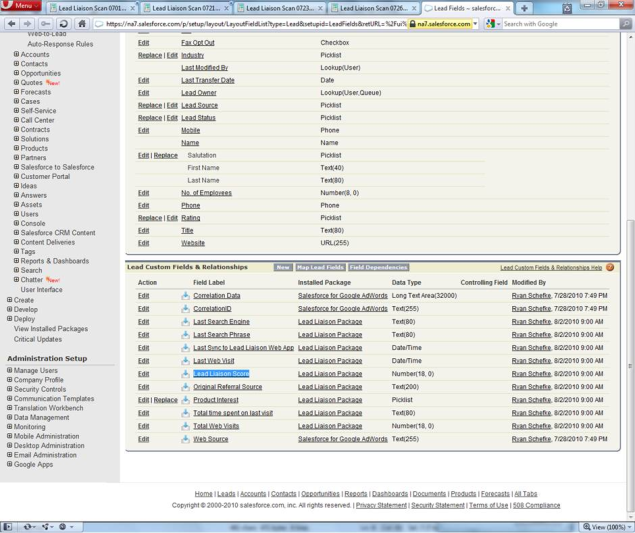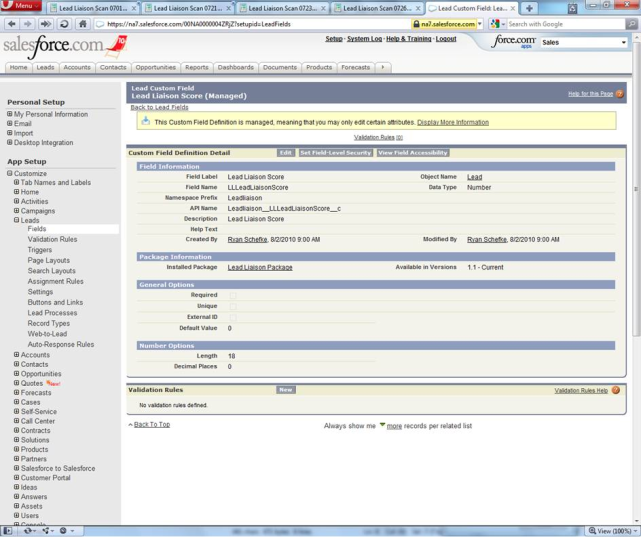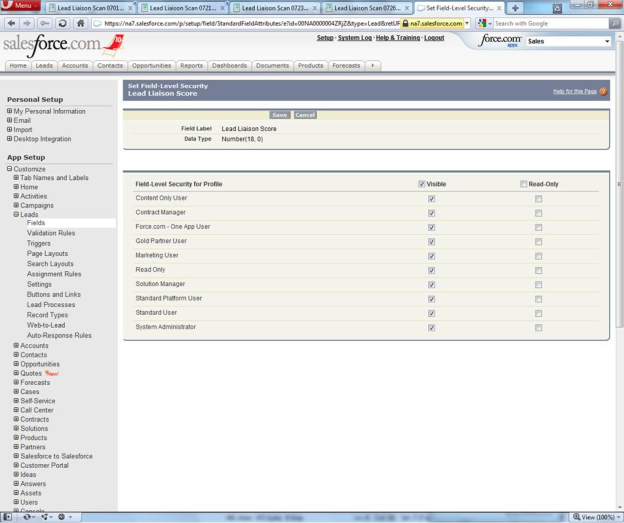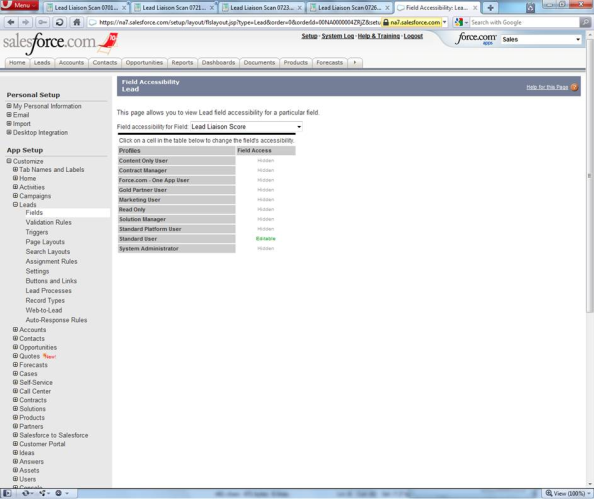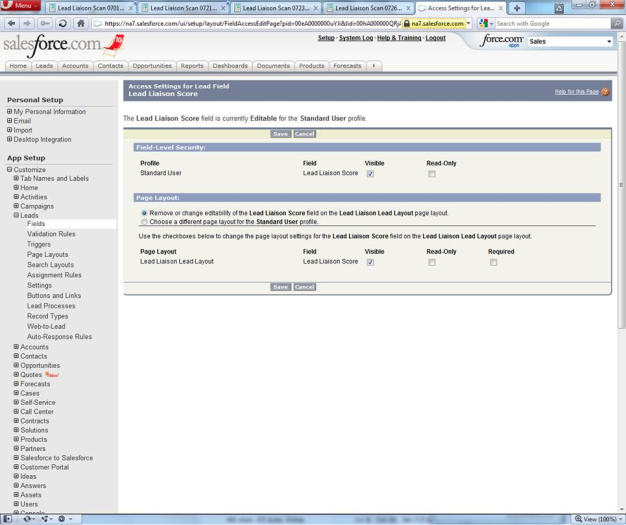/
Change Field Accessibility to Allow Syncing
Change Field Accessibility to Allow Syncing
To enable Salesforce.com fields to be visible and editable by Lead Liaison the visibility/access settings for each field under Lead, Contact, Account, and User must be changed.
Important: These settings must be applied to the CRM user whose account is used for automatic syncing (see "Setting up Sync Account" section below).
List of fields to change visibility/access settings on
Below is a list of the Lead, Contact, Account, and User fields that must be changed in the sync user's account.
- Lead Object:
-
- Standard Fields
-
-
- Annual Revenue
- Company
- Created By
- Description
- Email Opt Out
- Industry
- Last Modified By
- Lead Owner
- Lead Source
- Lead Status
- First Name
- Last Name
- No. of Employees
- Rating
- Title
- Website
-
-
- Custom Fields
-
-
- Last Search Engine
- Last Search Phrase
- Last Sync to Lead Liaison Web App
- Last Web Visit
- Lead Liaison Score
- Original Referral Source
- Product Interest
- Total time spent on last visit
- Total Web Visits
-
- Contact Object
-
- Standard Fields
-
-
- Account Name
- Contact Owner
- Created By
- Department
- Description
- Email Opt Out
- Last Modified By
- Lead Source
- Mailing Address
- First Name
- Last Name
- Other Address
- Reports To
- Title
-
-
- Custom Fields
-
-
- Last Search Engine
- Last Search Phrase
- Last Sync to Lead Liaison Web App
- Last Web Visit
- Lead Liaison Score
- Original Referral Source
- Total time spent on last visit
- Total Web Visits
-
- Account Object
-
- Standard Fields
- Account Name
- Account Owner
- Annual Revenue
- Created By
- Description
- Employees
- Industry
- Last Modified By
- Parent Account
- Rating
- Type
- Website
- Standard Fields
- User Object
-
- Standard Fields
-
-
- Id
- Username
- Last Name
- First Name
- Name
- Company Name
- Department
- Title
- Address
- Country
- Alias
- Active
- Time Zone
- Role
-
Changing visibility/access settings
Let's take a field to use for an example. We'll select the "Lead Liaison Score" for the Lead object.
- Go to Setup?>Customize?Lead?Fields.
- Click the "Lead Liaison Score" link.
- Click "Set Field-Level Security" button.
- Check the "Visible" check box for the profile assigned as the sync user
- Click the "Save" button and you'll be redirected back to the previous page.
- Click the "View Field Accessibility" button.
- Make sure the value is "Editable" next to the profile for the sync user.
- Click the "Save" button to complete the field changes.
- Repeat the process. Make sure these field-level changes are done to all Lead, Contact, Account, and User objects for the profile of the sync user.
- Anytime a new CRM field is added within Salesforce.com that needs to be used within Lead Liaison you must repeat this process for the newly added field.
, multiple selections available,
© 2021 Lead Liaison, LLC. All rights reserved.
13101 Preston Road Ste 110 – 159 Dallas, TX 75240 | T 888.895.3237 | F 630.566.8107 www.leadliaison.com | Privacy Policy