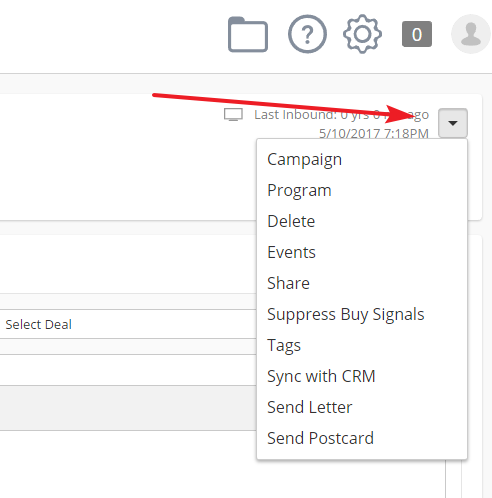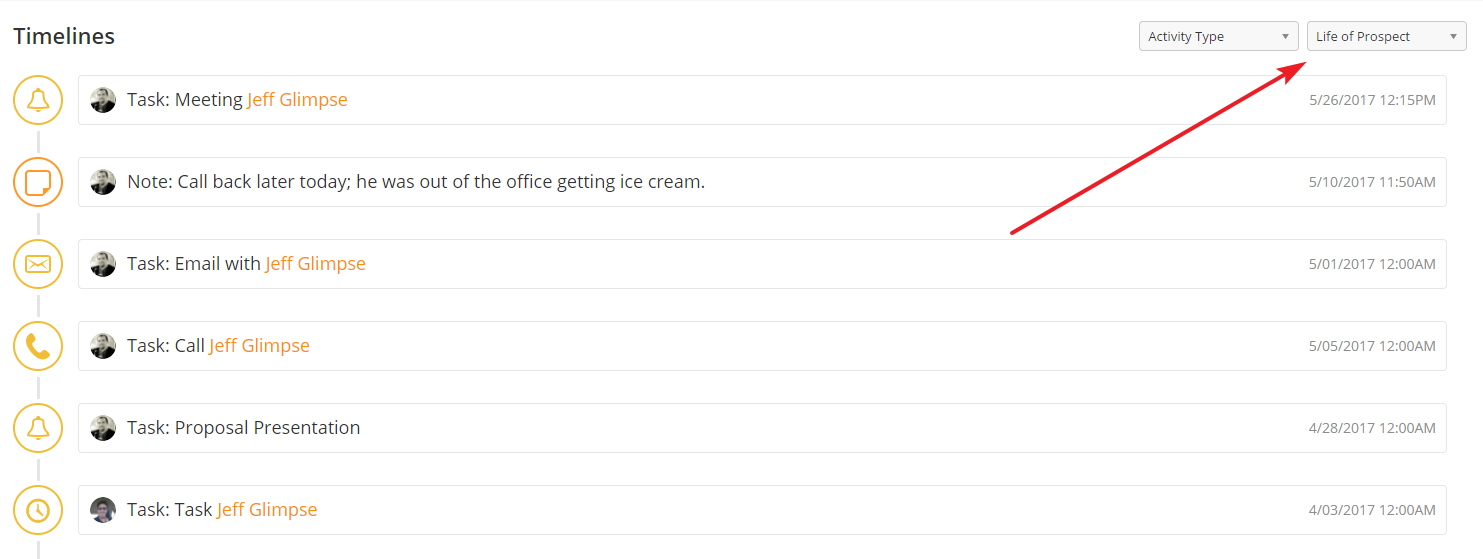Overview
OneFocus™ CRM changes the way Lead Liaison™ displays Prospect Profiles. From the CRM-version of the Prospect Profiles screen, you can view any Organizations, Attachments, Activities, Deals, and Contracts associated with the Prospect. You can also still see contact information, automatons, and lists shown in the non-CRM version.
Adding New Prospects
You can manually add new Prospects in three different ways. You can click the New button in the top-right corner of the All Prospects page; you can click the New Prospect icon on the Sales Shortcuts; you can click Add Prospect on the Prospect Info Card.
New Prospect Form
Use the New Prospect Form to add any information you have on the Prospect.
- Name – add the Prospect's first and last name
- Phone – enter the Prospect's phone number. The drop down menu selects the country code. The (+) and (-) icons add or remove additional numbers.
- Email – enter the Prospect's valid email address
- Organization – search for an existing Organization or press (+) to create a new Organization
- Job Title – enter the Prospect's job title
- Owner – select the user who will own the Prospect Profile
Be sure you are accurate with the Email, Organization, and Job Title as you can use these fields for Automations.
Using the Prospect Profile
You can access the Prospect Profile from almost anywhere in the platform. Whether in visitor tracking, lists, automations, click on their name to open their profile.
Prospect Overview
In the overview, you will see the prospects name, score, grade, priority, owner, and location. Click on any of these fields to update them.
If the system has identified the prospect's social media profiles, the overview will also include their social profile picture.
Info Cards
The Info Cards to the left of the screen give you a quick visual summary of the Prospect's information and connections. You can rearrange the cards by clicking and dragging them to the order you prefer. Anything you move is exclusive to your login, so feel free to customize as you like.
Prospect Overview
In the Prospect Overview, you will see the Prospect's profile picture, name, quality rating and lead score, Owner, and location. You can edit these fields by clicking them. You can explore additional fields by clicking the drop-down menu in the top right.
Beneath the Overview, you will see the Task Panel. From the Task Panel, you can add Notes or new Activities associated with the Deal. You can also attach files; for example, you could upload a credit application for equipment leases. Finally, you can see what Automations or Lists the Prospect belongs to. By pressing the (+) button, you can manually add them to a running List or Automation.
By using the drop-down menu in the top-right of the Prospect Overview, you can take additional actions.
Timelines
The Timelines section shows you all activities associate with the Prospect. Activities can be both from Automations and from manual entry. Automation actions might include filling out a web form, clicking links, and opening emails. Manual activities include taking notes and adding tasks such as calls, emails, and meetings. You can filter the timeline using the two drop-down menus located in the top right of this section.
Timeline Options
You can view different Timelines with a variety of options. To change timelines, use the drop-down menu in the top-right corner of the Timelines panel.
The Prospect Profile supports the following Timelines:
- Life of Prospect – all activities associated with the Prospect
- Inbound Activity – actions by the Prospect bringing them to your content, such as web page visits, email links clicked, and form submissions
- Outbound Activity – outbound marketing sent to the Prospect
- Activities – tasks completed or scheduled in OneFocus™
- Notes – Prospect notes added to OneFocus™
- Score – activities that changed the Prospect's Lead Score
- Grade – activities that changed the Prospect's Grade
- Automations – automations the Prospect is added to/taken out of
- Audit – individual automation steps applied to the Prospect
- Campaign – campaigns the Prospect is added to/taken out of
- Programs – programs the Prospect is added to/taken out of