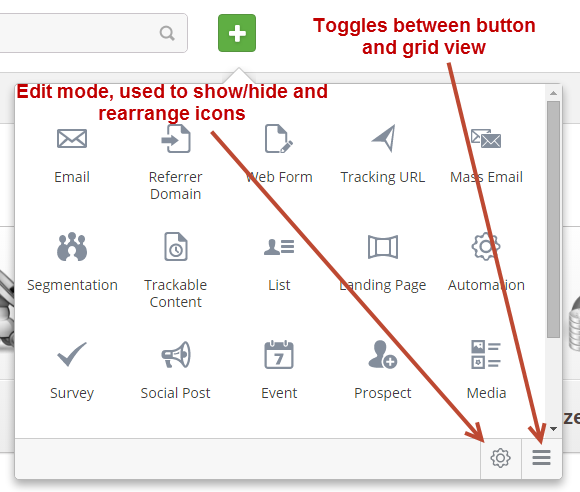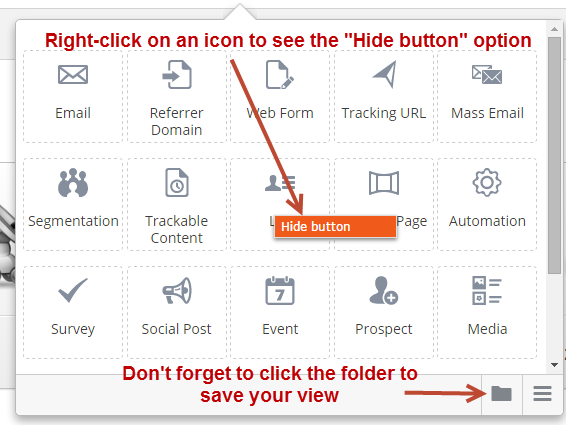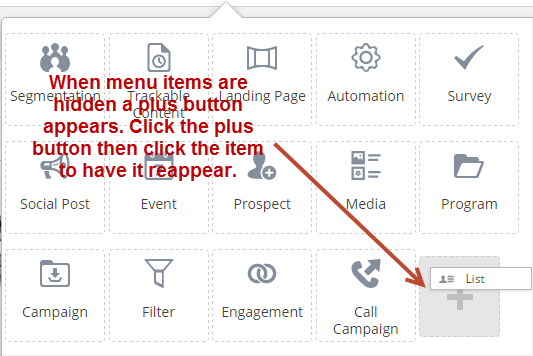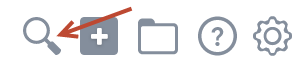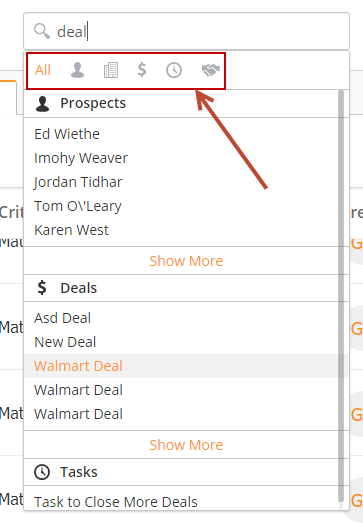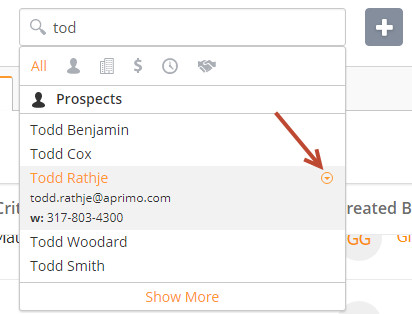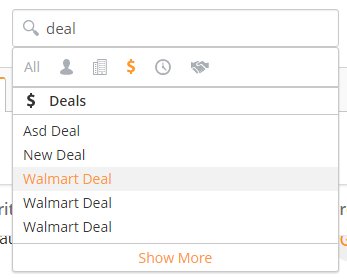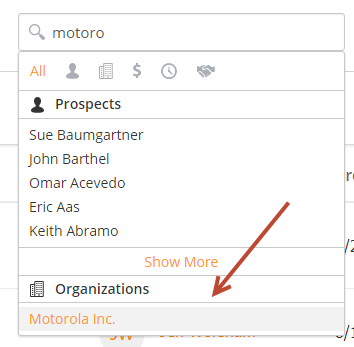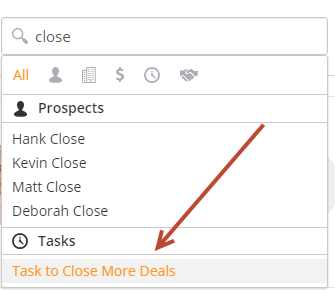Navigation Menu
Overview
Lead Liaison's menu to create new marketing assets provides a simple and elegant solution to a common problem, ease of use. Most software applications lack the ability to customize and personalize menus. We've taken that to an extreme by putting the power in our customers hands while keeping the user experience simple and friendly.
Customizing the Menu
Customize the menu in the following ways:
- Toggle between Grid View and Button View
- Hide menu items by putting the menu into edit mode
- Show menu items by putting the menu into edit mode
Hiding a Menu Item
To hide a menu item do the following:
- Put the menu in Edit Mode by clicking the gear on the bottom right side of the expanded menu
- Right-click on the menu item you wish to hide and select "Hide button"
- Make sure to click the folder on the bottom right side of the expanded menu to save your view
- The next time you login to the application your view will be personalized
Showing a Hidden Menu Item
To show a hidden menu item do the following:
- Put the menu in Edit Mode by clicking the gear on the bottom right side of the expanded menu
- Click the plus button and select the hidden menu item you'd like to show again. Note, the plus button only appears if menu items are hidden.
- Make sure to click the folder on the bottom right side of the expanded menu to save your view
- The next time you login to the application your view will be personalized
Advanced Search
Searching for Prospects, Organizations, Deals or Tasks is a snap with the search field at the top of the application.
- To use search, click the spyglass icon at the top of the application:
- Use the buttons at the top to filter out search results by object (Prospect, Deal, Organization, Task). On a PC, hold down Ctrl to select more than one filter at a single time. On a Mac, hold down the Command key.
The search field enables users to do the following searches:
Prospects
- Type a Prospect's first name, last name, email address or phone number to search.
- Click the down arrow to the right to see a Prospect's phone numbers and emails for single-click action, as shown in the screenshot below.
- Click the name of the Prospect to open the Prospect's Profile.
Deals
- Type the name of the Deal to search for Deals.
- Click on the name of the Deal to open the Deal Profile page.
Organizations
- Type the name of the Organization to search for Organizations.
- Click on the name of the Organization to open the Organization Profile page.
Tasks
- Type the name of the Task to search for Tasks.
- Click the Task name to edit the task.
Related content
© 2021 Lead Liaison, LLC. All rights reserved.
13101 Preston Road Ste 110 – 159 Dallas, TX 75240 | T 888.895.3237 | F 630.566.8107 www.leadliaison.com | Privacy Policy