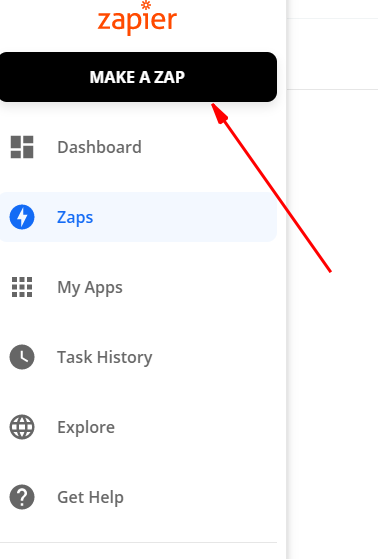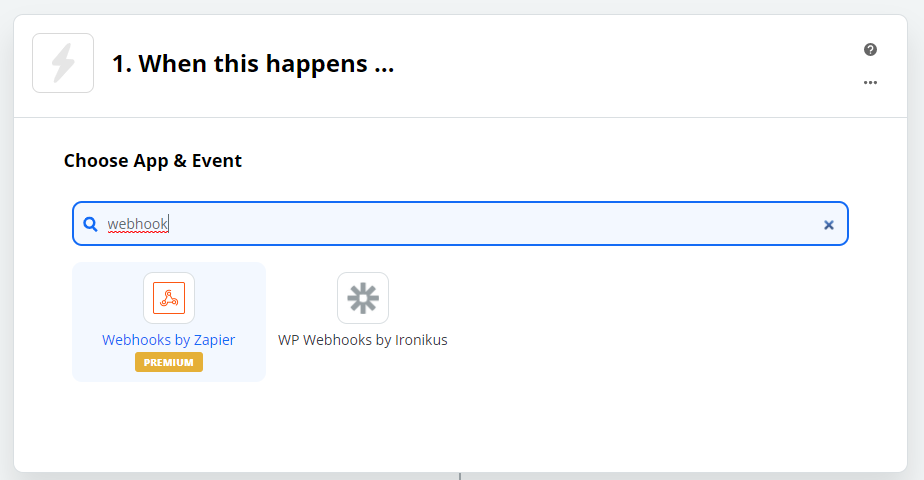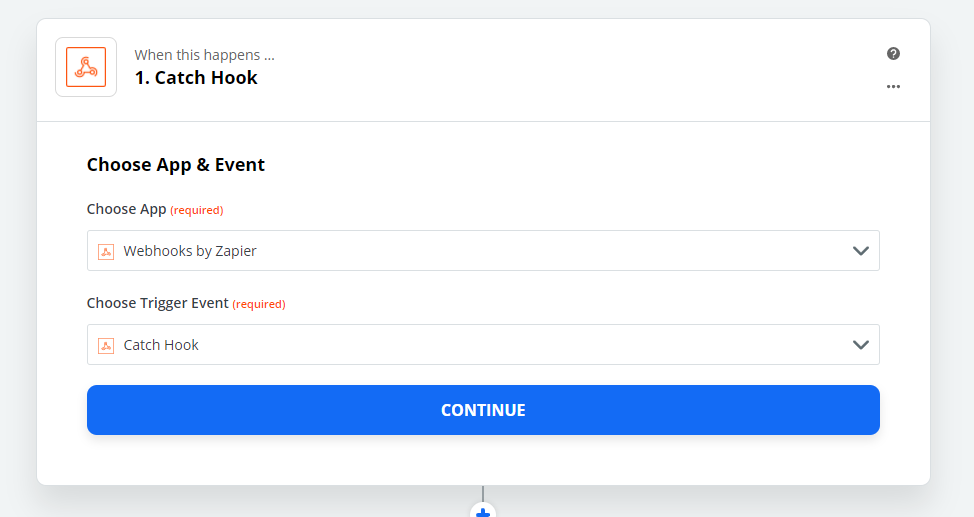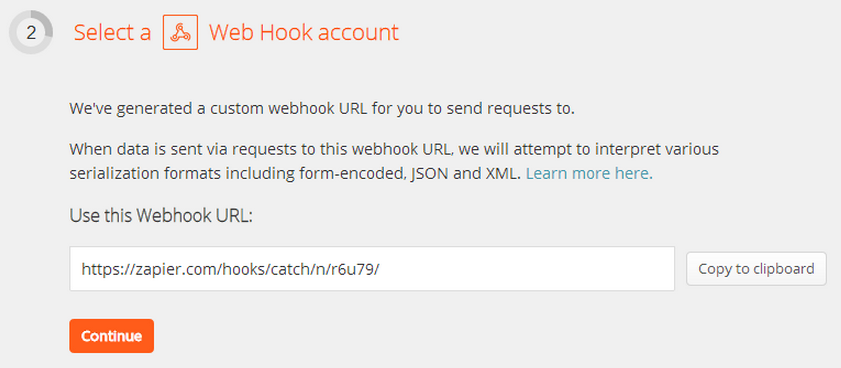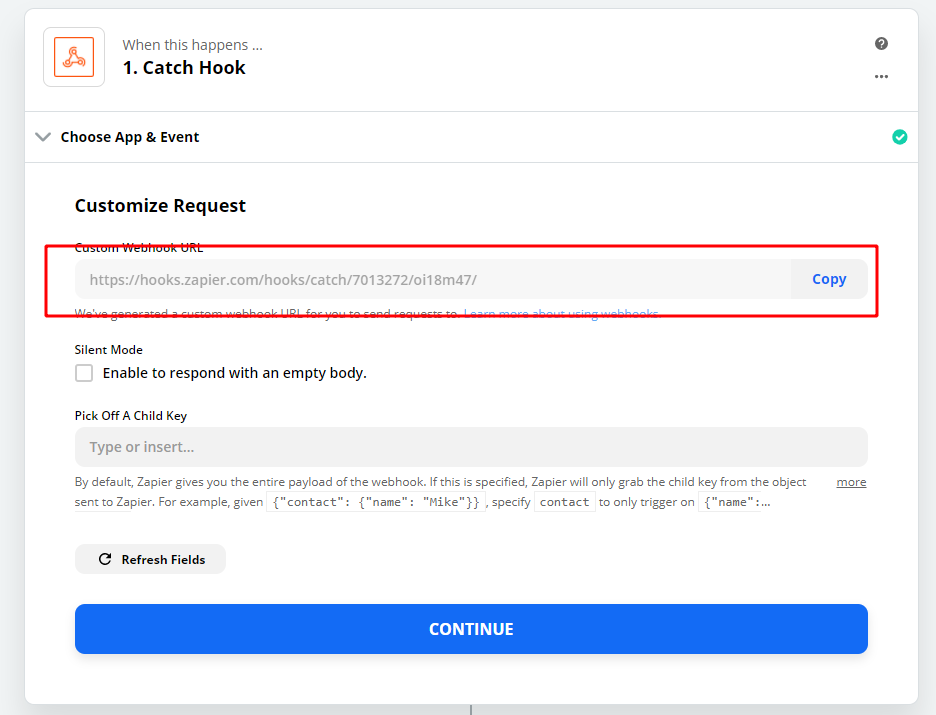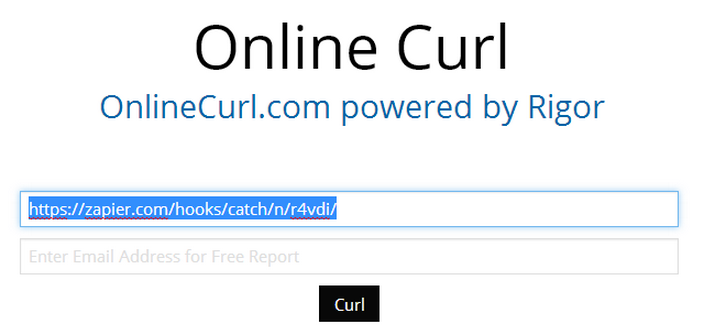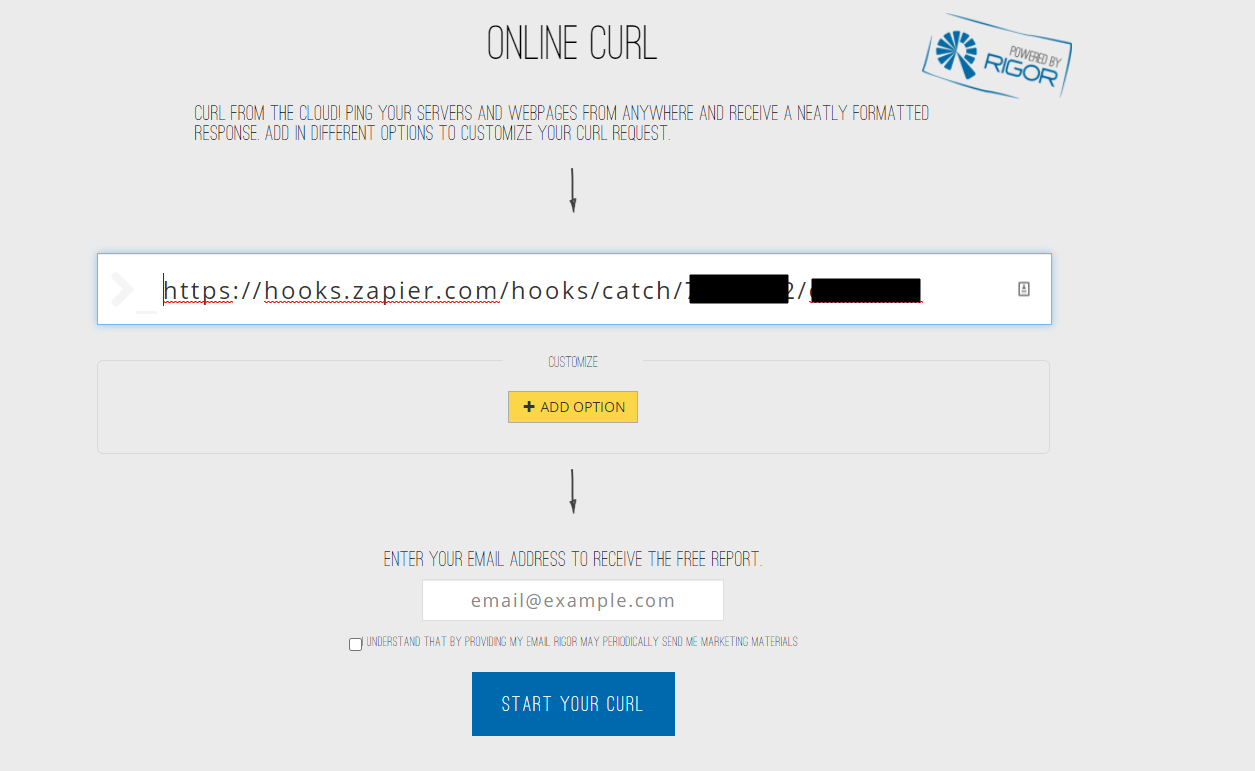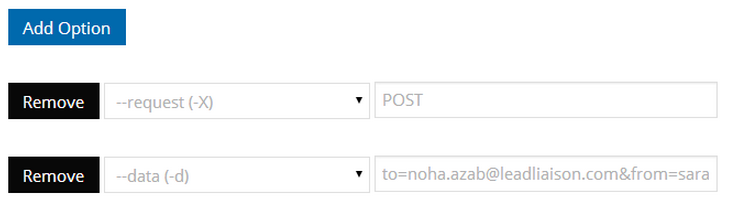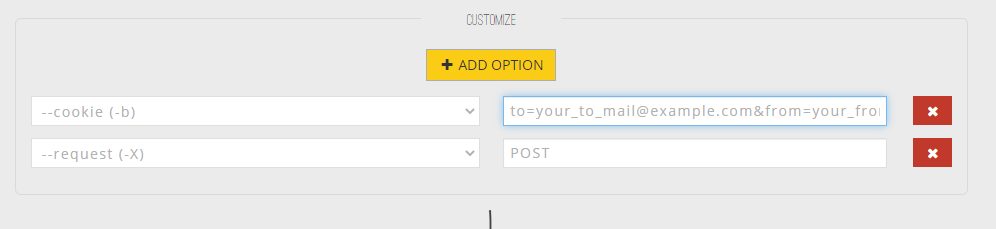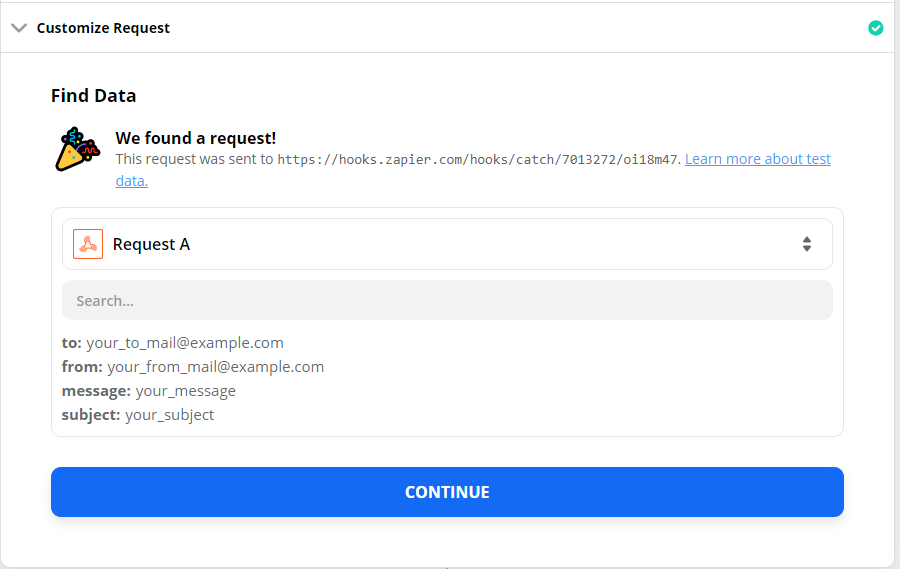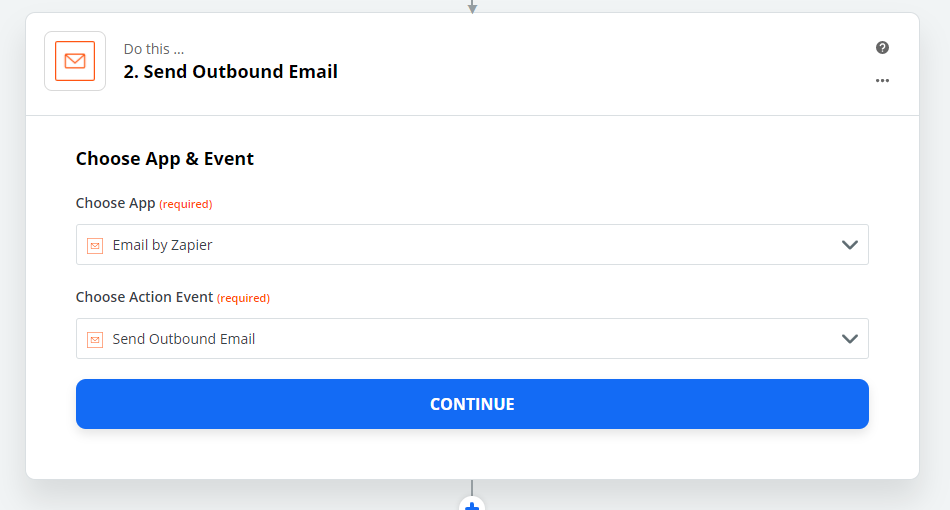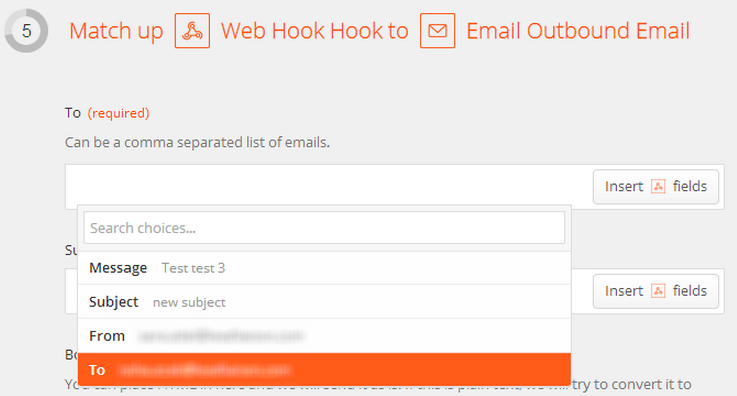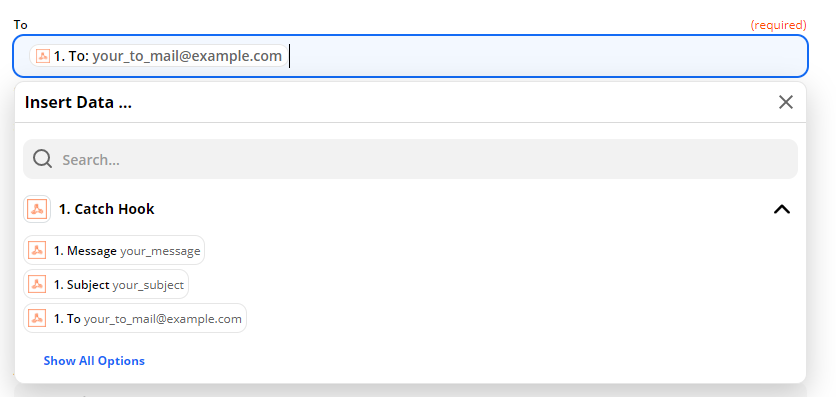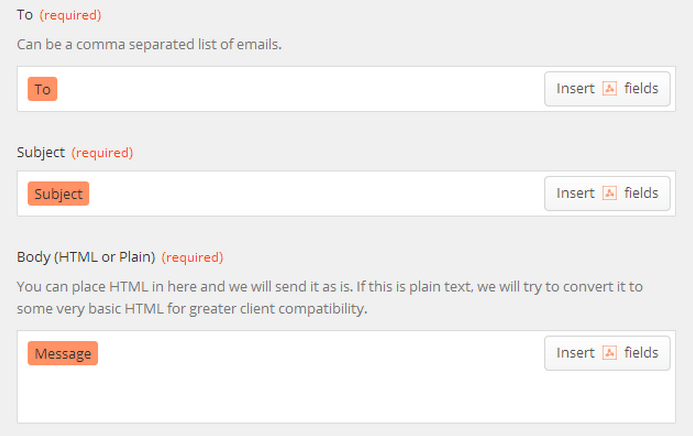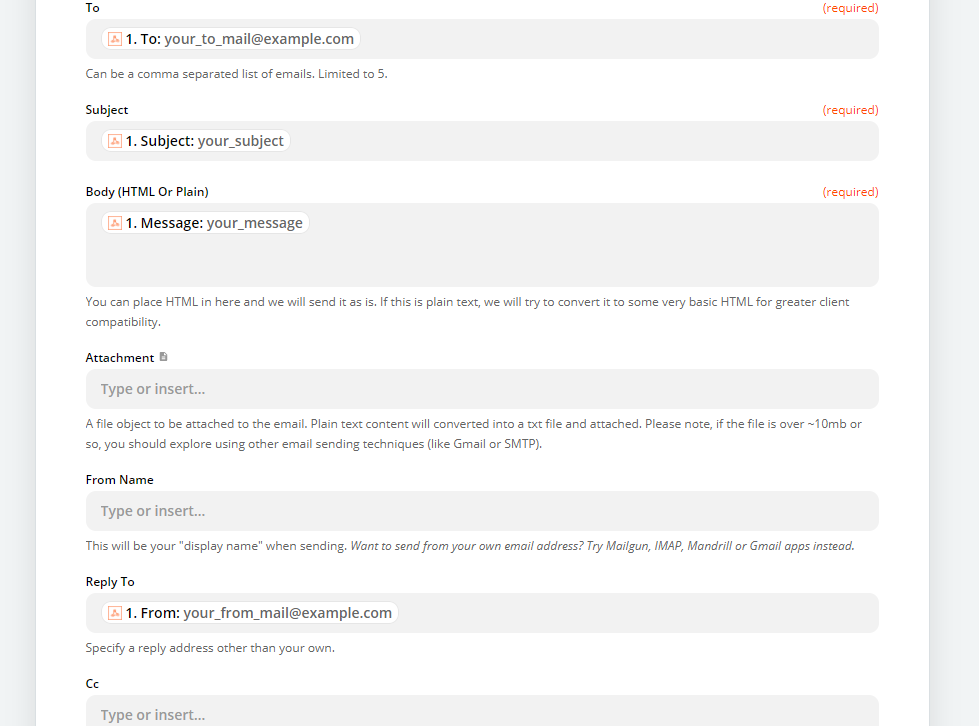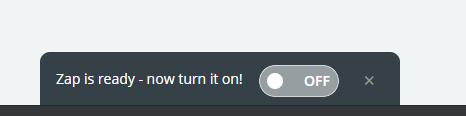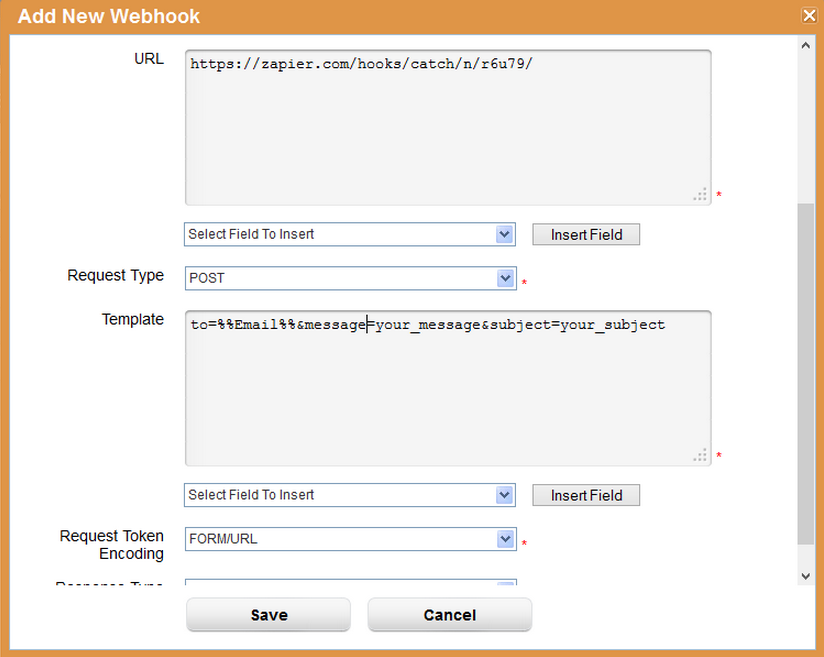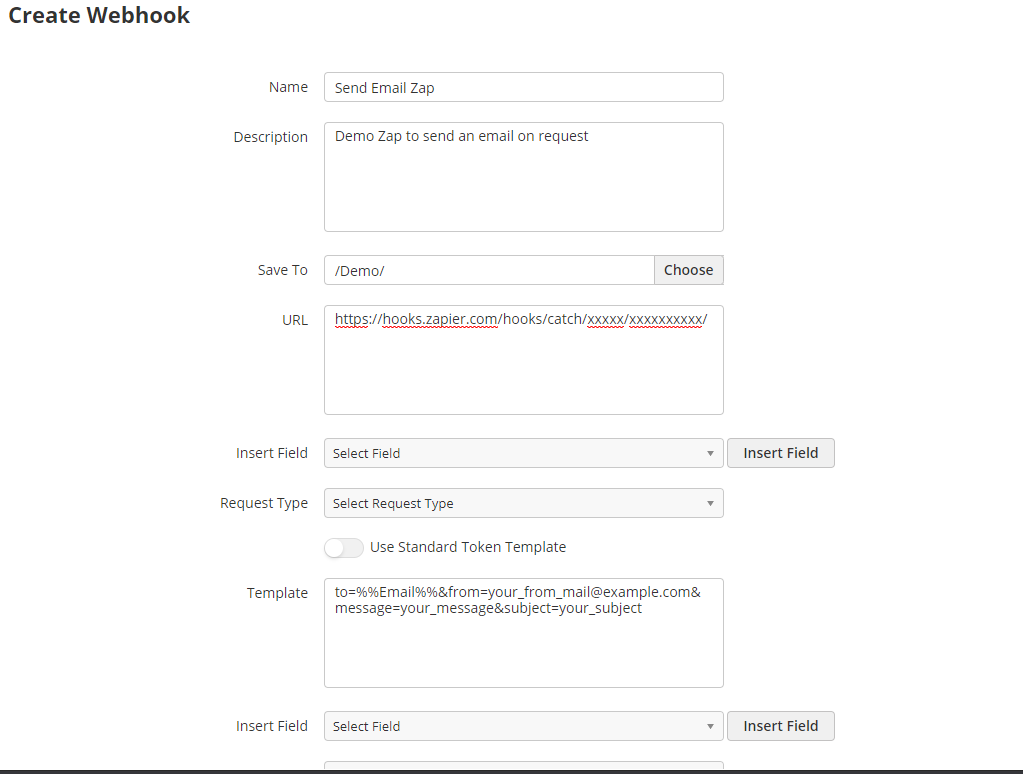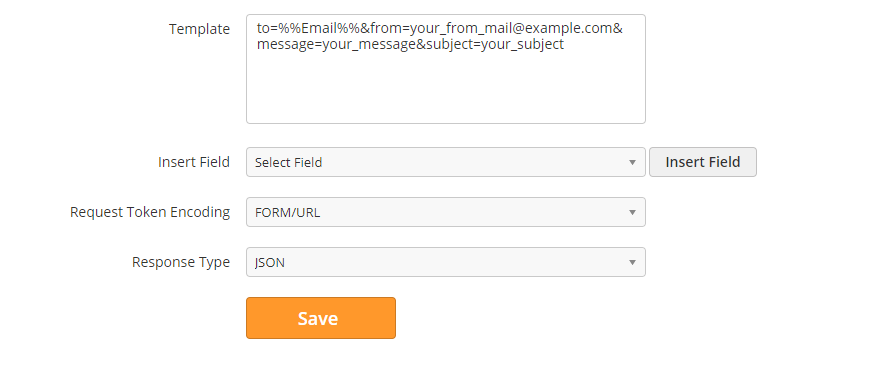...
- Go to https://zapier.com/
- Create an account.
- Make a Zap.
- Select "Web Hook" as the trigger and select "Email" as the action as shown below.
...
- action 'When this happens'
- Set the Trigger Event as Catch Hook
- Press continue to get the Webhook URL.
Take this url and go to http://onlinecurl.com/ to setup the Webhook. With this step you're using simulating the Webhook call.
Put the Webhook URL in the first textbox as shown below:
Add the headers of the email by doing the following:
- Click on Add Option button and Select "–request(_X)" and set its value to "POST".
- Click again on Add Option and this time choose --data(-d) and set its value to to=your_to_mail@example.com&from=your_from_mail@example.com&message=your_message&subject=your_subject
- Then click on the Curl Button. Now you have simulated the Webhook call and . Zapier has should show the detected the fields required for setup.
- Now lets go back to Zapier to continue the setup.
- Click continue which will take you to Step # 5. In this section we will setup the fields that will be replaced by Lead Liaison's token values (variables and/or mail merge fields) when using this Webhook.
...
- the next step which is configuring the Do That part of the Zap. Select Email by Zapier as the action.
- In the "To" field, click on the Insert fields button. A list of all detected fields are shown.
- Choose the "to" field.
- Repeat this step for the subject and the body.
- Continue the steps until you reach the Turn on the Zap button. Click the button once you see it.
- Now this Webhook can be used to send emails by passing the field values to it in the POST request.
- To setup this Webhook in lead liaison:
- Create a new Webhook.
- Enter the Webhook Name and Description.
- Enter the Webhook URL: https://zapier.com/hooks/catch/n/r6u79/ (this was for our example, you'll have your own URL).
- Select POST as a Request Type.
- In the Template area, put the POST data which will be passed to the Webhook when it's called. "to=%%Email%%&message=your_message&subject=your_subject"
- Select "FORM/URL" as an Encoding Request Type.
- Click save.
| Info | ||
|---|---|---|
| ||
Your Webhook is now ready to be used in a Lead Liaison automation process. |
...