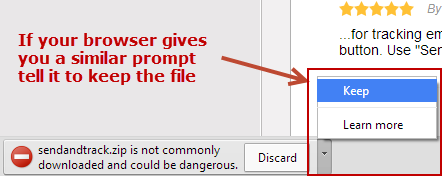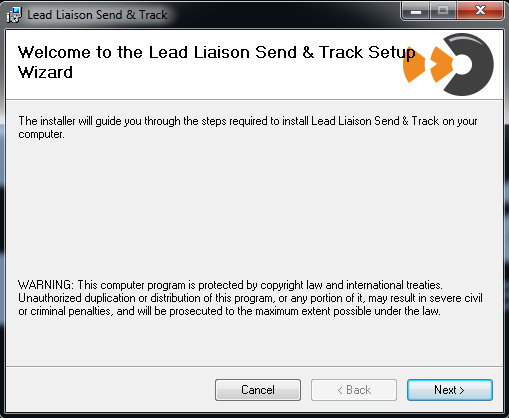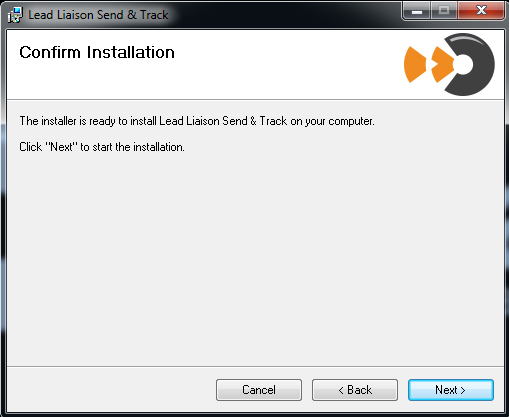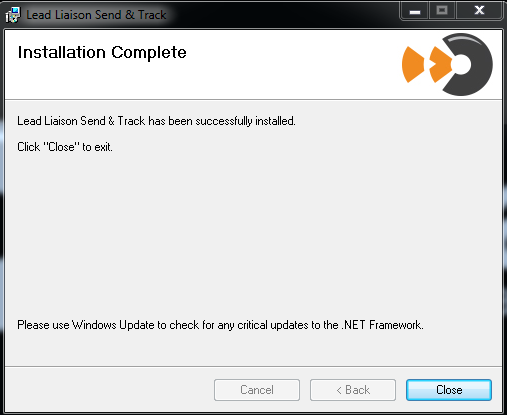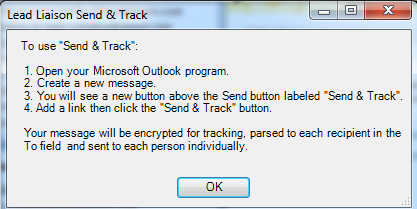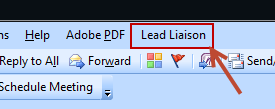Installing Send & Track (Outlook)
Installing Send & Track
Follow this step by step guide to install Send & Track.
- Send & Track is compatible with Microsoft Outlook 2010 to 2019 (32-bit and 64-bit versions).
- Send & Track is only compatible with Windows operating systems (they are not compatible with Macs as Outlook for Mac does not support add-ins).
- Send & Track takes about 5 minutes to install.
Please make sure Microsoft Outlook is closed during the installation process.
Step 1: Download Send & Track
- Login to Lead Liaison at https://app.leadliaison.com/login.php
- Click Settings > Integrations > App Cloud
- Search for Send & Track and click the Install button
- Locate the zip file file you downloaded and proceed to Step 2
Step 2: Extract Zip File
- Go to the location where you downloaded Send & Track
- Use your favorite program to unzip Send & Track
Step 3: Run Installer
- Double click the file unzipped from Step 2
- If necessary, tell Windows to trust the application.
- Click "Next" on the welcome screen
- Leave the default installation folder and settings then click "Next"
- Click "Next" on the Confirm Installation screen
- Once the installation completes, click "Close"
Step 4: Open Microsoft Outlook
- When you first open Outlook a Lead Liaison Send & Track box will popup. This box contains instructions on how to use Send & Track. Read the instructions then hit "OK". Also, notice the "Lead Liaison" menu item added to Outlook, as shown in the second screenshot below.
Congratulations, Send & Track has been successfully installed!
© 2021 Lead Liaison, LLC. All rights reserved.
13101 Preston Road Ste 110 – 159 Dallas, TX 75240 | T 888.895.3237 | F 630.566.8107 www.leadliaison.com | Privacy Policy