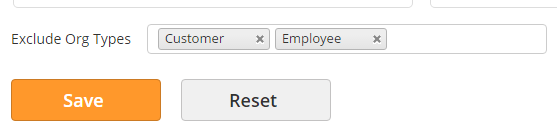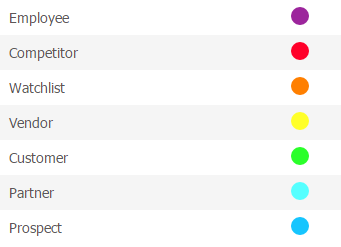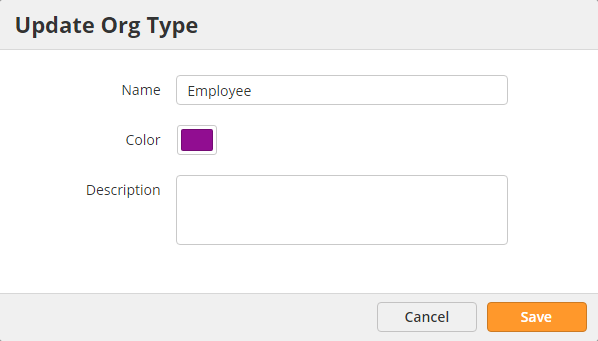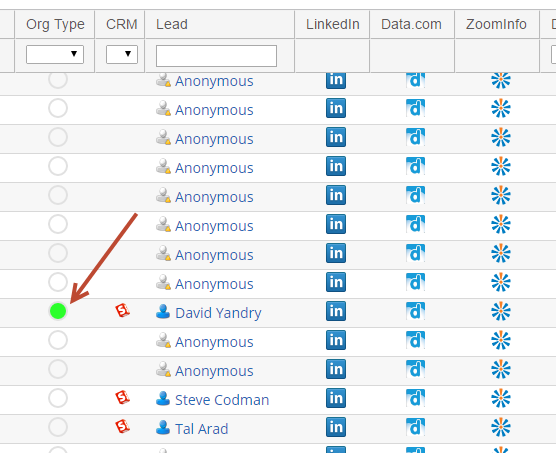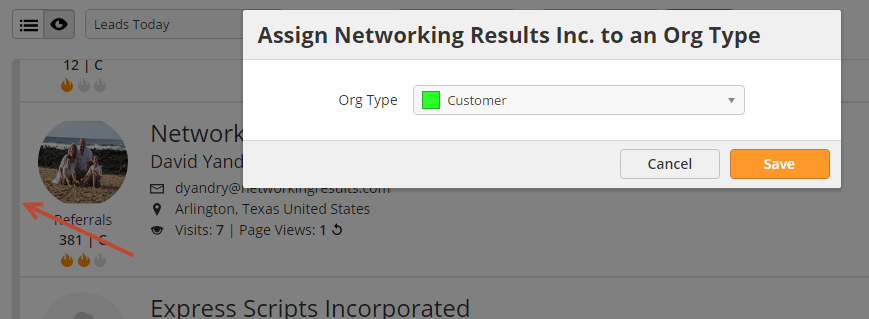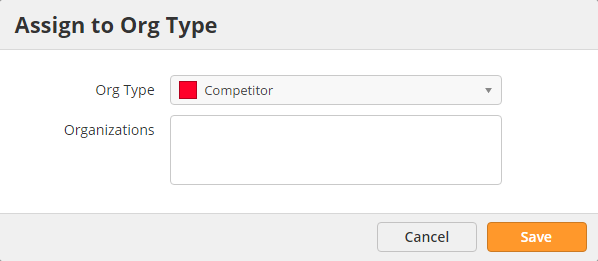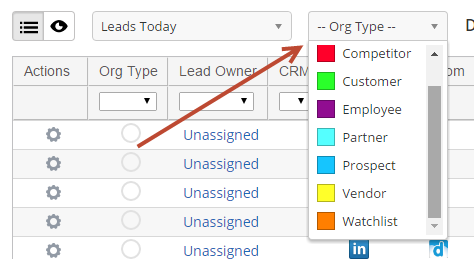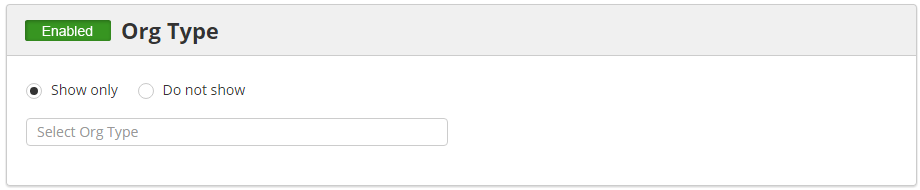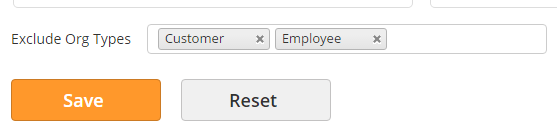Org Types put organizations into different categories by labeling them with unique colors. When an entity is assigned to an Org Type it can be filtered from the My Leads page. Org Types are supported in both visitor tracking views, the table view and visual view. Here are some examples of when you might use Org Types are:
- Hiding employees or contractors from your view
- Highlighting competitors
- Separating customers from prospective clients
- Adding key companies to a watchlist
Default Org Types
The following Org Types and colors are automatically created on your account:
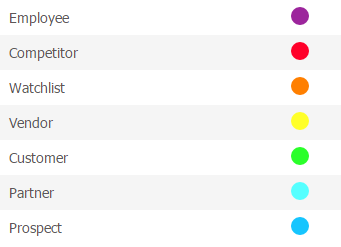
To change the default Org Type name or color:
- Navigate to Admin > App Setup > Organizations
- Click the gear under the Actions column and select Edit.
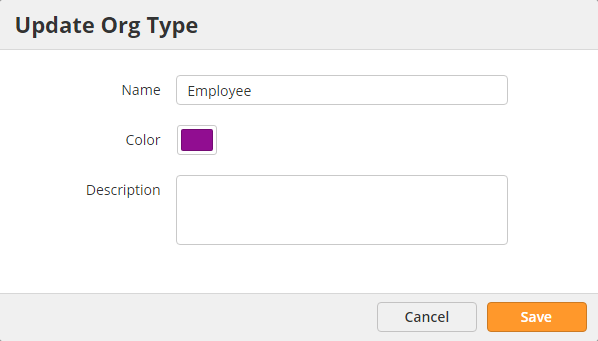
Adding Org Types
To add an Org Type:
- Navigate to Admin > App Setup > Organizations
- Click Add Org Type
- Enter a name, pick a color then click Save.

Adding Companies to Org Types
Companies can be added to an Org Type through the visitor tracking page or manually from the Org Type management page.
Adding Companies from Visitor Tracking
From the Table View
- Make sure the Org Type column is added to your view
- Click the circle under Org Type
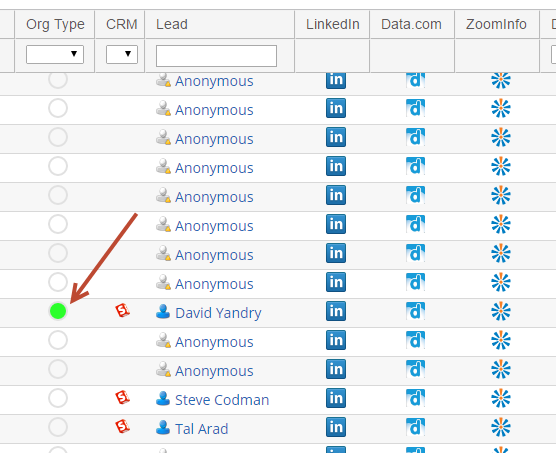
From the Visual View
- Click the vertical color strip to the left of the visitor as shown in the screenshot below:
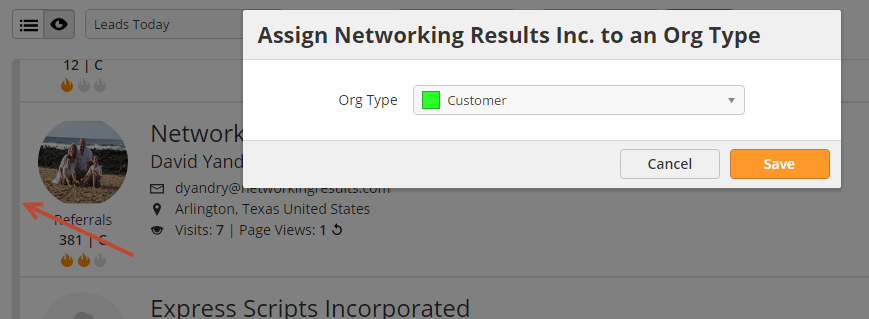
Adding Companies Manually
- Navigate to Admin > App Setup > Organizations
- Click the Organizations tab
- Click the Assign to Org Type button
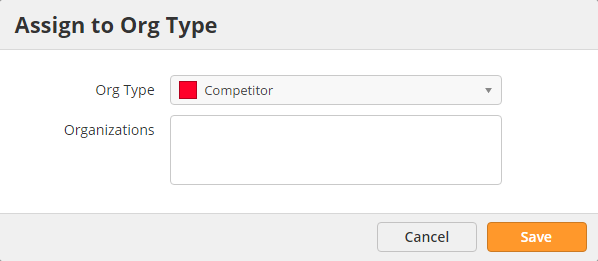
Managing Companies in an Org Type
To easily view, add, or remove companies from an Org Type:
- Navigate to Admin > App Setup > Organizations
- Click the number under the Companies column
Filtering Org Types from the My Leads Page
Use the built in filter at the top of the page to easily filter by Org Type as shown below.
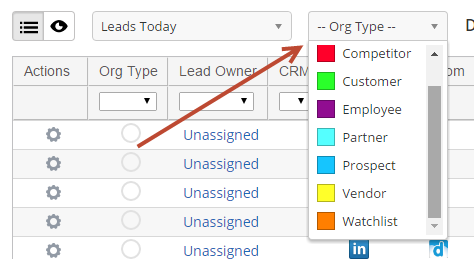
Using Org Types with Visitor Tracking Filters
Org Types can be used to show or hide visitors from your visitor tracking page. To set up your filter using an Org Type:
- Navigate to Visitors > Filters
- Create a new filter or edit an existing one
- Enable the Org Type filter
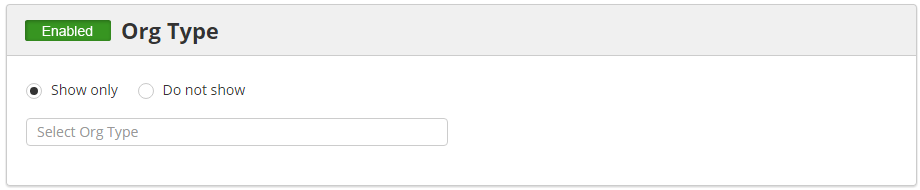
Using Org Types with the Hot Prospects Dashboard
The Hot Prospects dashboard (Prospects > Hot Prospects) is a list of prospects sorted by priority. The dashboard excludes people who fall into the Employee and Customer Org Types by default; however, these default values can be removed and other Org Types can be added. To add Org Types that should be excluded from the Hot Prospects dashboard:
- Navigate to Settings > App Setup > Lead Qualification > Hot Prospects
- Add new Org Types in the Exclude Org Types section