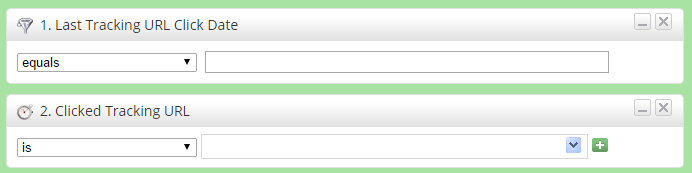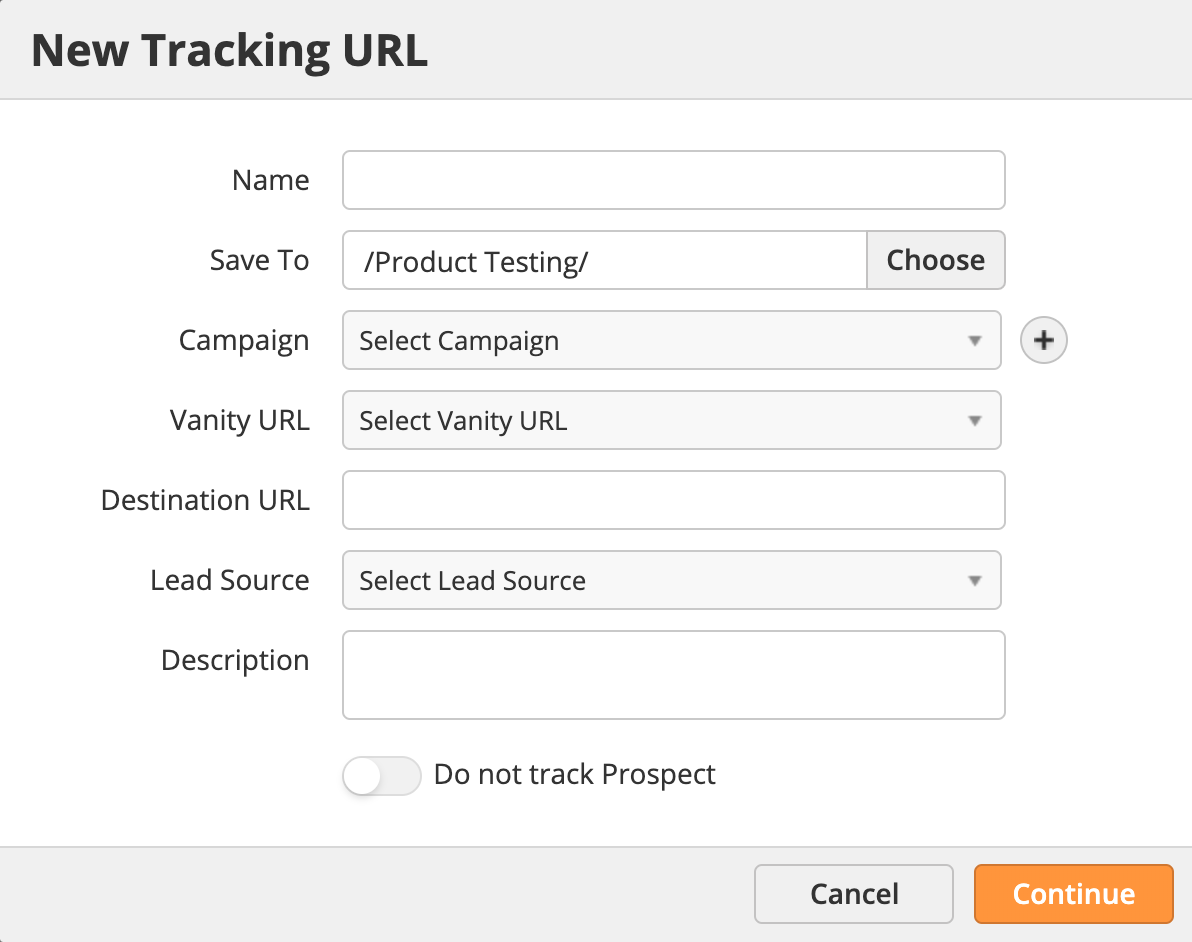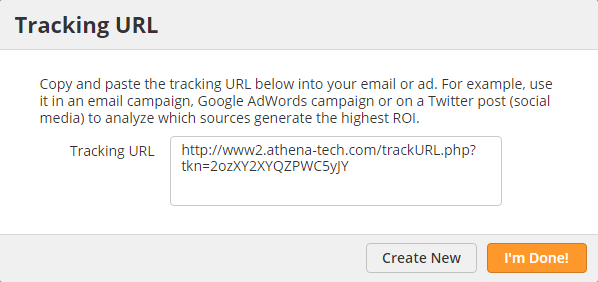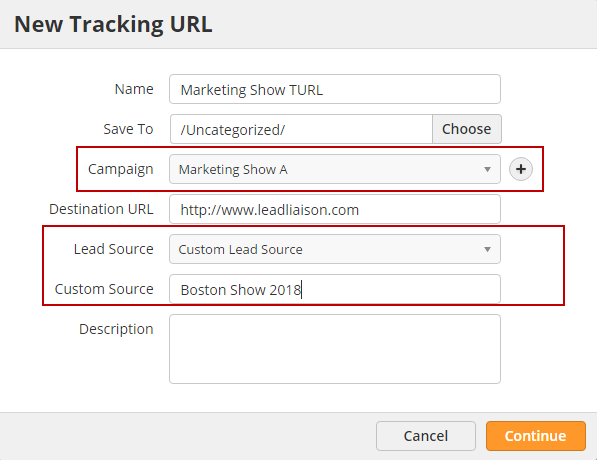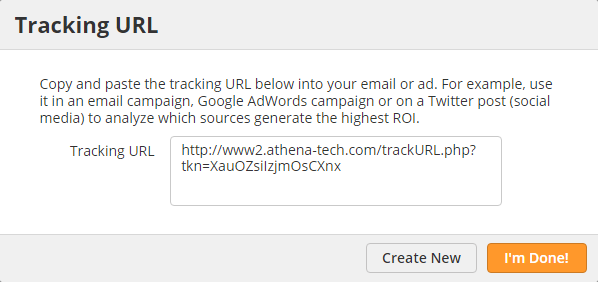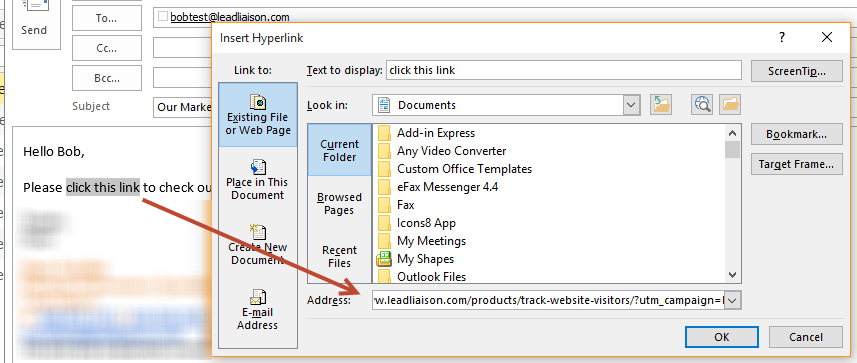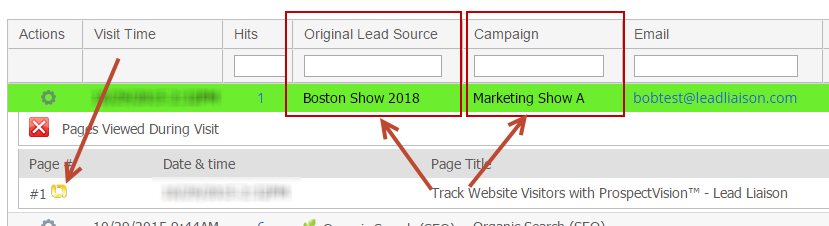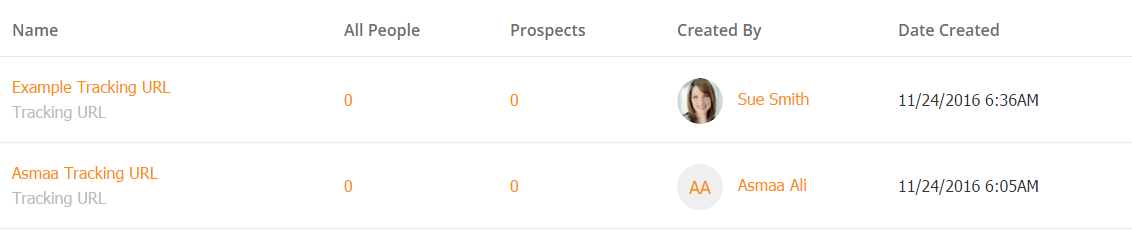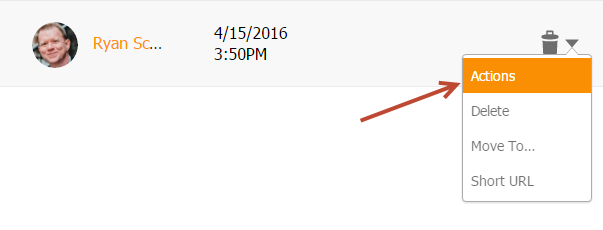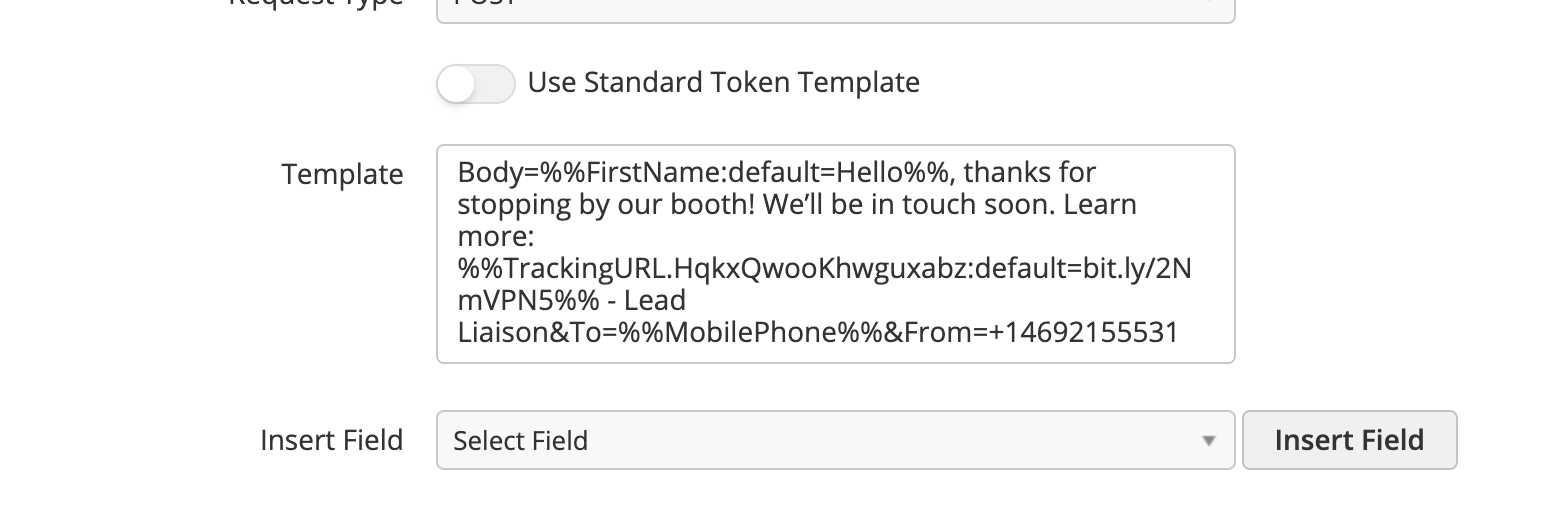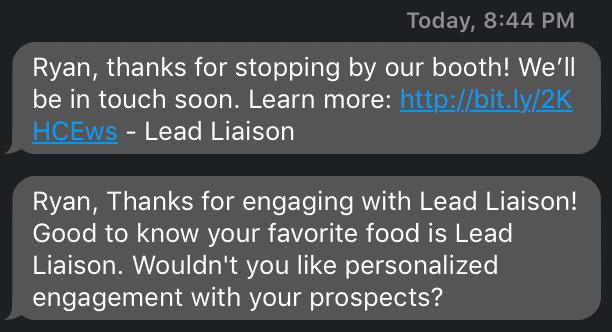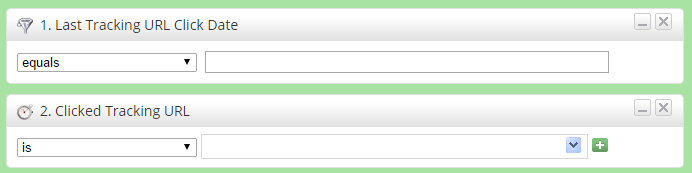Purpose of Tracking URLs
Tracking URLs allow marketers to set up unique URLs that help measure click performance and identify top performing channels. Tracking URLs help you attribute a lead source and campaign to click-throughs.
For example, a marketer could create a Tracking URL for any link in the universe, then embed the Tracking URL into an email campaign, direct mail, Google AdWords campaign, Twitter post (social media), etc. and be able to identify which source or channel drove the highest level of engagement across direct mail, social media, etc. for this single campaign.
Another example is with a partner. Suppose you have a banner add on your partner's website and want to identify how much traffic they drive to your site. You'd set up a Tracking URL and provide the unique URL to your partner.
With this in-depth level of control marketer's are able to better measure effectiveness of their marketing channels.
Tracking 3rd Party Links
You might be wondering how Lead Liaison can help with trackability of 3rd party links. How can we track this? Does a link to say, www.cnn.com/blah get tracked if you add that to an email marketing message? How about if you create a Tracking URL out of it?
- Tracking 3rd party links in email campaigns: Yes, this is done by Lead Liaison's email marketing and shows up on the Lead Liaison prospect profile activities when they click a link.
- Tracking URLs: Yes, we track any link in the universe! Links to your company's website, links on Google, 3rd party links, anything!
- Track 3rd party links in social posts: Yes, if a 3rd party link is included in a social post that goes out to any supported network via Lead Liaison then the link will be trackable and show up in the statistics as well as Prospect Profile.
Creating a Tracking URL
Go to New > Tracking URL.
- Select the name for your Tracking URL.
- Save your Tracking URL to a folder. Folders are optional, but help you stay organized.
- In the field marked Campaign, choose a Lead Liaison Campaign you've already created. For example, it could be the name of your email newsletter and the date of issue, or the name of your paid search campaign ("October LinkedIn Ad"), or something similar.
- In the field marked Destination URL, paste in the URL of the page that you want to track traffic on. This should be a landing page or specific/targeted website page since the goal is to track how well your campaigns are working to convert your visitors into leads.
- Fourth, select the Lead Source for your campaign. The Lead Source indicates to Lead Liaison where your traffic will be coming from such as paid search, social media or somewhere else. For example, if you're sending out direct mail letters with a landing page link enclosed in your letter select "Custom Lead Source". Then, enter the lead source name in the field that appears to the right. In this case, you might enter "Direct Mail".
- Enter a description of the campaign in the Description box.
- Then click Continue. Once your URL has been generated, embed this link in your email, your paid search ad, your direct mail or whatever campaign type you built the link for. Create different Tracking URLs for each method you use to drive traffic to your site.
Let's look at a specific example. Suppose we're gearing up for a major announcement of a new product. Perhaps we're going to announce our new product through two channels, direct mail and press releases. In the screenshots below we create a Tracking URL for the press release channel. Each field is explained below.
- Name = The name for your Tracking URL.
- Save To = Folder you'd like to save this asset into. Folders are explained in more detail here.
- Campaign = We use "PR / Platform Overview / FY13". We use the format of Asset / Description / Timeframe for the Campaign naming scheme so we'll stick with that.
- Vanity URL = The vanity URL that you prefer to use explicitly for Tracking URLs.
- Destination URL = This is the web page we're going to encode that we want people to be directed to when they click the link.
- Lead Source = We use a custom lead source called Press Releases. This will also help us measure the return from Press Releases as the lead source and compare that lead source to other lead sources.
- Description = Description of the Tracking URL Campaign.
- Do not track Prospect = If this option is enabled, and the Prospect has not been previously tracked, then we will not record the Tracking URL link click and will not create a new Prospect record as a result of the click. This feature is useful for clients with privacy concerns.
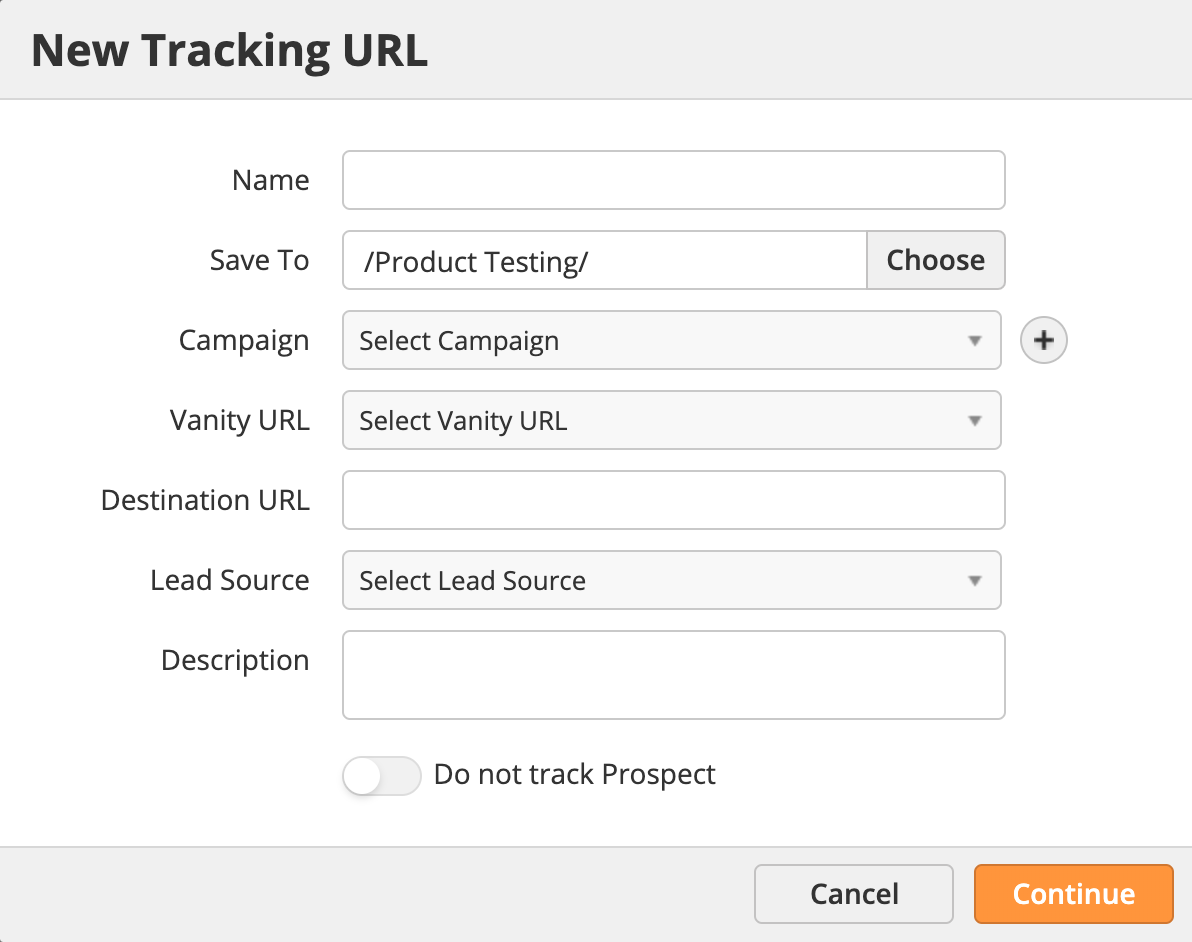
Lead Liaison automatically encodes the original URL and adds specific tracking tokens to the end of the URL. |
After clicking "Continue", Lead Liaison creates a Tracking URL:
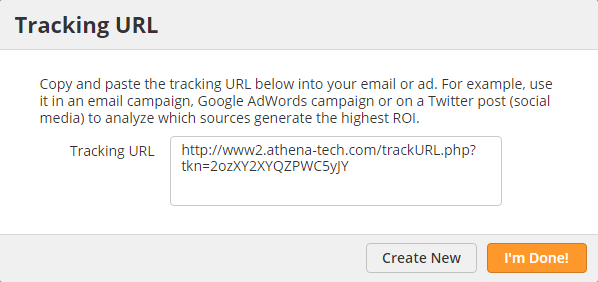
Example: Combining a Tracking URL with an Email Campaign
In this example we set up a Tracking URL that points to a key page on our website. Then we include the Tracking URL in an email campaign. In this example, we're sending an email from Send & Track to simulate an email campaign.
- Create the Tracking URL and select the Lead Source. You can use a custom lead source as shown below. If you want to measure ROI, first create a Lead Liaison Campaign then add your Tracking URL to the Campaign.
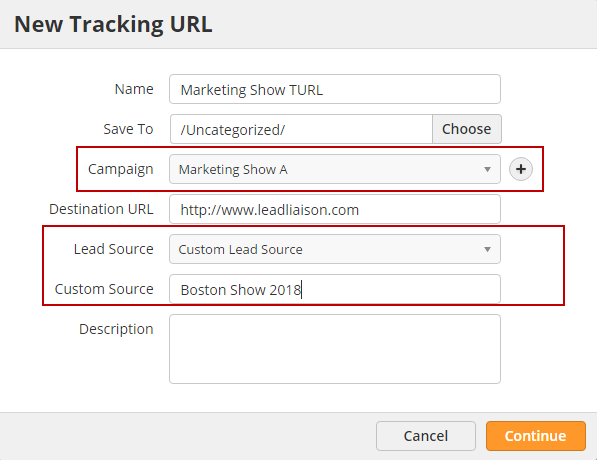
- The system generates a unique URL for your campaign and lead source:
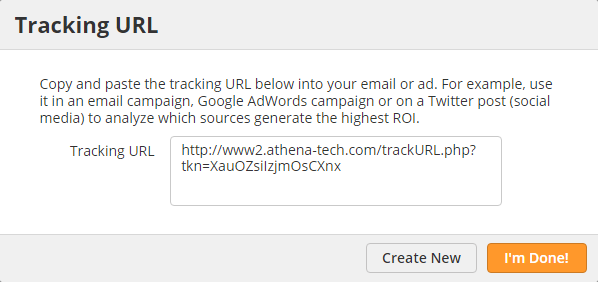
- Use your new Tracking URL as the link in your email campaign:
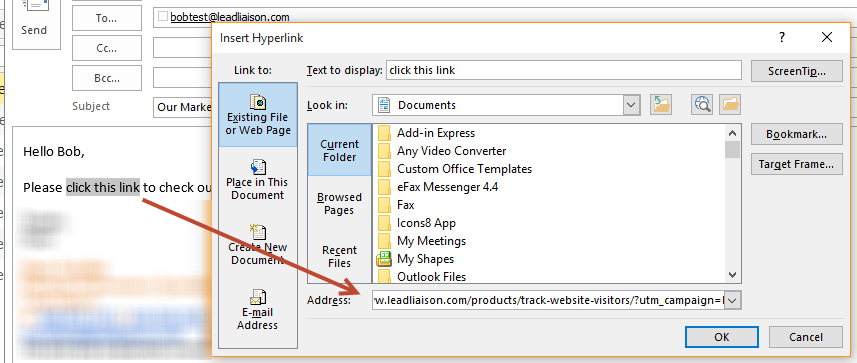
- When the recipient clicks the link, you'll see the proper attribution of the Original Lead Source and Campaign values set from the Tracking URL. In this case, you'll also notice the Outlook icon meaning the recipient clicked a link in an Outlook Send & Track email:
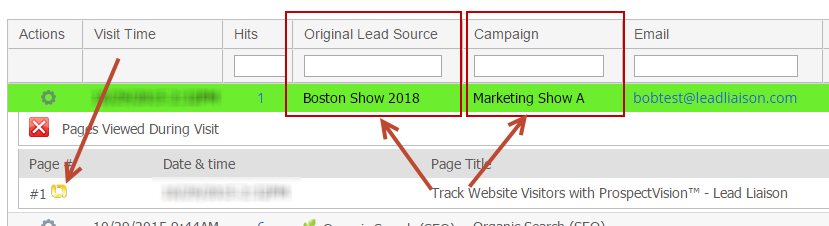
Managing Tracking URLs
Marketers can manage their Tracking URLs by going to Content > Tracking URLs.
A table of your Tracking URLs will be displayed. Each column is described below:
- Name = Name of the Tracking URL
- All People = Total number of people (Anonymous and Known) who have clicked the Tracking URL
- Prospects = Total number of known people (with an email) who have clicked the Tracking URL
- Created By = User who created the Tracking URL
- Create Date = Date and time in which the Tracking URL was created
Shortened URLs, such as bit.ly, are equivalent to the original link and additional parameters, such as an email mail merge, will not work. When using additional parameters on a URL use the full URL instead of the shortened URL. |
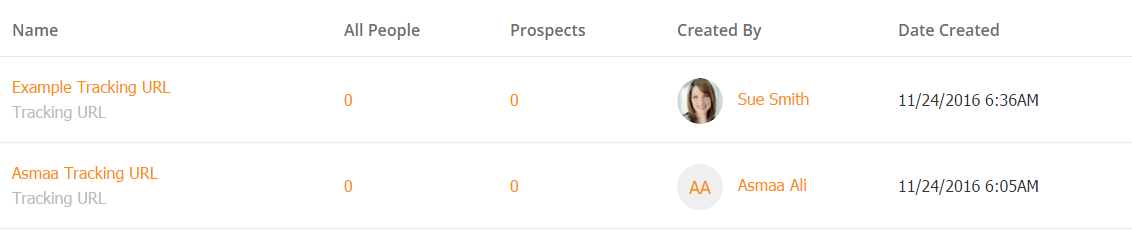
Tracking Logs on Prospect Profiles
On a Prospect's Profile, you'll see all clicks on Tracking URLs logged into the prospect's activity history. The value under the Activity column is the Campaign, while the value after the pipe ("|") is the Lead Source.

Triggering Actions on Tracking URL Clicks
Customers using automation can trigger any combination of activities using Fulfillment Actions on Tracking URLs. Simply click Actions under the Actions menu to invoke a Fulfillment Action and set it up.
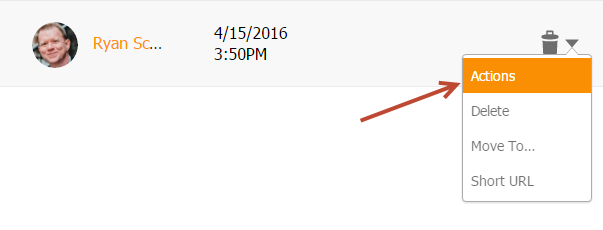
Example of Triggering Actions
Another approach is to use the Dynamic Merge Token feature on a Tracking URL. This feature will dynamically create a bit.ly link out of the tracking URL.
In the example below, we inserted the Dynamic Merge Token into an Outbound Webhook. The Outbound Webhook sent a text message to the prospect's mobile phone via an automation when a new lead was captured.
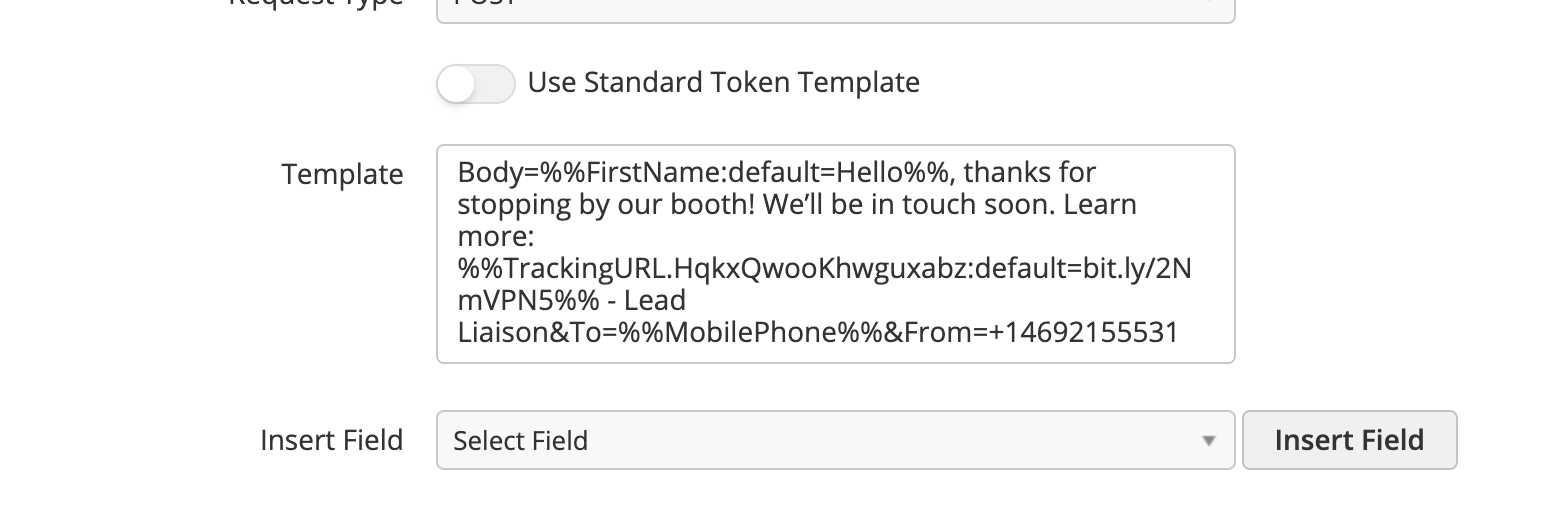
When the Tracking URL is clicked, Fulfillment Actions triggered. In this case, a text message was sent as a follow up. This demonstrated we knew when the prospect engaged with the link in the text message.
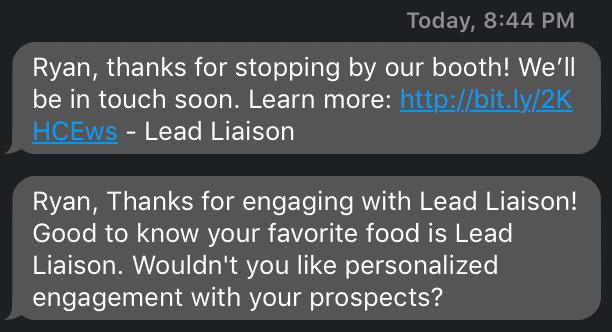
Using Tracking URL Data as Criteria
Lead Liaison makes it easy to use Tracking URL data in automations, segmentations, etc. as criteria. Last Tracking URL Click Date and Clicked Tracking URL are two criteria that can be used in the system. Note, this criteria is available for Prospects clicking Tracking URLs created after November 20th, 2016.