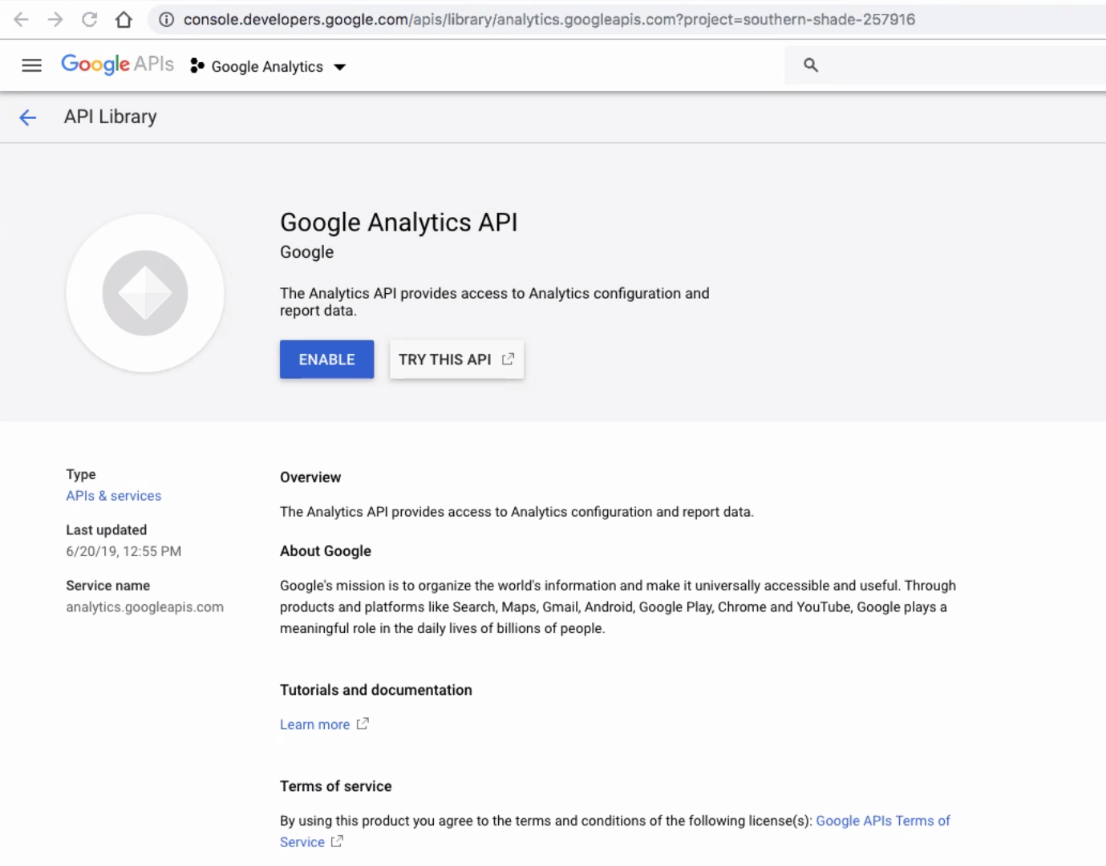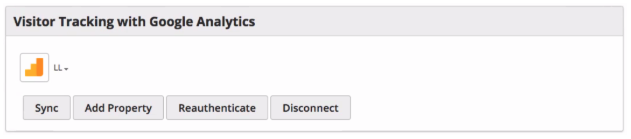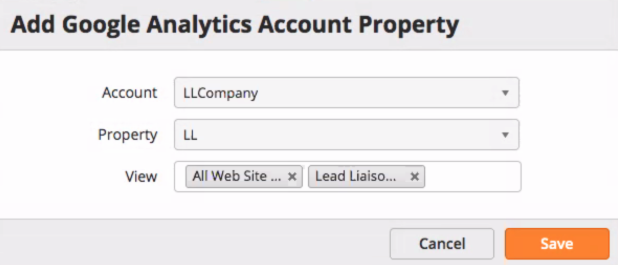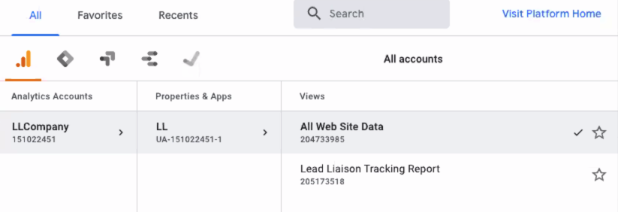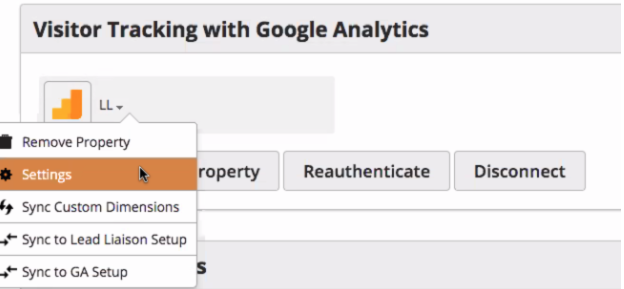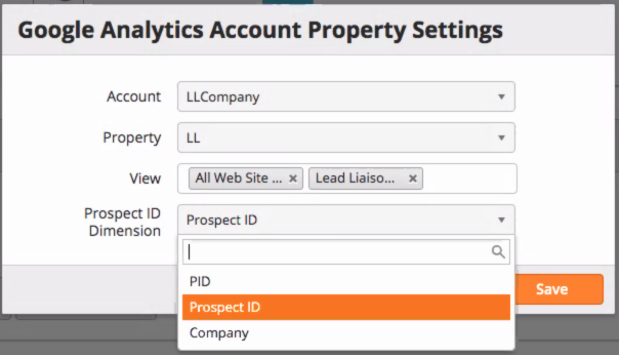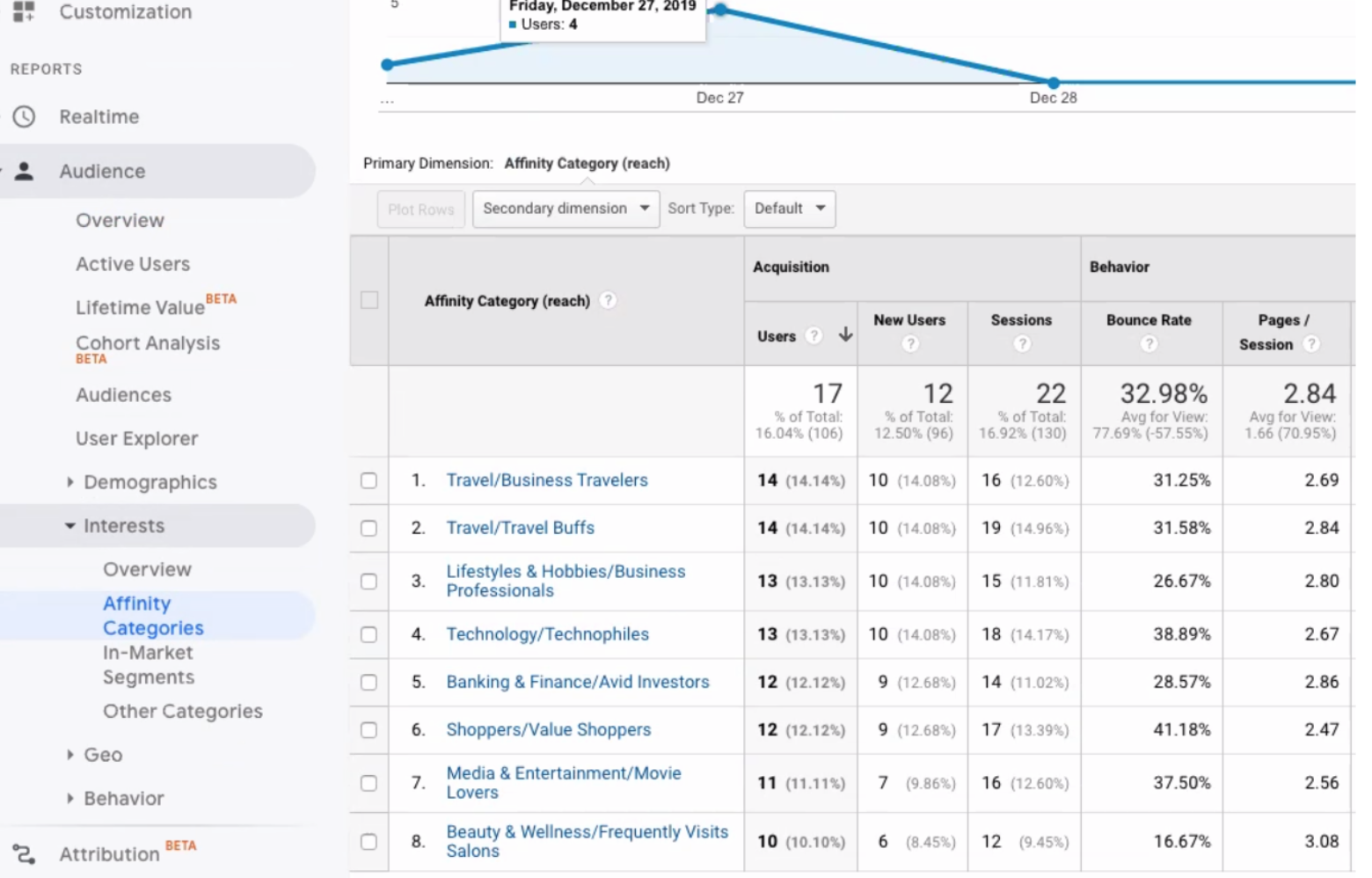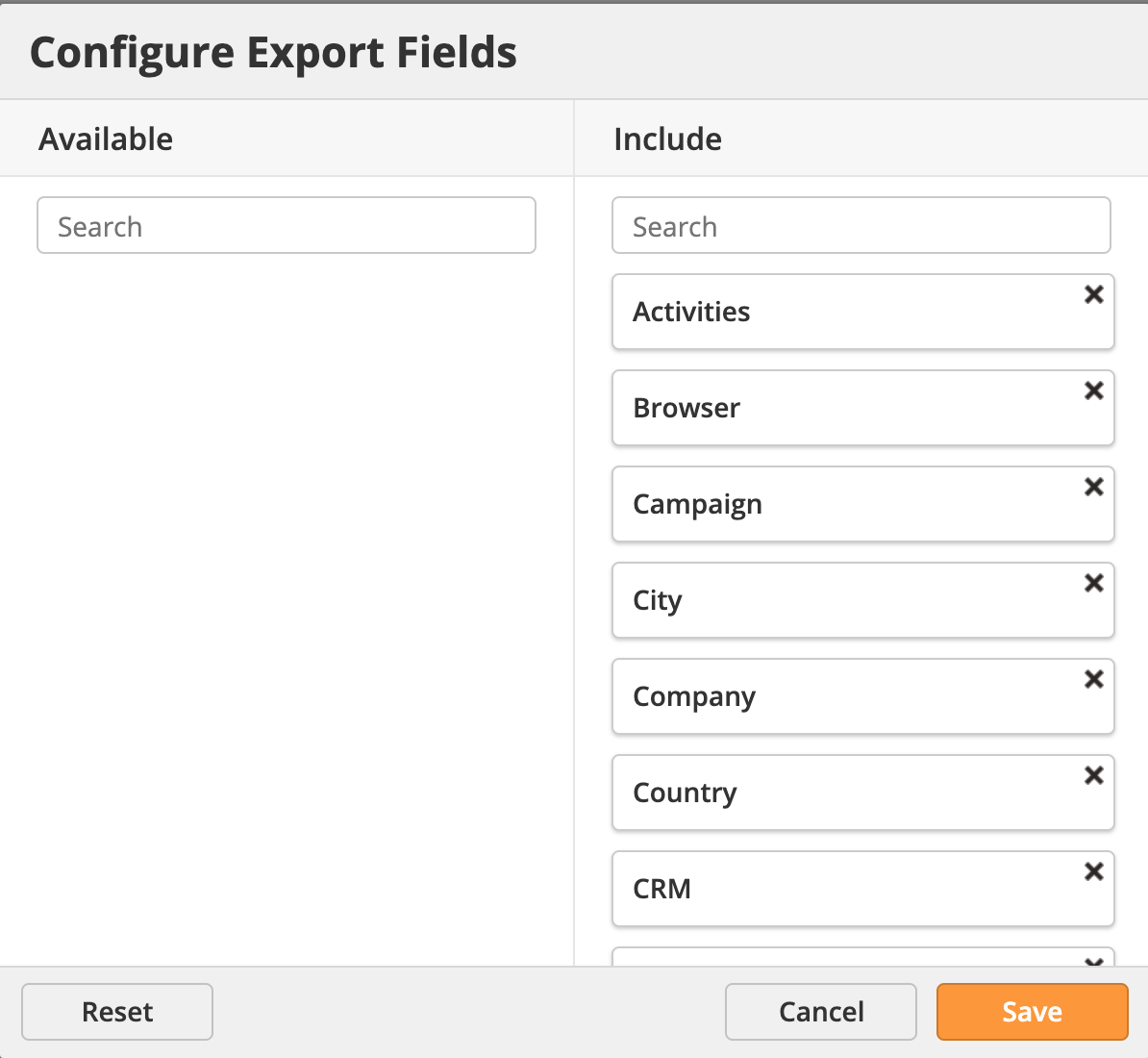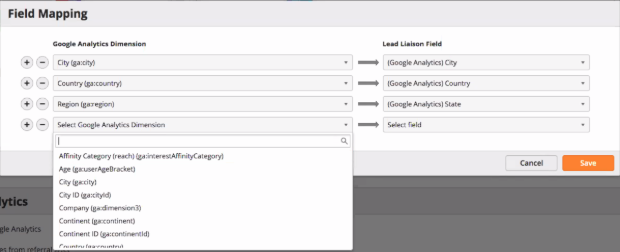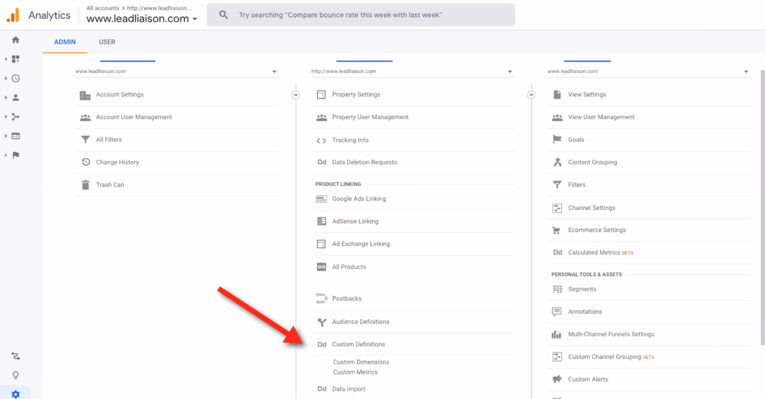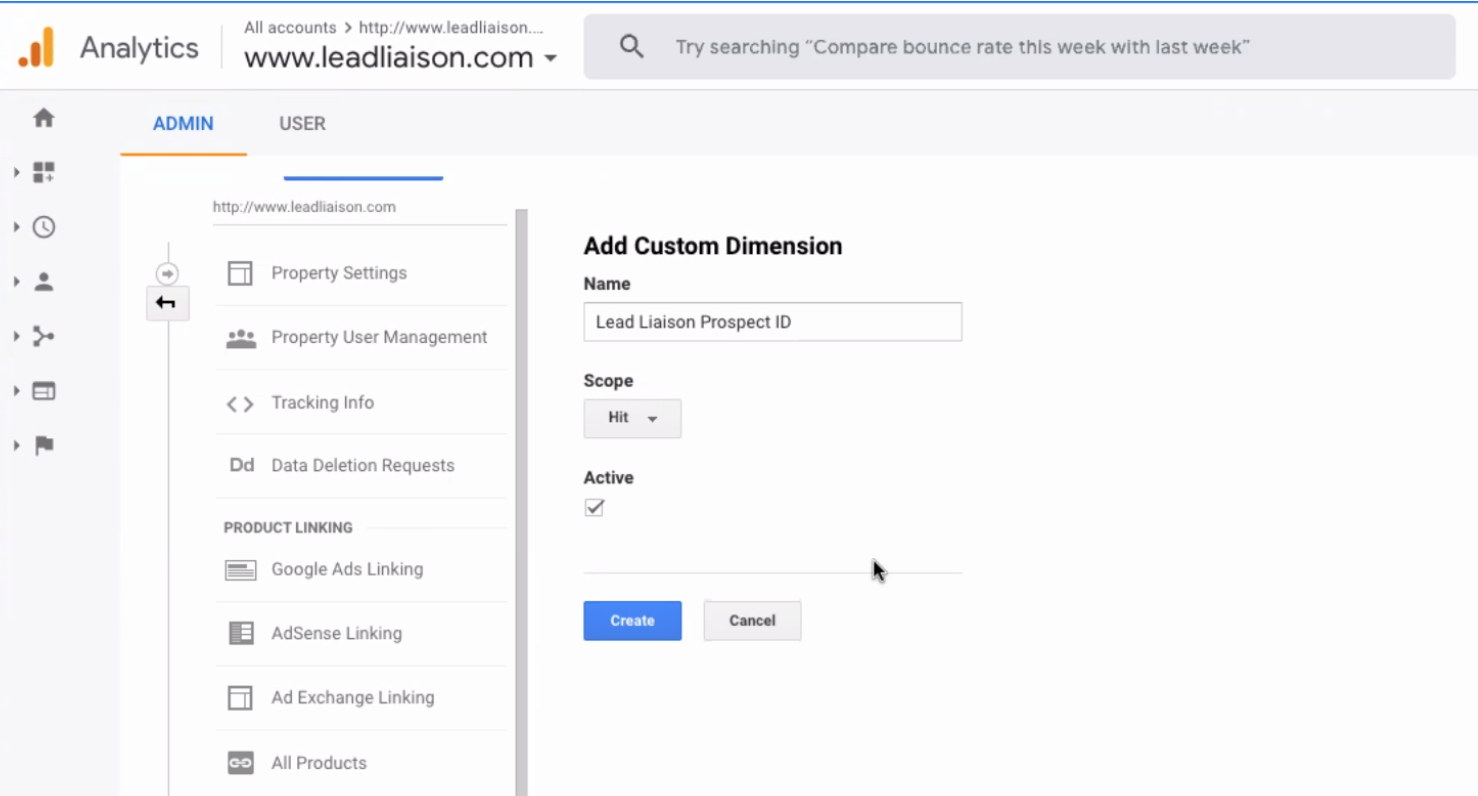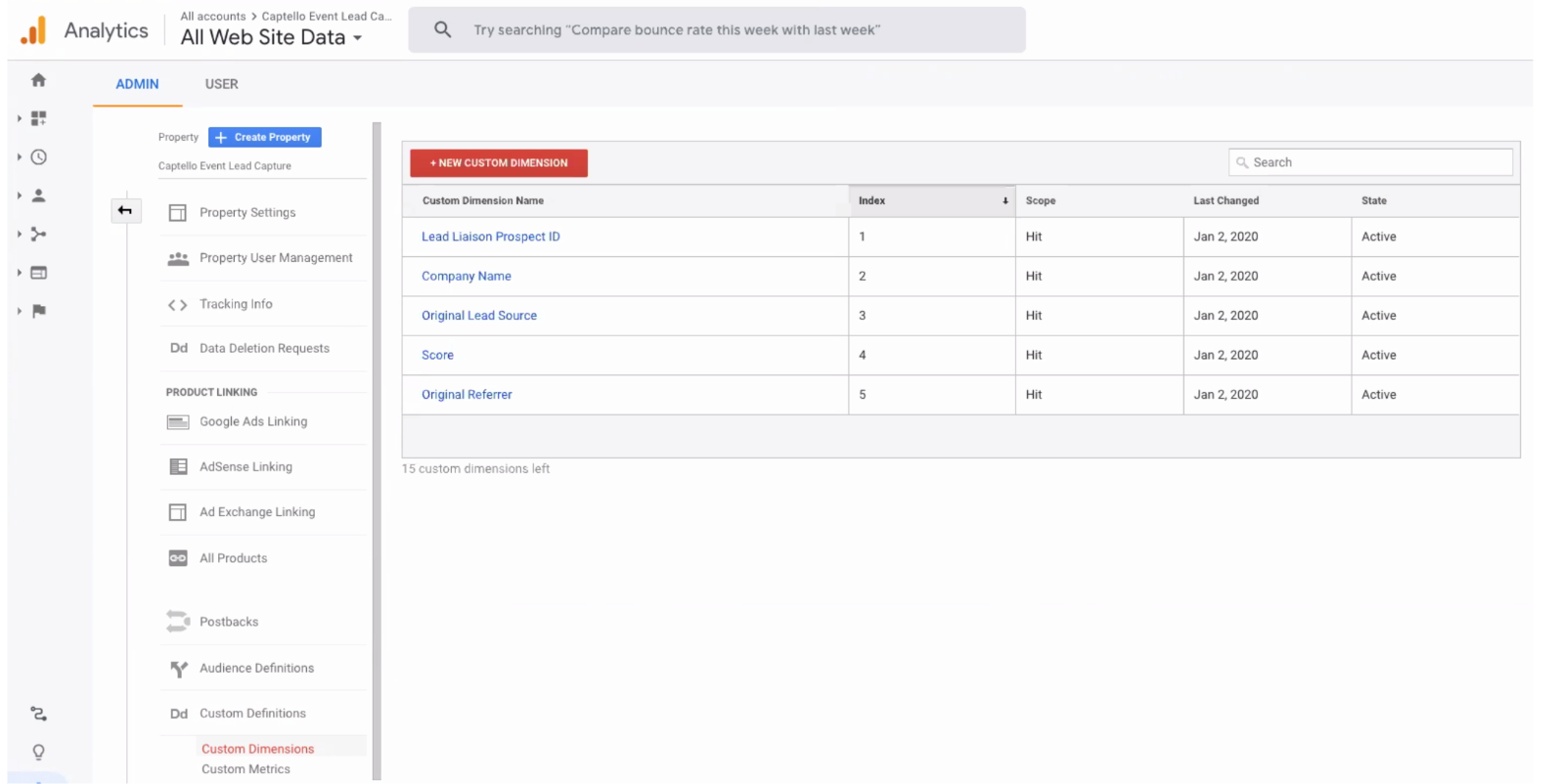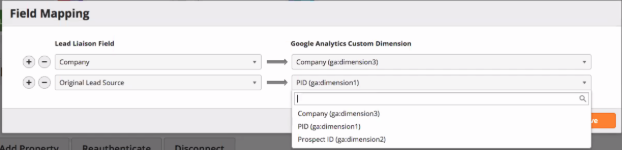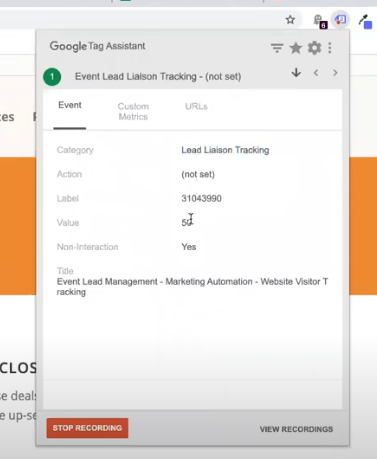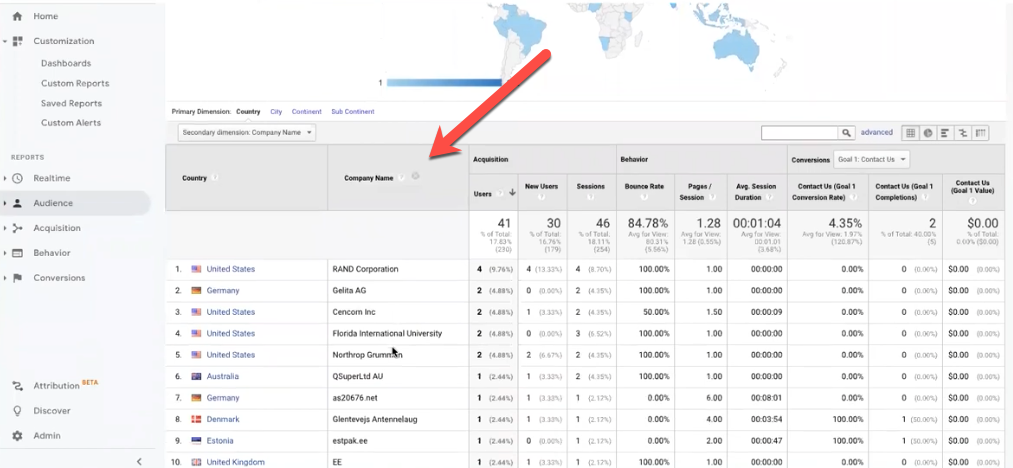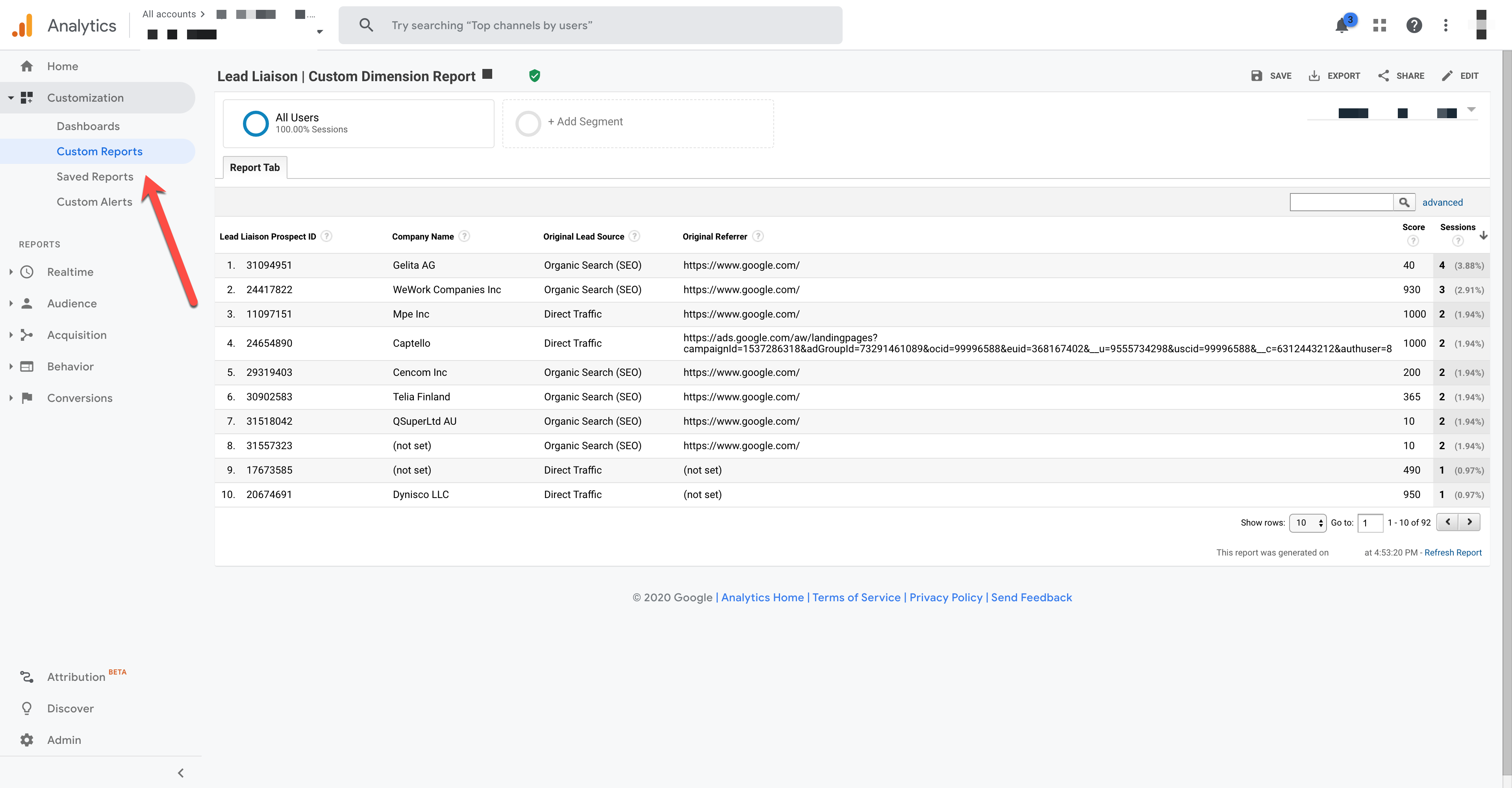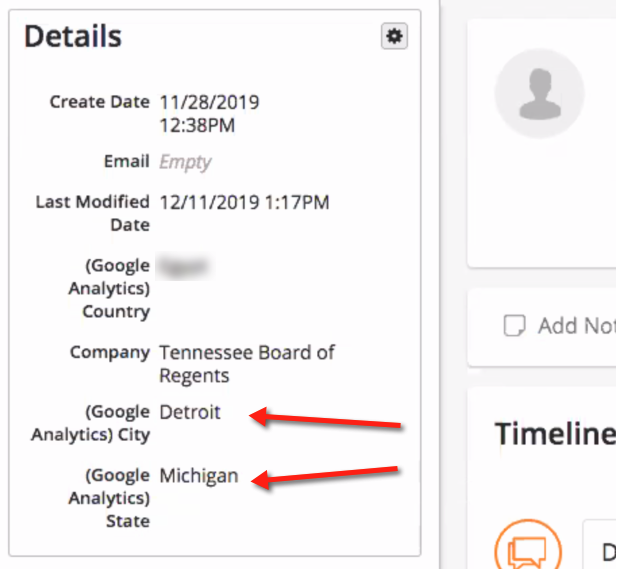Overview
The Google Analytics Tracking Integration allows customers to map audience data from Google Analytics to Lead Liaison and Lead Liaison data to Google Analytics custom dimensions. The integration enriches Google Analytics reports with company information, scores and other data collected by Lead Liaison that Google Analytics users wouldn't natively see in Google's platform. Similarly, Lead Liaison users can pull in gender, age, continent, metro, region, latitude, longitude and more from Google Analytics to enrich Prospect records and use relevant criteria in segments.
Setup
Set up the integration by doing the following steps:
- Add your Google Analytics account by navigating to Setup > Integrations > Connectors.
- Click the Add Account button.
- You'll need to enable access in your Google Analytics account to the Google Analytics API. Click Enable to continue.
- Once your account is connected the buttons should change and appear similar to the ones below.
- After connection, an initial sync is run. The sync loads the list of Google Analytics accounts, properties and views. If a new account, property, or view is added you can run the manual sync using the Sync button to pull in new data. There is no automated syncing of accounts, properties, and views. Use this button for any new items you need to pull in.
- Use the Add Property button to add a new Google Analytics Property.
The screenshot below shows different Accounts, Properties, and Views in a Google Analytics account:
- Left-click on the Connector to see additional option as explained below:
- Remove Property: Removes a Property in the system.
- Settings: The integration uses a Lead Liaison Prospect ID to link records in Lead Liaison with Google Analytics and vice versa. Click on the Connector and choose Settings to see or change the Custom Dimension where the Prospect ID is stored.
- Sync Custom Dimensions: If you create a new Custom Dimension in Google Analytics, use this option to have it appear in Lead Liaison.
- Sync to Lead Liaison Setup: Defines data set that flows from Google Analytics into Lead Liaison.
- Attributes like Affinity Category might be helpful. This data will appear in a Lead Liaison Prospect Profile. It will not appear in visitor tracking reports unless the data is mapped to one of the available visitor tracking fields (in the Configure Export Fields popup as shown below).
- Sync to GA Setup: Defines data set that flows from Lead Liaison into Google Analytics.
- Add new Custom Dimensions in your Google Analytics account:
Lead Liaison passes the Event information below to Google Analytics in addition to your Custom Dimensions. The screenshot below shows Google Tag Assistant with Event data passed from Lead Liaison to Google Analytics:
- Category = Lead Liaison Tracking
- Action = Company name or (not set) if there is no identified company
- Label = Prospect ID
- Value = Lead Score
- Non-Interaction = Yes, to ensure erroneous Bounces are not reported in Google Analytics.
Results of Integration
Audience Report in Google Analytics
Once the integration is complete you'll be able to see Lead Liaison data inside Google Analytics. For example, in the screenshot below the Company name is added into a Google Analytics tracking result.
Custom Report in Google Analytics
Here's a Custom Report template that you can use in your own Google Analytics account. Click this link to add the report to your preferred Google Analytics View and share it with others.
Report Tutorials
Geo Report by Company Name
Lead Scores by Company Name
Custom Dimensions to Create Segments
Channel Reports by Company Name
Visitor Tracking in Google Data Studio
Build visitor tracking reports in Google's Data Studio. To do so, download the report template here and add your data using the video tutorial below. Here's how the template looks along with some quick pointers:
- Sessions are total visits from users from that company. For example, if five people from Microsoft visited once each, then the total sessions would be five. If one of them visited twice, it would be six. Same as total visits.
- Goal 1 would be a customizable conversion metric relevant to you (ie contact form submissions, purchases, etc)
This would be the number of times Goal 1 (whatever that may be for you) is completed. - Geo Map: Nothing happens if you click it but if you use the drill up or down arrows you can change from state to city. The geo levels can be customized (i.e. state, country, city).
Google Analytics Data in Lead Liaison Profiles
Similarly, records in Lead Liaison can be updated with data from Google Analytics.
Notes
- Data is updated and synced between the two systems every two hours.
- Data can be mapped to Lead Liaison standard fields. For example, if you want to overwrite the City, State, and/or Country collected by Lead Liaison with data collected from Google Analytics you could do that. Can map to standard fields.