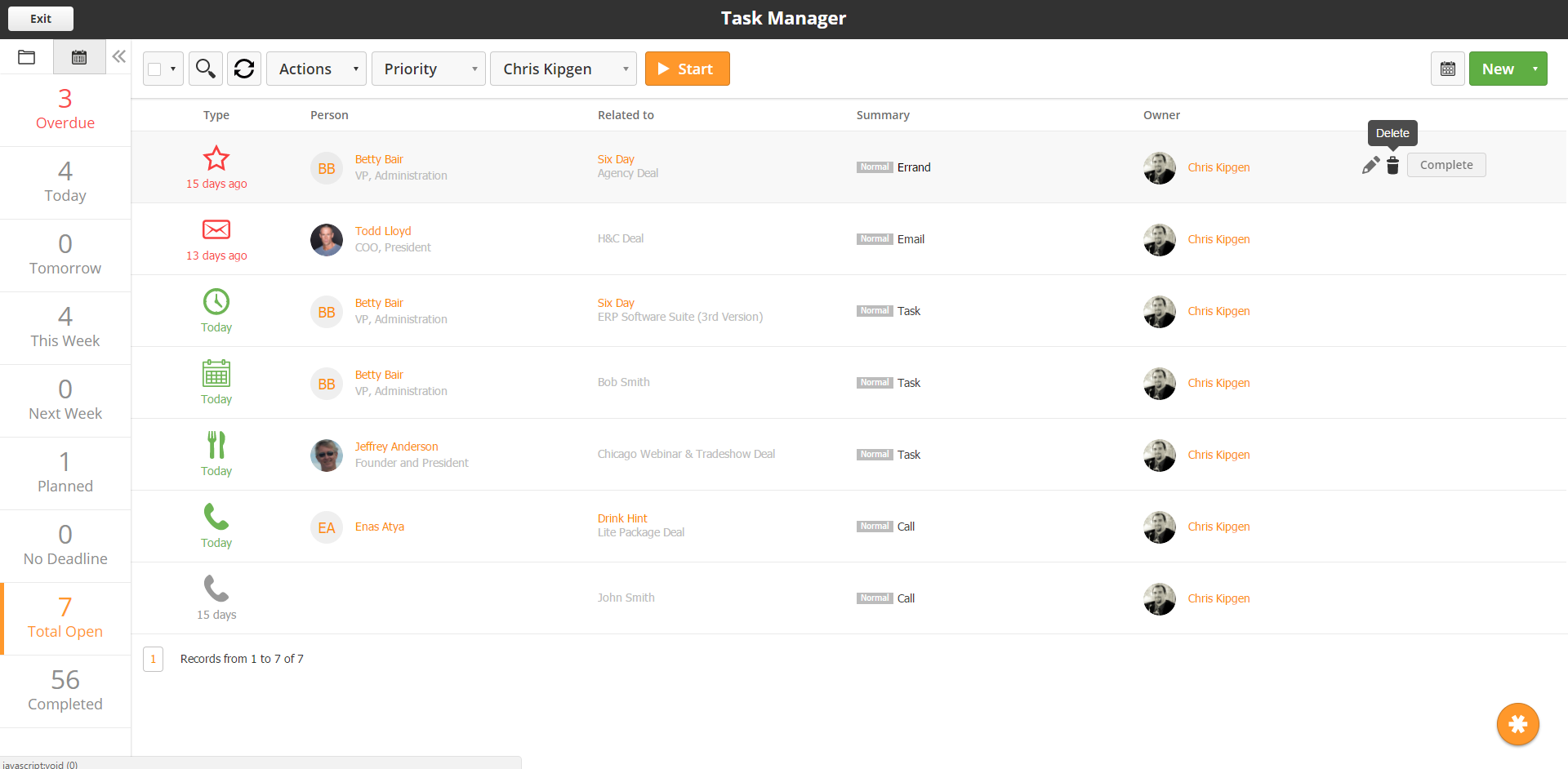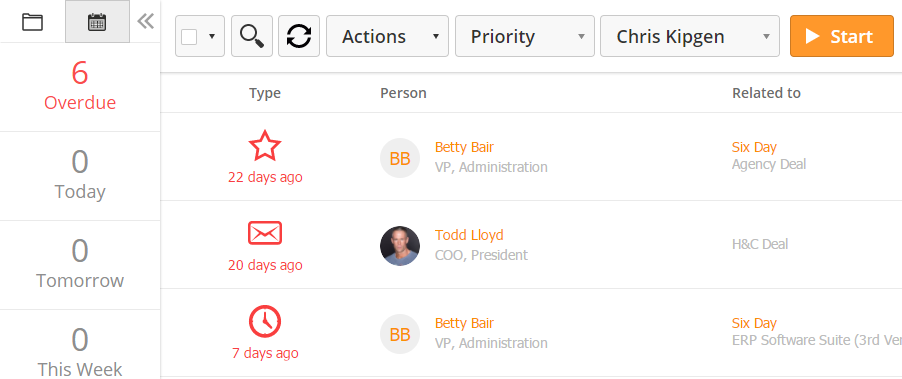Overview
The Task Manager is a great way to view, manage, and work your organization's activities. Sales managers can track activity across their team to make sure Deals are worked productively, and sales representatives can take advantage of the Task Wizard to complete their daily Tasks without having to navigate multiple screens. Non-selling roles such as administrators, operators, and accounts receivable/payable can also use the Task Manager to stay on top of operational processes.
Getting Started
To access the Task Manager, navigate to Sales > Tasks. By default, the Task Manager will display any Tasks assigned to you in the system. For users with higher security privileges, the Task Manager will display Tasks for all users.
The Task icons will change color based on when a Task is due. Gray Tasks are due in the future, green Tasks are due today, and red Tasks are overdue. You can edit, delete, or complete a Task by either clicking on the Task icon or by using the mouse-over shortcuts to the right of the Task.
To sort Tasks, use the sort menu on the left. You can sort Tasks in two different ways: by due date and by Task type.
The calendar icon sorts Tasks by due date while the folder icon sorts tasks by Task type. You can use a combination of due date and Task type to filter down to the exact Tasks you wish to work on.
The action bar at the top of the Task Manager allows you to mass complete or delete Tasks by using the checkbox to select Tasks and using the Actions drop-down menu. You can also search Task fields by clicking on the search icon. The Priority drop-down menu will sort Tasks by priority. The Owner drop-down menu will sort Tasks by lead owner. By default, users in the Sales or Marketing security profiles will only see their own Tasks. Managers and admins can see any user's Tasks.
The orange Start button will open the Task Wizard.
Using the Task Wizard
The Task Wizard is a one-stop place for users to complete their daily Tasks. It provides information relevant to each Task, including past Task history and Prospect/Organization information.