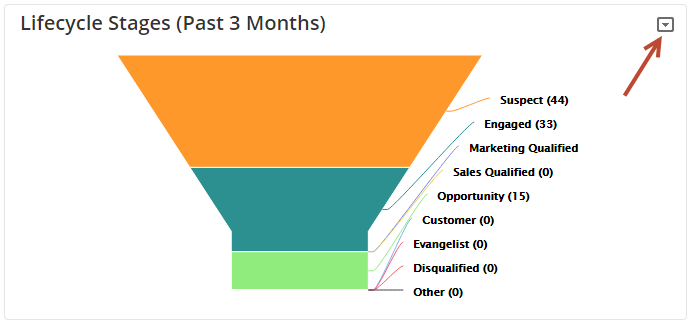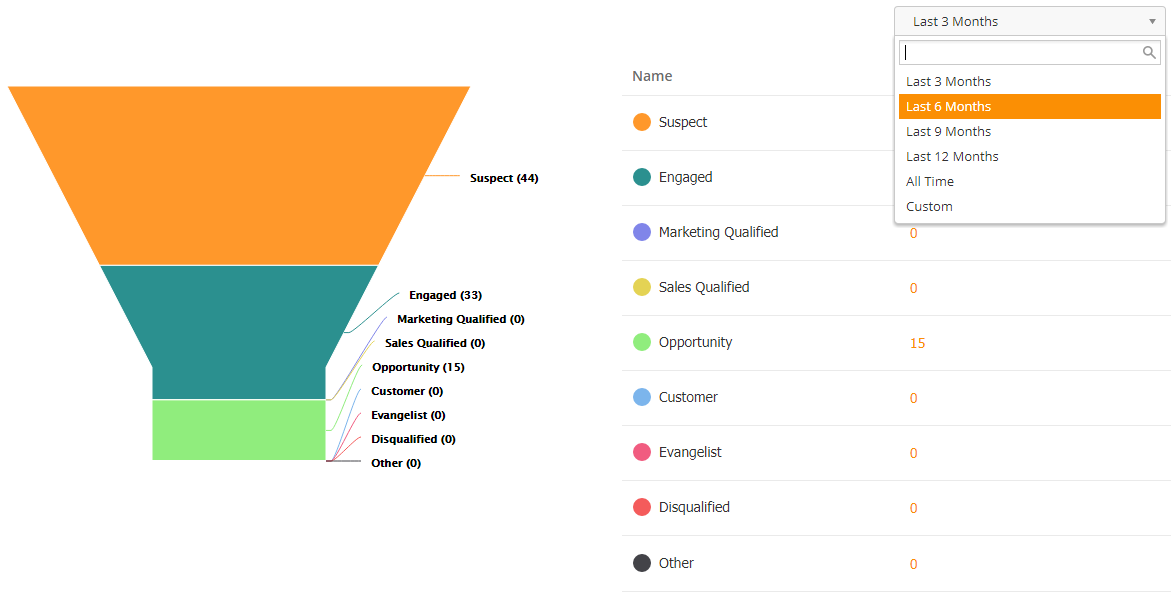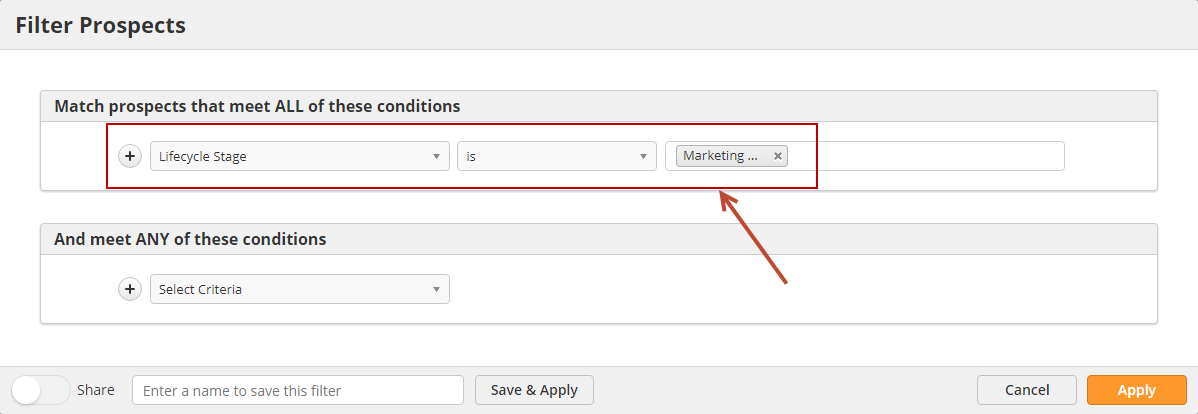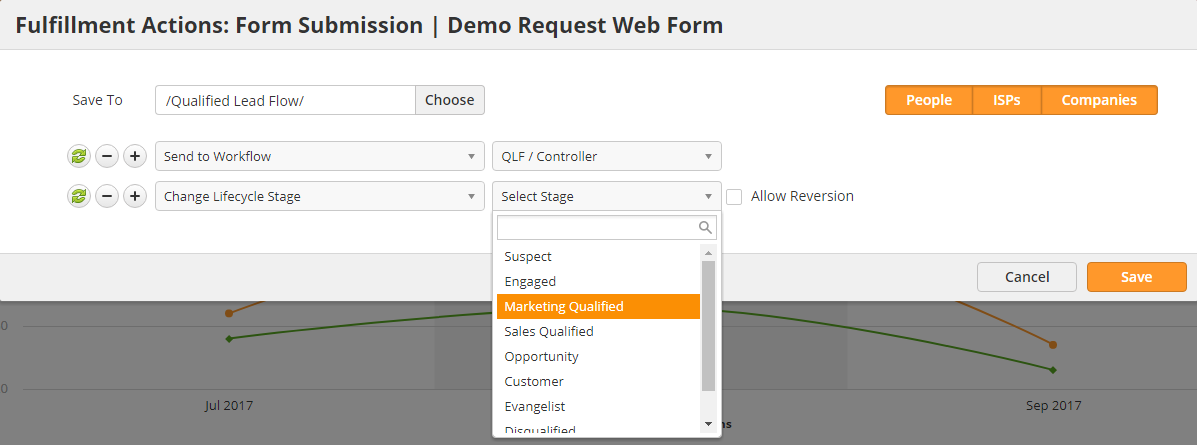Overview
Lifecycle Stages give you a full perspective on where a Prospect is in your sales and marketing processes. Prospects are meant to be promoted through each Lifecycle Stage, from beginning to end.
Description of Lifecycle Stages
Each Lifecycle Stage has its own purpose and meaning. Definitions are provided below:
- Anonymous = Any Prospect without an email address is an Anonymous Prospect. This stage does not appear in reports and graphs; however, can be used as a filter for Segmentation, Fulfilment Actions, etc.
- Suspect = A Prospect (with an email address) who has not demonstrated any interest in your services. Once a Prospect registers any inbound activity then they automatically progress to the Engaged stage.
- Engaged = A Prospect who has registered any inbound activity.
- Marketing Qualified = Commonly referred to as Marketing Qualified Leads (MQLs), are Prospects who have demonstrated enough interest to be ready for your sales team (sales-ready leads). These Prospects may not result in an opportunity until your sales team further qualifies them; however, they're ready for sales.
- Sales Qualified = Prospects that your sales team has accepted as being suitable for direct follow up or contact.
- Opportunity = Prospects who have become a real, qualified sales opportunity in your CRM. Any Prospect associated with a Deal created in OneFocus™ will automatically move to this stage.
- Customer = Prospects who have become a real, qualified sales opportunity in your CRM.
- Evangelist = Prospects who are not sales opportunities, but advocates for your business.
- Disqualified = Prospects who are not qualified. This could be for many reasons, such as not meeting your BANT criteria, poor contact information, etc.
- Other = Anything your want! Consider it to be a wildcard stage that your business can use for any reason.
Managing Lifecycle Stages
Lead Liaison will automatically manage when a Prospect moves into these Lifecycle Stages:
- Anonymous = Any Prospect, such as a visitor, who does not have an email address is added to this stage.
- Suspect = Any Prospect without inbound activity who has an email is automatically promoted to this Stage.
- Engaged = Any Prospect with inbound activity is promoted to this Stage.
- Opportunity = Any Prospect associated with a Deal created in OneFocus™ will automatically move to this stage.
- Customer = Any Prospect associated with a Deal created in OneFocus™ that has moved to Closed-Won will automatically move to this stage.
You're responsible for setting up processes to move Prospects into the following stages:
- Marketing Qualified = Use key conversion forms, such as contact forms, demo requests, trials, etc. and high-value gated content, such as buying guides, playbooks, case-studies, etc. to promote Prospects into the Marketing Qualified Stage.
- Sales Qualified = Used by your sales team to indicate which Prospects they've accepted as being ready for direct contact, and qualified for sales.
- Evangelist = Used to put your promoters or evangelists into this stage.
- Disqualified = Manually or automatically move people into this stage that do not qualify for your services.
- Other = Use this however you'd like!
Where to use Lifecycle Stages
Lifecycle Stages can be used in the following areas of Lead Liaison:
- On the Welcome page. Click the small down arrow on the top right to change the view to Lifecycle Stages. This chart shows Prospects who have entered into the Lifecycle Stage within the past three months, and are still in the stage. Click on the stage or color in the funnel to see Prospects in the stage.
- Under Marketing > Lifecycle Stages. By default, any Prospects who have entered into the Lifecycle Stage within the past three months, and are still in the stage, are shown. Use the time frame dropdown to change this time period. Click on any of the values in orange, under the Prospects column, to drill down, export, take action, etc. Alternatively, click on the stage or color in the funnel to see Prospects in the stage.
- As criteria when filtering out Prospects from Prospects > All Prospects, running Bulk Actions, or creating Filters. In the example below, we're filtering out all Prospects who are Marketing Qualified:
- Navigate to Prospects > All Prospects
- Click the filter icon.
- Choose Lifecycle Stage from the list of criteria and select your Stage.
- As an action in Fulfillment Actions or Automations to set the Lifecycle Stage. In the example below, we're setting the stage to Marketing Qualified by using a Fulfillment Action on a key form, such as a Request for Demo.
- Navigate to your form by going to Content > Web Forms
- Click the down arrow next to your form and select Actions (Submissions)
- Select the Change Lifecycle Stage action from the dropdown, choose the stage, then click Save.