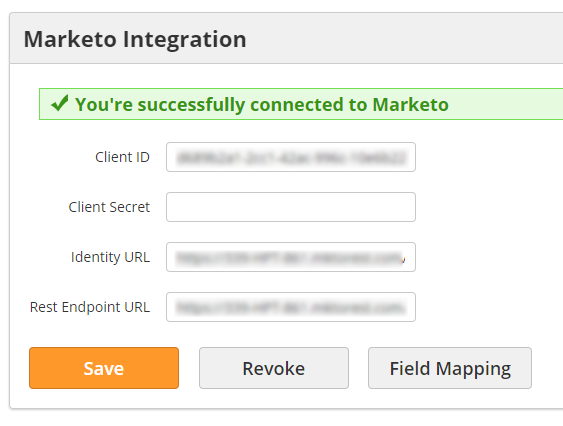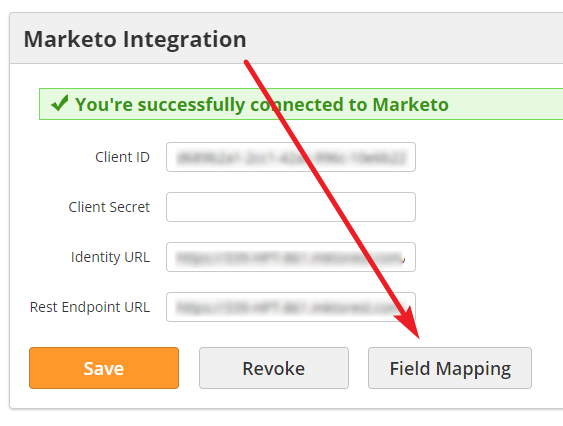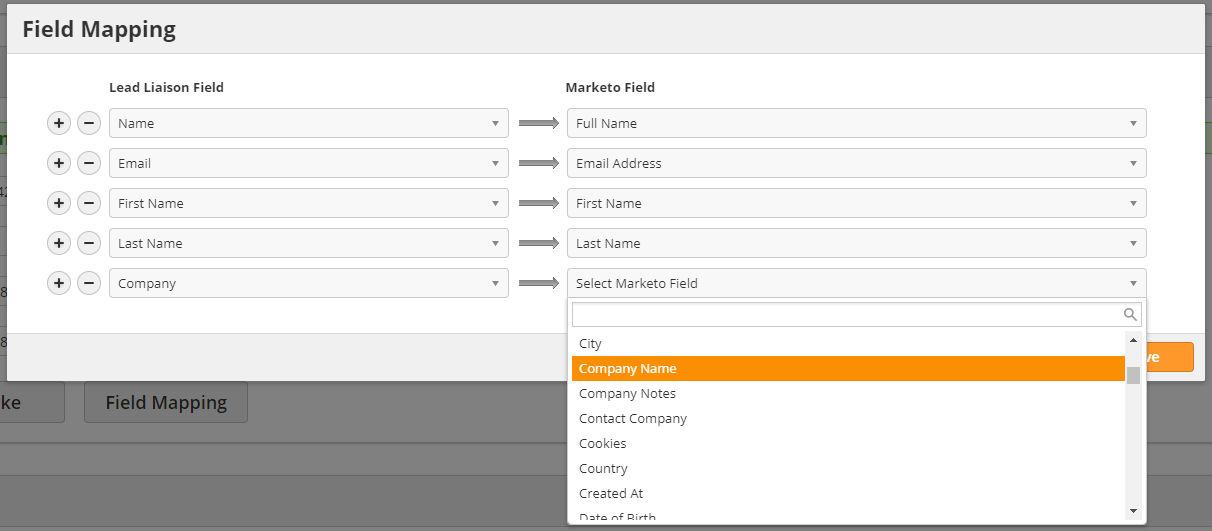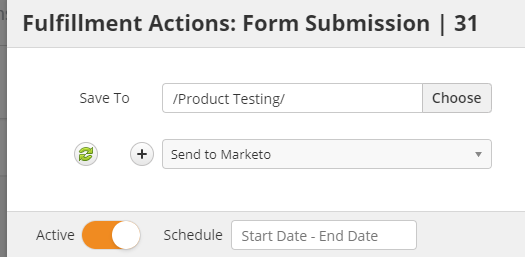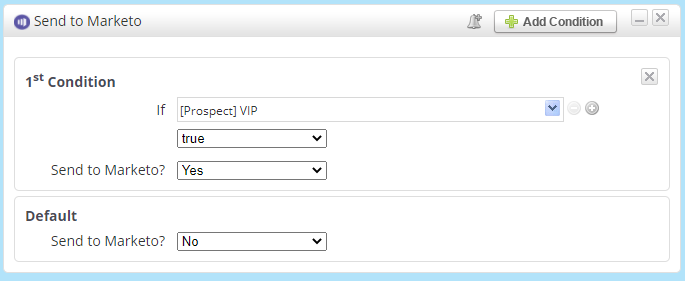Overview
Through the Adobe Marketo connector, you can seamlessly sync leads from Lead Liaison to a Marketo account through Automations, Fulfillment Actions, and Bulk Actions.
Connecting to Adobe Marketo
Before connecting your account to Marketo, you will need to create a Custom Service in Marketo for our system to call. You can learn more about creating a Custom Service here. If you need help creating a custom service, you can contact Marketo Support at support.marketo.com.
Once you've created your Custom Service, you can connect Lead Liaison to Marketo. To connect your account,
- Navigate to Setup > Integrations > Connectors.
- Scroll down to the Connector labeled "Marketo Integratrion."
- Fill in the Client ID, Client Secret, Identity URL, and Rest Endpoint URL from your Marketo Custom Service.
- Click Save.
If you entered the correct credentials, you should see a success message as pictured below.
Field Mapping
You can map any Lead Liaison Prospect field to any Marketo Lead field. To map fields, click on the Field Mapping button on the Marketo connector. This option will only appear if you have successfully connected your account.
On the mapping menu, select the Lead Liaison field on the right and the corresponding Marketo field on the left.
Use the (+) and (-) buttons to add or remove fields. Click Save when you are finished.
Revoke Access
You can disconnect Lead Liaison and Marketo by revoking access. To revoke access, click the Revoke button on the Marketo Connector.
Sending Leads to Marketo
You can send Leads to Marketo through the Send to Marketo action. This action–available in Automations, Fulfillment Actions, and Bulk Actions–will create a new Lead in Marketo using your field mappings. Note: the Prospect must have at least an email address in order to sync to Marketo.
When used in an Automation, you can also add Conditions to the Send to Marketo action. In the example below we are only sending the Lead if the Prospect is marked as a VIP.
If a Lead already exists in Marketo with the same email address, Marketo will update the existing Lead record. It will never create a duplicate Lead with the same email.