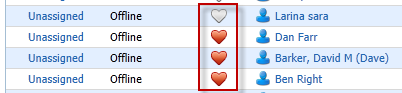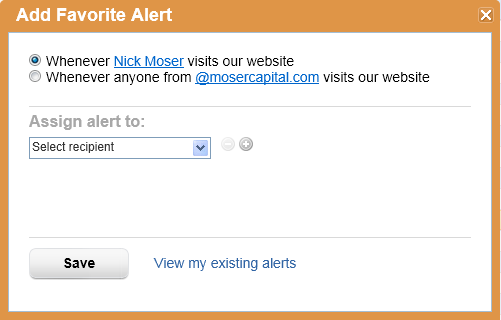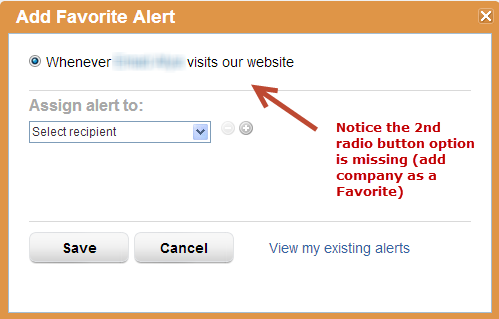...
- Make sure the "Favorites" column is listed in your My Leads page. If it's not, click "Show/Hide Columns" to show the Favorites column. You should see red and transparent hearts similar to the graphic below. Remember, favorites can only be added to known leads (leads who have a name and/or email associated with them).
- Click a transparent heart to assign a lead and/or company to you and/or someone else.
- A popup window similar to the one below will be displayed.
- Select the appropriate radio button:
- The first radio button adds an individual as a favorite. Every time this person visits your website an alert will be sent to the favorite owner(s).
- The second radio button adds the company as a favorite. Every time a person from this company visits your website an alert will be sent to the favorite owner(s).
- Assign the favorite alert to one or more users:
- Select the drop down box where it says "Select recipient".
- Clicking inside the field brings up a drop down of all users in your account.
- Alternatively, you can type any portion of the user's name to automatically select the user.
- To assign the favorite alert to more than one user click the + symbol to the right of the field.
- To remove a user from a favorite alert click the - symbol to the right of the field.
- Favorite alerts are sent every five minutes.
- Clicking "View my existing alerts" takes the user to their Inbox, which lists all favorites and leads assigned to you.
Adding a Prospect with a Personal Email Address as a Favorite
Lead Liaison removes the option to add anyone from the company as a favorite for any prospects who have an email address from any of the below personal email domains:
1) @yahoo.com
2) @ymail.com
3) @gmail.com
4) @msn.com
5) @hotmail.com
6) @aol.com
7) @inbox.com
8) @gmx.com
9) @gaweb.com
Removing a Favorite
There are two ways to remove yourself from a favorite alert:
...