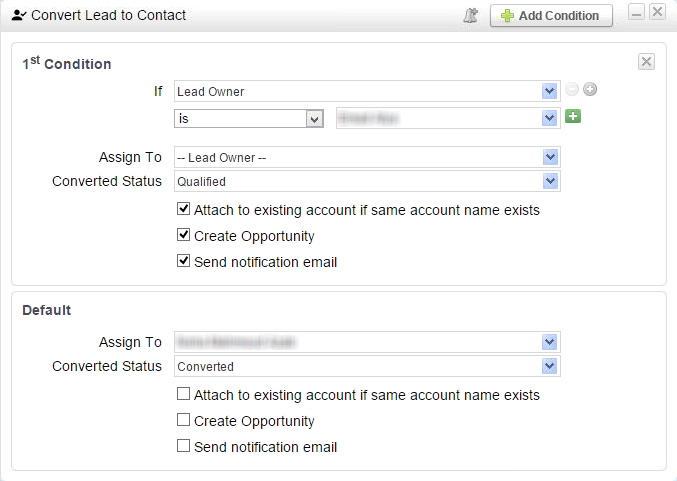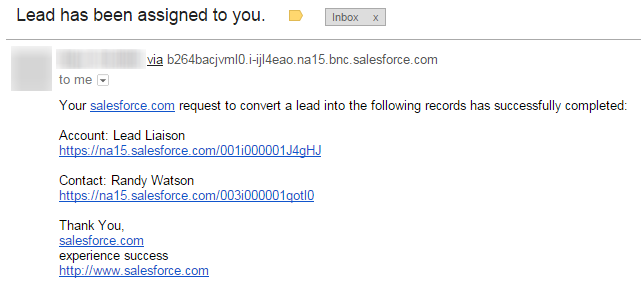...
| Tip | ||
|---|---|---|
| ||
By default, Lead Liaison assigns the selected task to the owner of the lead/contact. |
Convert Lead to Contact
Use this action to convert a Salesforce.com Lead into a Contact, create an opportunity and create an account. This action is explained in more detail below:
- Assign To = Assigns the lead to a specific user. Select "-- Lead Owner–" to keep the Contact Owner as the Lead Owner.
- Converted Status = Select the status to use when the lead is converted to a contact. Converted Statuses are pulled into Lead Liaison from Salesforce.com on a nightly basis automatically.
- Attach to existing account if same account name exists = When this box is checked the contact created from the conversion will be added into an account that already exists with the same company name as the lead. If an account does not exist a new account will be created. Uncheck this box if you want a new account to be created each time a conversion takes place. Note, this could create duplicate accounts.
- Create Opportunity = Optionally create an opportunity with the conversion event. The name of the opportunity will be the name of the company by default.
- Send notification email = Enables the Salesforce.com alert (see below) that's emailed to the lead owner when the lead is converted.
If Send notification email is checked the Lead Owner will receive a message from Salesforce.com similar to the one below:
Implementation Specifics
- View the Lead Status field in Salesforce.com on the Lead Object to see which options have the Converted flag enabled. Converted Status options with the "Converted" flag enabled are shown in the drop down as options for the action.
- The conversion sync happens on the standard Salesforce.com sync intervals, typically every 5 minutes.
- Make sure the Lead Liaison Prospect is synced to a Salesforce.com Lead before applying the action. If a conversion sync is scheduled and the Lead Liaison Prospect is not synced to a Salesforce.com Lead the job will be marked as dismissed after two (2) weeks. For example, consider a Lead Liaison Prospect as a member of two different Workflows, one to sync him/her to Salesforce.com and the other to convert him/her to a Salesforce.com Contact. Suppose the Convert Lead to Contact action was applied first, then the Sync Lead to SFDC (see above) action was applied within two weeks. The Convert Lead to Contact scheduled sync will still work after the Prospect is synced to Salesforce.com as a Lead.
Add to SFDC Campaign
Please see the Salesforce.com Campaign Filters and Actions page.
...