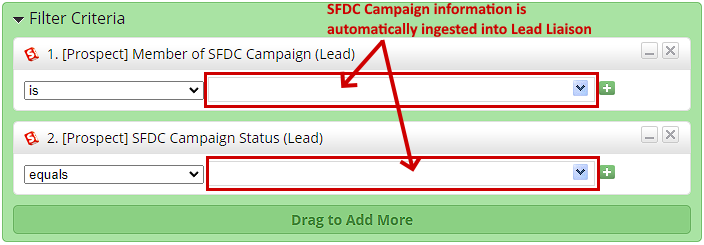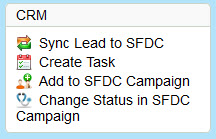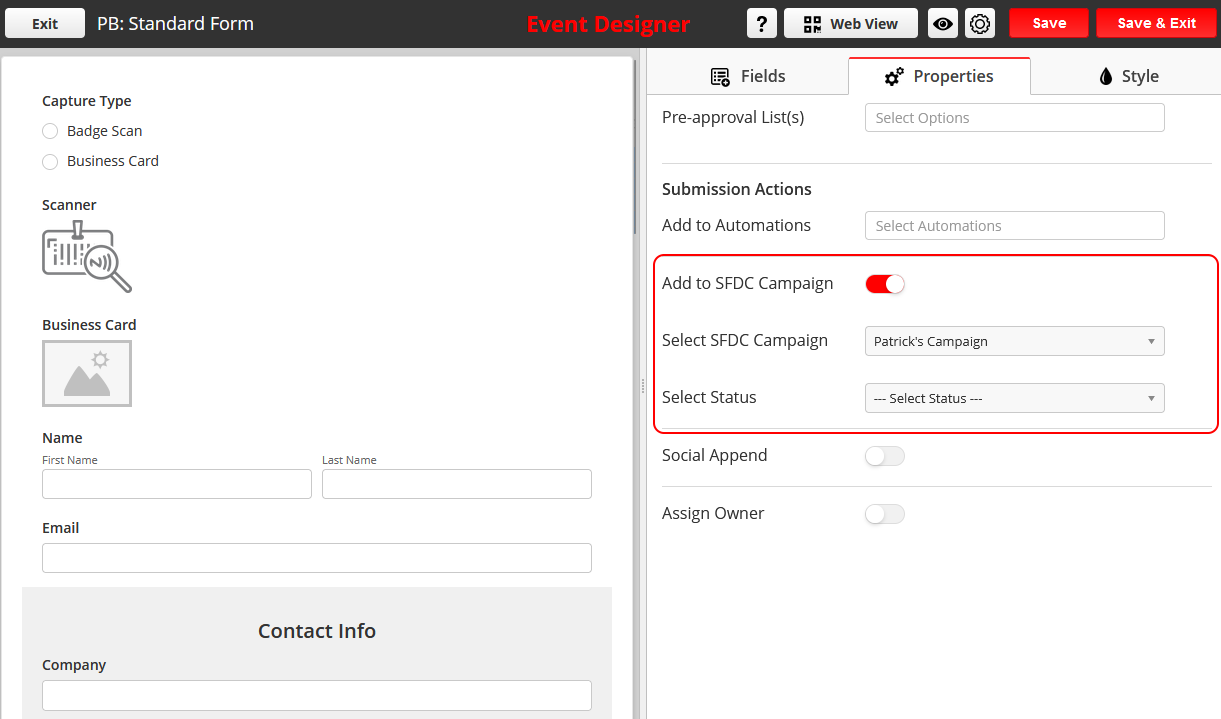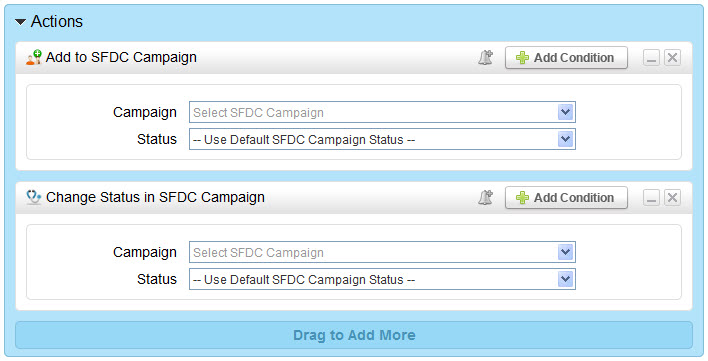Salesforce.com Campaign Filters and Actions
Overview
Lead Liaison provides comprehensive support for Salesforce.com (SFDC) Campaigns within our Automation capabilities. Marketers can use SFDC Campaign information when creating lead nurturing, lead scoring, lead grading programs or when building static or dynamic Segmentations. This added capability gives marketers unparalleled control over SFDC Campaign management allowing marketing and sales to effectively collaborate. Below is summary of Lead Liaison's support for SFDC Campaigns including new filters and actions.
- Criteria "Member of SFDC Campaign (Lead)"
- Criteria "Member of SFDC Campaign (Contact)"
- Future event/trigger "SFDC Campaign Status (Lead)"
- Future event/trigger "SFDC Campaign Status (Contact)"
- Criteria "SFDC Campaign Status Changed (Lead)"
- Criteria "SFDC Campaign Status Changed (Contact)"
- Action "Add to SFDC Campaign"
- Action "Change Status in SFDC Campaign"
SFDC Campaign Filters
Member of SFDC Campaign
- Description = Selects prospects who are part of a SFDC Campaign
- Example = Select prospects who are members of our SFDC Campaign called "Summer 2020 Tradeshow in Chicago".
- Operators:
- is (when the name of the SFDC Campaign equals a certain value)
- is not (when the name of the SFDC Campaign is not equal to a certain value)
- is any (any SFDC Campaign)
- Screenshot: Below
SFDC Campaign Status
- Description = Selects prospects from SFDC Campaigns who have a specific Campaign Status.
- Example = Select prospects who have a SFDC Campaign Status of "Responded".
- Operators:
- equals (when the SFDC Campaign Status equals a certain value)
- does not equals (when the SFDC Campaign Status does not equal a certain value)
- contains (when the SFDC Campaign Status contains a certain value)
- does not contain (when the SFDC Campaign Status does not contain a certain value)
- starts with (when the SFDC Campaign Status starts with a certain value)
- does not start with (when the SFDC Campaign Status does not start with a certain value)
- ends with (when the SFDC Campaign Status ends with a certain value)
- does not end with (when the SFDC Campaign Status does not end with a certain value)
- Screenshot: Below
The screenshot below provides a visual for the SFDC Campaign filters. The operator value is selected on the left. For the "Member of SFDC Campaign" filter the SFDC Campaigns are automatically ingested into the drop down for easy auto-search and selection by the user. Multiple SFDC Campaigns may be selected by clicking the green plus sign to the right of the drop down. Similarly, SFDC Campaign Statuses are ingested into the "SFDC Campaign Status" filter for selection.
SFDC Campaign Future Events
Future Events are like "triggers" that "fire" when executed. Lead Liaison can monitor the change of SFDC Campaign Status on any or all Campaigns. When a status changes, Lead Liaison will execute the action(s) defined in Step 2 of the wizard. Here's a screenshot of the "SFDC Campaign Status Changed" Future Event/Trigger.
SFDC Campaign Status Changed
In the example directly below you'll see the operator value as "equals". In the field to the right, enter in a SFDC Campaign Status, such as "Invited". Lead Liaison will monitor Salesforce.com looking for leads that have a change in Campaign Status to the new value defined, in this case "Invited". To monitor specific SFDC Campaigns, and not all Campaigns, add the "Member of SFDC Campaign" filter criteria to your automation program.
To trigger a set of actions anytime a SFDC Campaign Status changes use the "not empty" operator and leave the field on the right side blank. Again, to only trigger actions for a specific SFDC Campaign add the "Member of SFDC Campaign" filter criteria to your automation program.
SFDC Campaign Actions
Marketers may need to automatically add prospects to SFDC Campaigns or change the SFDC Campaign Status of individuals in a Campaign. Lead Liaison provides capabilities to address these needs with an "Add to SFDC Campaign" and "Change Status in SFDC Campaign" action.
Add to SFDC Campaign
- Description = Adds a prospect to a SFDC Campaign.
- Example = If a prospect meets our criteria (explicit or implicit) then add them to the SFDC Campaign called "November Marketing Push"
- Parameters:
- Campaign (the name of the SFDC Campaign to add the prospect to. SFDC Campaigns are automatically ingested into Lead Liaison)
- Status (the status you'd like to assign to the new member being added to the SFDC Campaign)
- Screenshot: Below
Default Status
If no value is selected in the "Status" field then the default SFDC Campaign status configured will be used.
Add to SFDC Campaign (From Capture Form Properties)
In addition to fulfillment actions, you can use the action 'Add to SFDC Campaign' by enabling its option from the Capture Form properties as shown:
Change Status in SFDC Campaign
- Description = Changes the SFDC Campaign Status of a prospect in a SFDC Campaign.
- Example = If a prospect meets our criteria (explicit or implicit) then change the SFDC Campaign Status of the member.
- Parameters:
- Campaign (the name of the SFDC Campaign to automatically change Statuses. SFDC Campaigns are automatically ingested into Lead Liaison)
- Status (the new Status you'd like to assign to the member of the SFDC Campaign)
- Screenshot: Below
SFDC Campaign Syncing
Lead Liaison has two (2) synchronization processes that run on Salesforce.com Campaigns. The two (2) processes are described below:
- Every five (5) minutes
- Imports leads and contacts along with add and updates into SFDC Campaigns. This includes adding/removing a lead/contact to/from SFDC Campaigns or changing the SFDC Campaign Status.
- Daily
- Imports SFDC Campaigns along with their status
Importing Recently Created SFDC Campaigns and Status Updates
If you need to import a recently created SFDC Campaign and/or a recently changed SFDC Campaign Status for use within Lead Liaison Automation and you don't want to wait for the daily sync process to run then manually import the updated information into Lead Liaison. To manually import, run Step 3 of the CRM Configuration Wizard. To access the CRM Configuration Wizard go to:
- Settings > Integrations > CRM
© 2021 Lead Liaison, LLC. All rights reserved.
13101 Preston Road Ste 110 – 159 Dallas, TX 75240 | T 888.895.3237 | F 630.566.8107 www.leadliaison.com | Privacy Policy