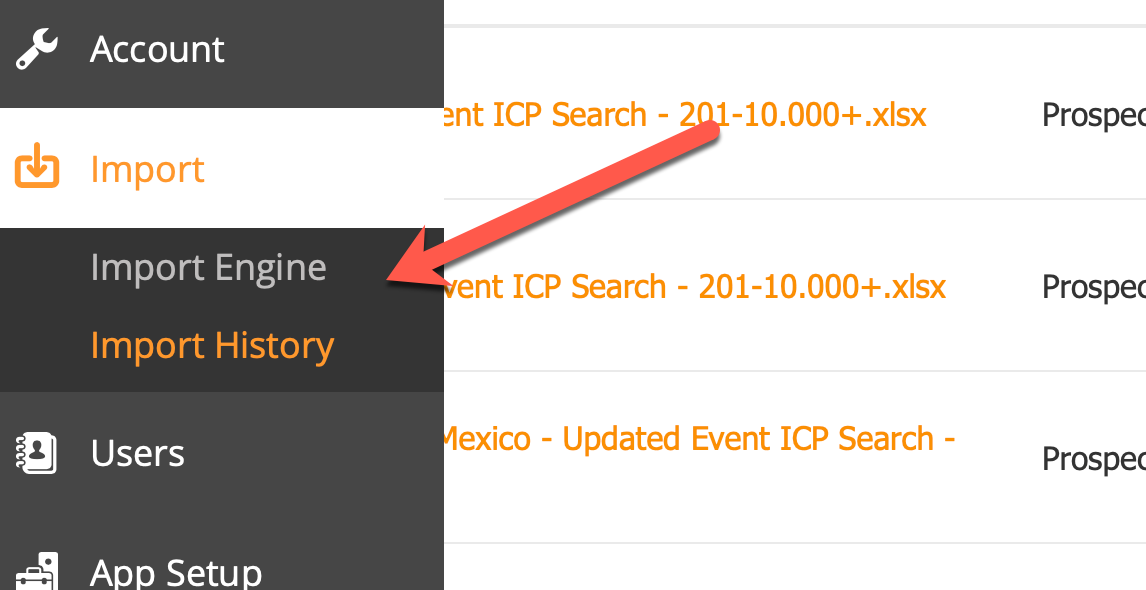| Table of Contents |
|---|
File Format
...
- Prepare your file for import. For a contact to be imported, the contact must have at least an email address or full name. If an email address is not provided then we check for a Full Name (or First Name and Last Name). If a Prospect is found with the same name then the import record is matched with the first contact the system finds. If no match is found then a new Prospect record will get created.
- There is also an "Ignore the name field" option available. If this option is turned ON, then we will not use the prospect name as a second identifier to match Prospects. So by default it will attempt to create a new prospect (incase the other settings are configured to accept new records).
- There is also an "Ignore the name field" option available. If this option is turned ON, then we will not use the prospect name as a second identifier to match Prospects. So by default it will attempt to create a new prospect (incase the other settings are configured to accept new records).
- Optionally create a List. Note, it's not mandatory to import contacts into a list. They can be directly imported into the system.
- Click Prospects > Import
OR - Click Sales > Import and select Prospects if you are using OneFocus™ CRM
- Drag & Drop the file into the dashed border box or select your file using the Upload button
...
This is where you can select a unique identifier for matching imported Prospects to existing database. The system will first look for an email address to match identical Prospects. If no matching email is found, then the system will use the settings defined here:
Please note that in this case, system will NOT use Full Name (or First Name and Last Name) if the email address is not provided. Instead, it will use the unique identifier specified here to match Prospects.
| Info |
|---|
You can add a Prospect into an Organization during the import process by mapping a field to the Organization field. The system will add the Prospect to an existing Organization if the Organization Name or Domain match. If there is no match, the system will create a new Organization. |
...
Our system has the ability to auto-detect if the list of contacts in your uploaded spreadsheet puts you over the allowed Prospects limit for your account. If you proceed with the import, our system will fail additional records that exceed the limit. You can however, view and download a list of any such failed/skipped imports from the import area later on:
Import History
You can view complete history of all of your imports (Prospects, Org, Deal, Custom Objects etc.) on the History page by going to Settings > Import > History:
Download Past Import Files
...