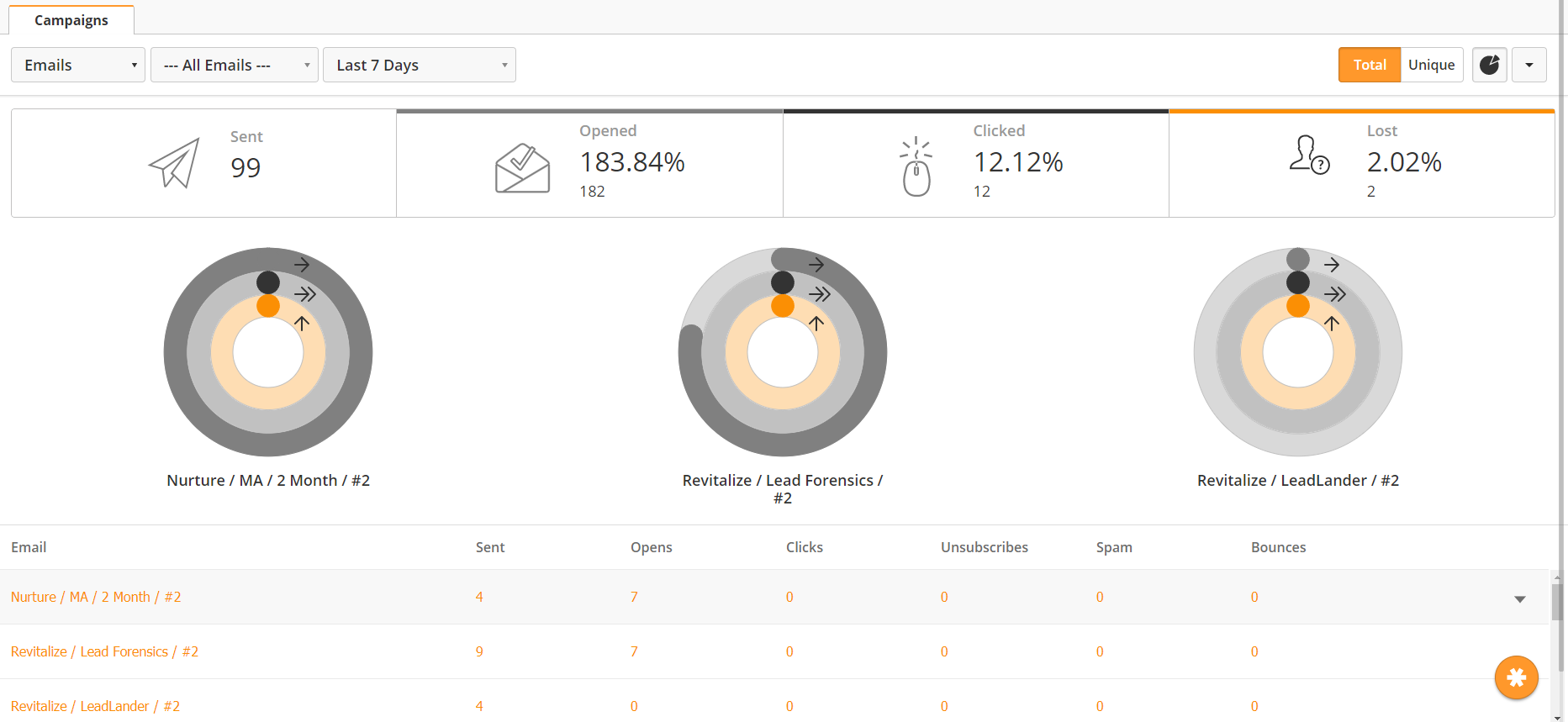...
To access the email reports, navigate to Reports > Emails. This page contains your account's email statistics, top performing emails, and a detailed list of emails/email lists.
Email Statistics
At the top of the email reports page, you will find your account's overall email statistics. This includes all emails, whether sent as a one-off email, as a part of an automation, or as a part of a fulfillment action.
- Sent – number of emails sent during the selected period
- Opened– number of emails opened during the selected period
- Clicked – number of click-throughs during the selected period
- Lost – number of unsubscribes during the selected period.
...
- .
...
Top-Performing Email Graphs
...
Use the sorting options at the top of the page to change the time period, type of report (emails, lists or listsemails per list), and total vs unique reporting.
Further two options are available:
All activities within date range: When selected, it will show the stats for the life of the email. This means that it is possible to see a higher number of opens/clicks/lost than emails sent if the send action occurred before the selected time period. For example, you may have sent an email 30 days ago. Your filter criteria is set to show activity only from the last seven days, so the statistics do not show the send action. If the Prospect opened the email in the last seven days, the system would show an open action despite not showing a send action.
Only activities for sends within date range: When selected, it will load the sent count but for the other activities, they should be calculated only for the emails sent within the selected date range.
Filter
If the view type is "Emails" then you'll see two radio buttons for emails as All and Specific emails. When specific is selected, system will show a multi picklist to select one or more email campaigns.
If the view type is "Lists" then you'll see two radio buttons for lists as All and Specific lists. When specific is selected, system will show a multi picklist to select one or more lists.
If the view type is "Emails per List" then you'll see two filtering options one for Emails and one for Lists.
Time period
By default, the system will load email statistics from the last seven days. You can increase the time frame by a number of weeks or months, or set a custom time frame. To change the time frame, use the drop-down menu shown below.
...