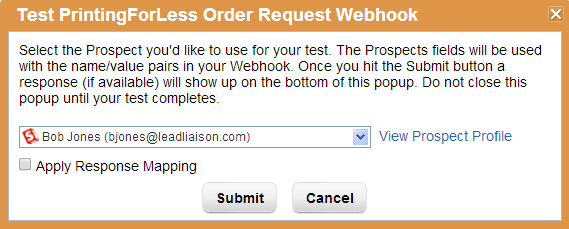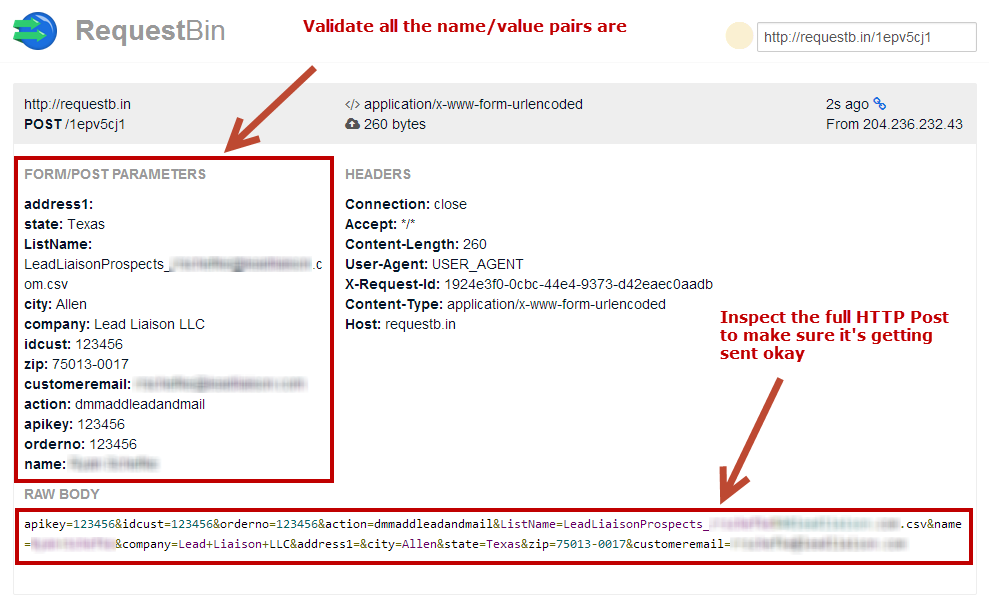...
- Next to the Webhook you'd like to test go under the Actions column. Click the "Test Webhook" option.
- Choose a Prospect you'd like to use for your test. The Prospect's information (standard/custom fields as tokens) will be used in the test.
- Once a Prospect is selected click the "View Prospect Profile" link to the right to ensure this is the Prospect you want to apply the Webhook call to.
- If the Webhook provides a response back to Lead Liaison and your Response Mapping is setup an "Apply Response Mapping" checkbox will appear below the Prospect. Check the box to have the response write back to the Prospect's record.
- Click the Submit button.
- Results of the test will be shown at the bottom of the window, as shown in the screenshot below:
...
| Warning | ||
|---|---|---|
| ||
Keep the RequestBin page open in your browser tab. You'll need to refresh that page to see results once the Webhook call is made. |
...
- Copy the URL out of that box and then head over to your Lead Liaison account. Paste the URL into the URL box, like this:
...
- In the Define Actions step of the Automation, add the Call Webhook action and select your test Webhook to RequestBin.
- Once the Automation runs (give it a few minutes) go back to the RequestBin page and hit refresh on your browser. A new section will appear on the top with the results from your Webhook call.
Use webhook.site
Visit https://webhook.site/ to post a webhook to the test site and see results.