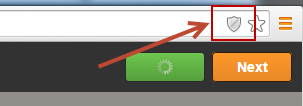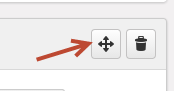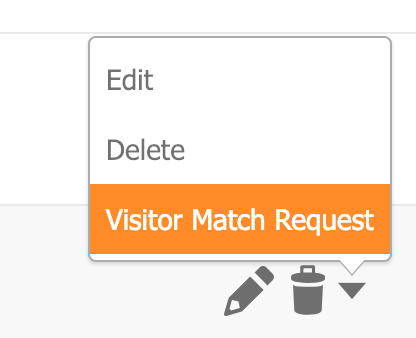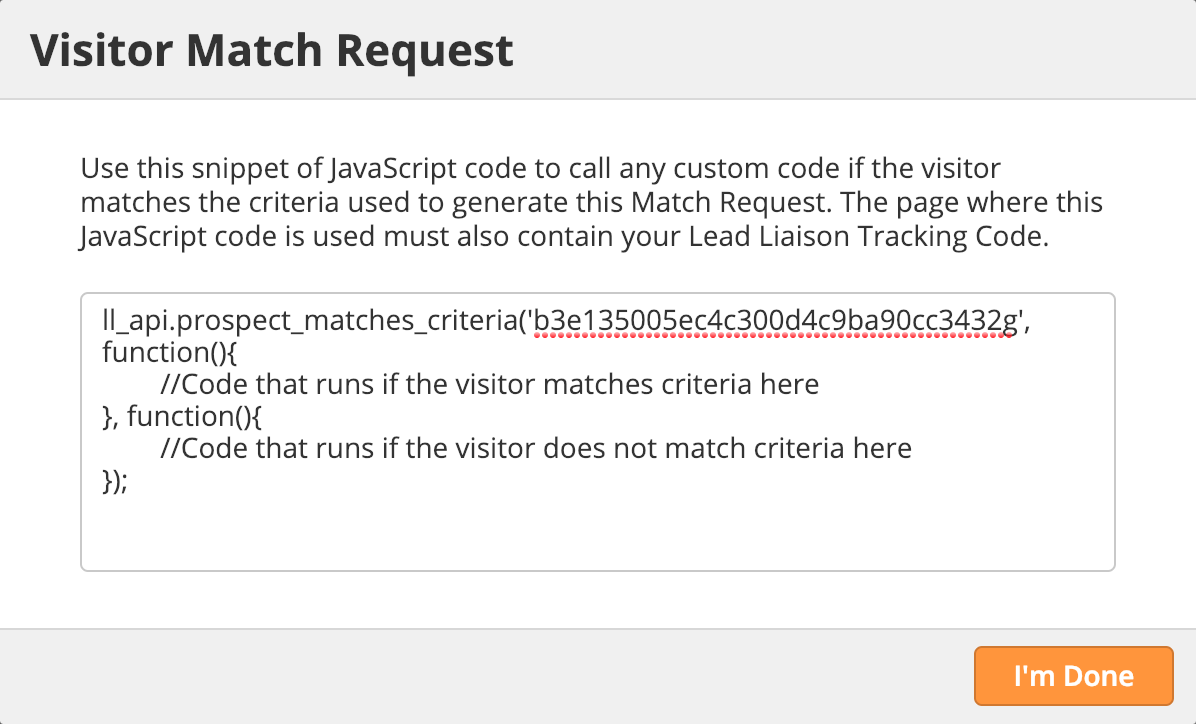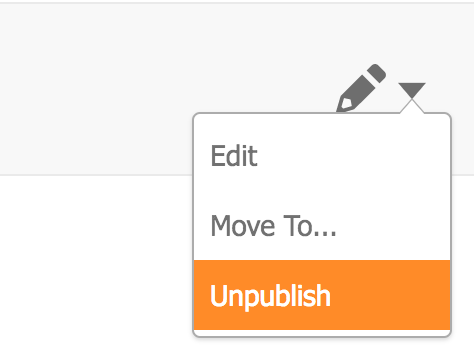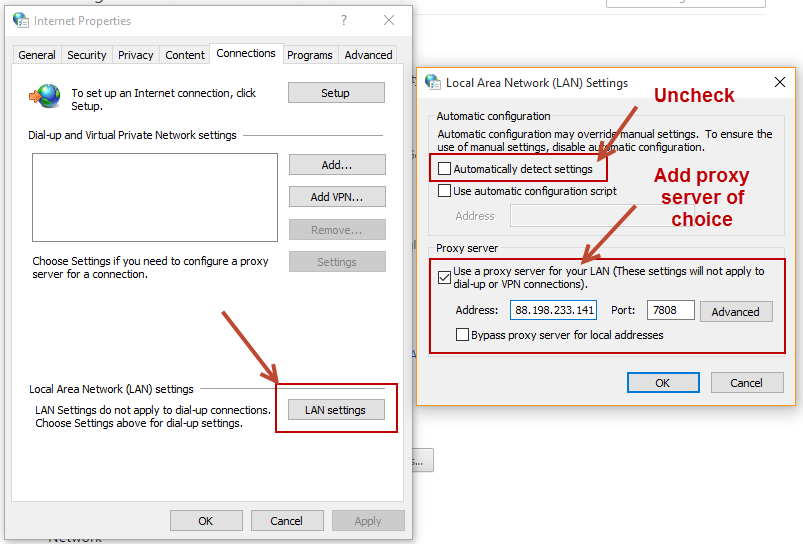| Table of Contents |
|---|
Overview
SiteEngage™ helps companies engage website visitors and convert anonymous website traffic into identified individuals. Companies use SiteEngage™ to deeply personalize content, whether it’s embedded or displayed through an engagement window that’s overlaid onto a website. SiteEngage™ is also used to build newsletter lists, display offers and secure new customers.
...
| Info | ||
|---|---|---|
| ||
Your browser may block loading your website in the background if your website is under http (not https). The reason for this is because Lead Liaison's application runs securely under https. When unencrypted (http) content is loaded the browser will block it. Consult your browser settings to determine how to remove the block. In Google Chrome a small shield will appear in the URL field. Click the shield, authorize loading the content, then re-enter your website into the Preview field.
|
Settings
- Modal Size: Changes the size of the window. The lock icon will lock the dimensions into a proportional size.
...
- To change the order of a Variant, click on the drag handle as shown below. The system will automatically re-order your Variants after dropping it into a new position.
Analytics
Overall engagement analytics around each Dialog and each Personalization can be seen by going to:
- Content > Engagements
As shown in the screenshots below, the following analytics are available:
...
Invoking Custom Content
SiteEngage can be used to call custom content via JavaScript instead of using Lead Liaison's Dialogs. This feature is useful for displaying unique tiles, buttons, or other website elements based on visitor criteria, allowing customers to have limitless options for customizing their website to the visitor experience.
To invoke custom website content do the following:
- Navigate to Prospects > Filters.
- Hover over the Prospect Filter you'd like to use and click the menu, choose Visitor Match Request as shown below.
- Use the snippet of JavaScript shown in the popup on your website. Replace the comments with your custom code. Note that the page where you plan to show your custom content must also contain your Lead Liaison Tracking Code.
Analytics
Overall engagement analytics around each Dialog and each Personalization can be seen by going to:
- Content > Engagements
As shown in the screenshots below, the following analytics are available:
- Name: Name of the Dialog or Personalization
- Type: Identifies the type of Dialog. Options are Canvas, Zone, Modal, Footer, Ribbon, or Slider.
- Views: The total number of times the Dialog has been viewed by a visitor.
- Conversions: The total number of times the short form has been submitted. Once the form is submitted it is called a conversion. This value is the number of unique conversions.
- Conversion Rate: Calculated by dividing the number of Conversions by Views. In the example below, we see "Dialog 47 - Sue" was viewed 4 times and submitted twice, resulting in a Conversion Rate of 50%.
- Status: Identifies the status of the Dialog/Personalization:
- Draft: Designed but not published and available for selection when building a Personalization.
- Ready: Published and ready to be selected in a Personalization.
- Yes: The Personalization is published and ready to embed the code.
- No: The Personalization is not published.
- Created By: The Lead Liaison User that created the Dialog/Personalization.
- Create Date: The date and time the Dialog was created.
- Actions: Edit/Delete Dialogs and Personalizations and Publish/Unpublish Personalizations.
...
Suppose you're running a seasonal campaign (winter), but the season is over with, and you won't be running the campaign until the same time next year. To temporarily bring down the campaign either unpublish the Dialog or the Personalization, either will not record activity (views, closes, etc.) and stop showing the campaign either unpublish the Dialog or the Personalization, either will not record activity (views, closes, etc.) and stop showing the dynamic content. dynamic content.
To unpublish your campaign do the following:
- Click Content > Engagements
- Under the Dialogs section, hover over the Dialog you want to unpublish. Click the down arrow and select Unpublish as shown in the screenshot below.
Permanently:
To permanently stop the campaign, remove the embed code from your website.
...
- Click Content > Engagements
- Under the Dialogs section, click the gear to the right for hover over the Dialog you want to remove. Select Click the down arrow and select Delete.
To delete a Personalization do the following:
...
| Info | ||
|---|---|---|
| ||
We suggest opening up a new Google Incognito window under your proxy (or even without a proxy) each time you want to test an Engagement. |
...