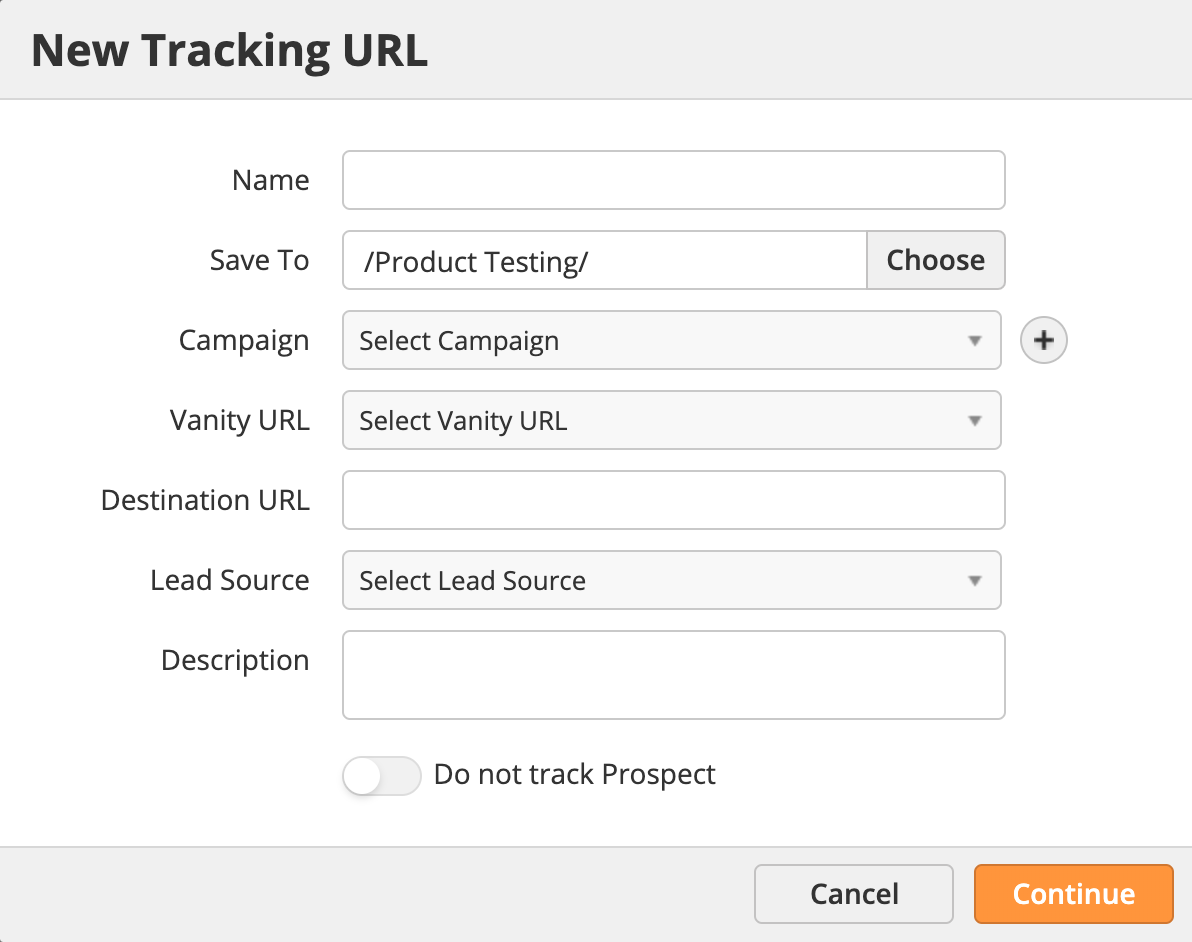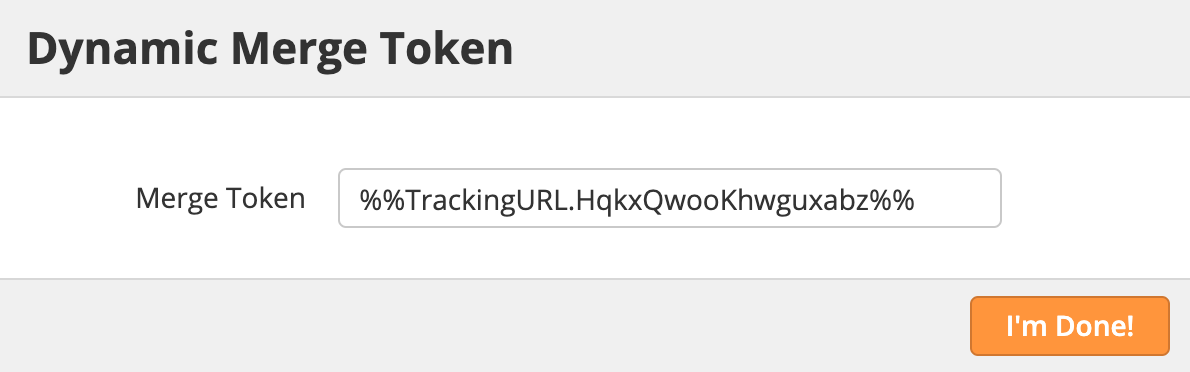...
- Name = The name for your Tracking URL.
- Save To = Folder you'd like to save this asset into. Folders are explained in more detail here.
- Campaign = We use "PR / Platform Overview / FY13". We use the format of Asset / Description / Timeframe for the Campaign naming scheme so we'll stick with that.
- Vanity URL = The vanity URL that you prefer to use explicitly for Tracking URLs.
- Destination URL = This is the web page we're going to encode that we want people to be directed to when they click the link.
- Lead Source = We use a custom lead source called Press Releases. This will also help us measure the return from Press Releases as the lead source and compare that lead source to other lead sources.
- Description = Description of the Tracking URL Campaign.
...
- Do not track Prospect = If this option is enabled, and the Prospect has not been previously tracked, then we will not record the Tracking URL link click and will not create a new Prospect record as a result of the click. This feature is useful for clients with privacy concerns.
| Info |
|---|
Lead Liaison automatically encodes the original URL and adds specific tracking tokens to the end of the URL. |
...
Another approach is to use the Dynamic Merge Token feature on a Tracking URL. This feature will dynamically create a bit.ly link out of the tracking URL.
In the example below, we inserted the Dynamic Merge Token into an Outbound Webhook. The Outbound Webhook sent a text message to the prospect's mobile phone via an automation when a new lead was captured.
...