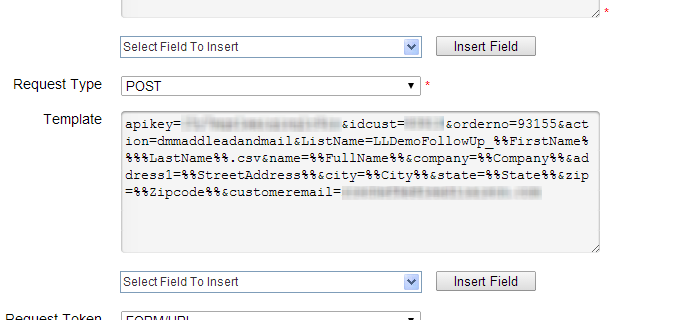...
- Enter in the following values for each field
- Webhook Name: Anything you want. This name will be what you'll use to search with when you add the "Call Webhook" action.
- Description: Anything you want.
- URL: http://postcardservices.com/api/mgapi.asp?
- Request Type: POST
- Request Token Encoding: FORM/URL
- Response Type: XML
- Template: Copy and Paste the code below and replace all parameters in ALL CAPS (below) with your information from your Direct Mail Manager account.
- YOUR_API_KEY and YOUR_CUSTOMER_ID can be found in the Update My Account area of your Direct Mail Manager account.
- YOUR_CAMPAIGN_ID (or Order ID) is listed next to your campaigns on the Direct Mail Manager main page.
- YOUR_EMAIL_LOGIN is the email address you use to login to your Direct Mail Manager account.
...
- Once done, your template should look similar to the one in the screenshot below:
...
| Info | ||
|---|---|---|
| ||
Your Webhook is done! You can now go to a new or existing Lead Liaison automation and drop a "Call Webhook" action anywhere in the process and your prospect, customer or partner will receive your selected postcard campaign. Follow the steps below to add the Call Webhook action. |
...