Lead Liaison can mass export Prospect data in several ways. Depending on your use case, we can export into a spreadsheet for easy import into other systems, into Domo analytics, or an Amazon Web Services (AWS) S3 bucket.
To export data, either open the All Prospects page or click into membership numbers for a List, content, or Automation.
You can use the filter icon to narrow down export results. The system will only export the records currently displayed on the membership page.
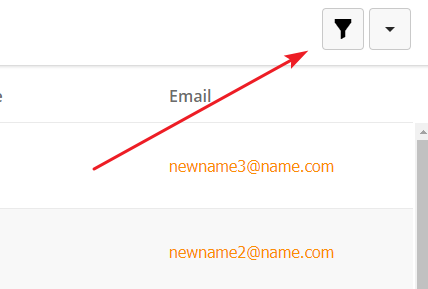
Once you have the desired records targeted, use the drop-down menu in the upper-right corner and select the Export option.
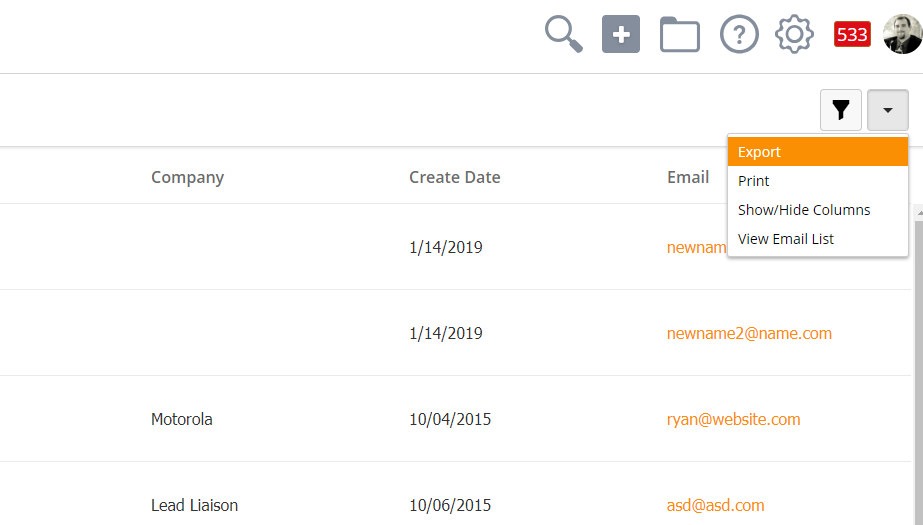
Depending on your license, you may have several options for exporting data.
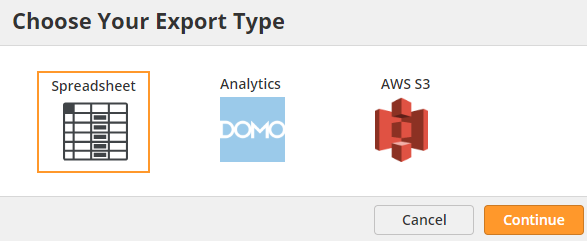
To export values from a table, click the "Spreadsheet" button from the export menu. Then, select the fields you'd like to export.
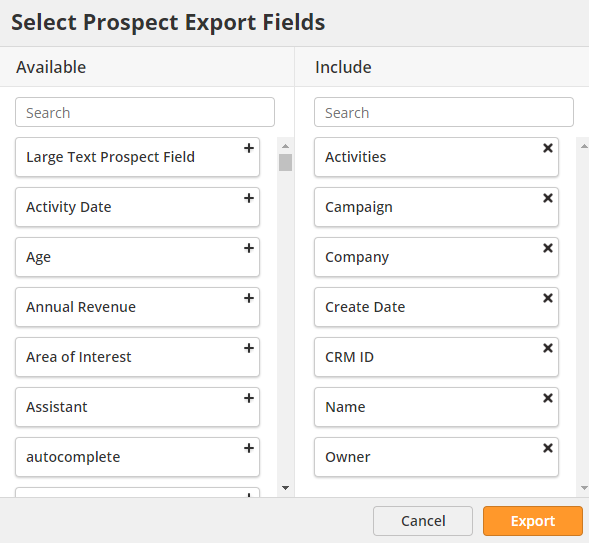
Here are some highlights of the export process:
For example, if the export process matches 16,300 records and 20 columns are exported Lead Liaison will do the following:
When exporting more than 1,000 records Lead Liaison presents two options to the user as shown in the image below.
There are two options:
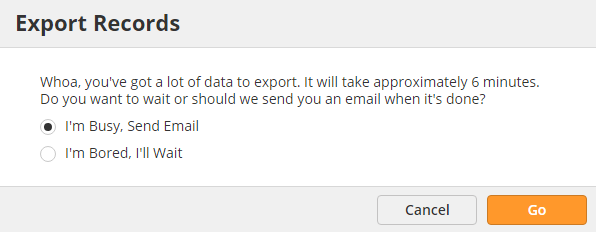
When clicking "I'm Busy, Send Email" Lead Liaison will process the data offline from your browsing experience and email you the report when the report is finished. Here are some highlights to be aware of during this process:
Jim, Thanks for your patience. You can download your report here: https://app.leadliaison.com/ll-prospects-export-download.php?job_token=kjhfjkdif8786 Thanks for choosing Lead Liaison! Enjoy your leads! Regards, Need sales leads? Let Lead Liaison work for you! |
If you have the Domo Connector, you can export data directly to Domo. To export to Domo, select the "Domo Analytics" button from the export menu. Then, select the fields you'd like to export.
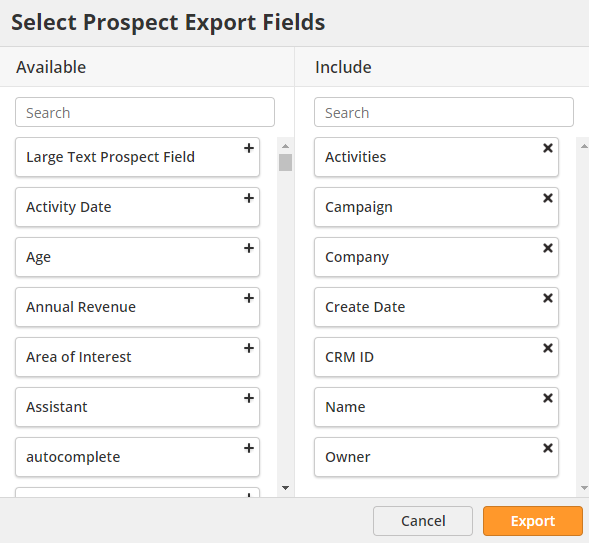
Depending on the type of data you are exporting, Lead Liaison will send data to one of three Datasets:
The system will create schema for every selected field in the export. If the schema already exists, the system will not create a duplicate.
If you have the AWS S3 Connector, you can export to an AWS S3 bucket. First, you will need to specify the bucket Lead Liaison should export to. To specify the bucket,
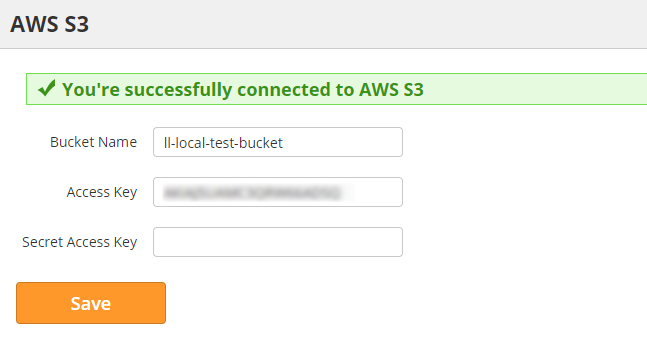
To export to AWS, select the "AWS S3" button from the export menu. Then, select the fields you'd like to export.
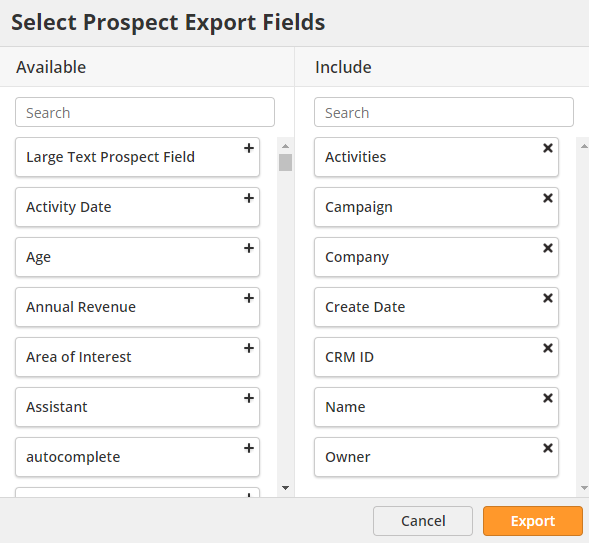
The system will export the data in the form of a spreadsheet to the AWS S3 bucket specified in the Connector in the "Export" directory.