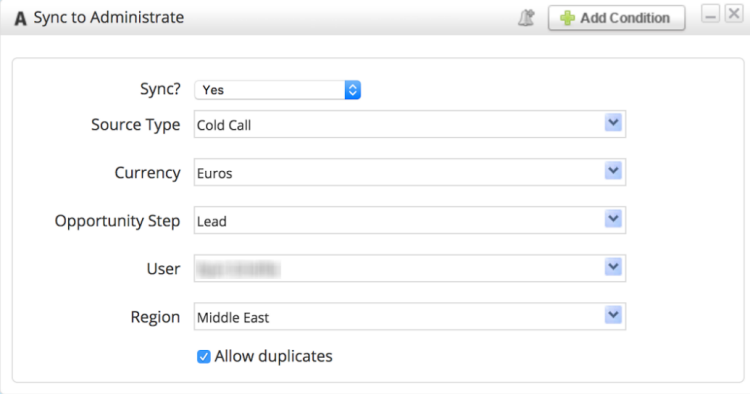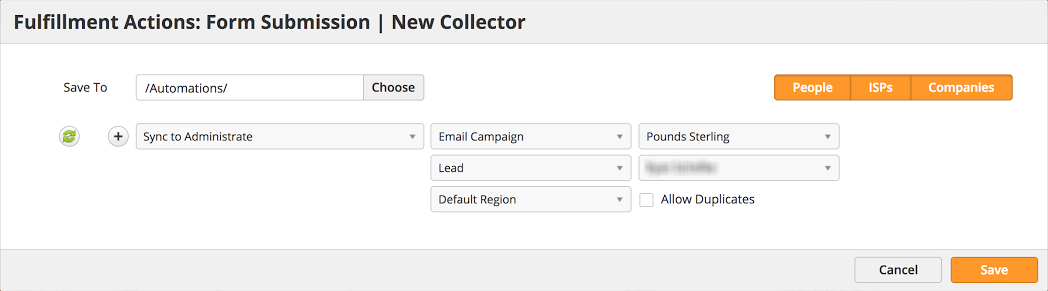Overview
Administrate is a complete training management system, delivered from the cloud, that helps companies manage learners, increase course bookings, and deliver better training. Lead Liaison's Lead Management Automation (LMA)™ platform connects with Administrate to send qualified, nurtured leads directly into Administrate's CRM.
Adding the Connector
The Administrate Connector is located in Lead Liaison's App Cloud. To access the App Cloud go to Settings > Integrations > App Cloud. Search for "Administrate", and click the Install button.
Creating New Records in Administrate
New records in Administrate are created as Opportunities. To create a new opportunity in Administrate use the Sync to Administrate automation action or a similar Fulfillment Action, also named Sync to Administrate.
Format for New Records
New records in Administrate are created with the following format XXXX - FirstName LastName, where XXXX is a four digit score value. This nomenclature is used to simplify sorting from within Administrate. If no first name or last name exists, then we use the person's email address as the second part of the opportunity pattern: XXXX - EmailAddress
Once Lead Liaison receives a success response from Administrate, we sync an opportunity interest with the prospect first_name, last_name and email. To learn more about OpportunityInterest in Administrate click here.
Sync to Administrate Automation Action
When creating a new Opportunity Record in Administrate the following fields are required:
- Sync = Confirmation to sync the record to Administrate. This field is helpful when using the action with additional business logic via the Add Condition button, as shown in the top right corner of the screenshot below.
- Source Type = Values are pulled in from your Administrate instance. Defines the source of the record.
- Currency = Automatically set based on the equivalent currency selected in Lead Liaison.
- Opportunity Step = Values are pulled in from your Administrate instance. Defines the step of the opportunity.
- User = Values are pulled in from your Administrate instance. Select a User that applies to your workflow.
- Region = Values are pulled in from your Administrate instance. Select a Region that applies to your workflow.
- Allow duplicates = When unchecked Lead Liaison will try to find an opportunity in Administrate with the same name. If a duplicate is found, then the system will not proceed with creating an opportunity.
Company Value
For the required field, company, we use the value assigned to the selected Region.
Sync to Administrate Fulfillment Action
The Fulfillment Action offers the same options as the automation action. A screenshot of the Fulfillment Action is shown below.