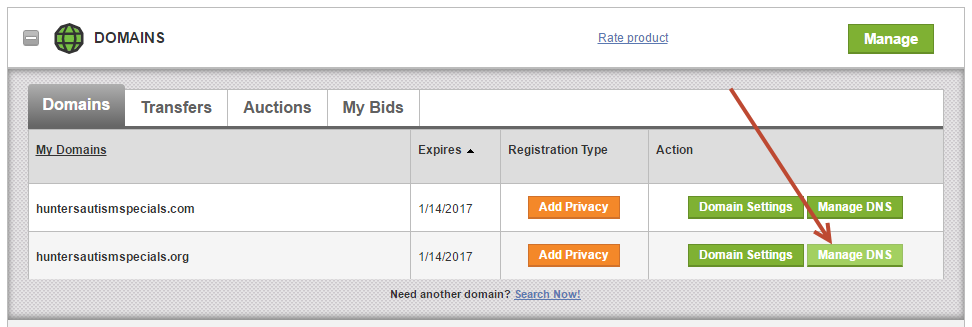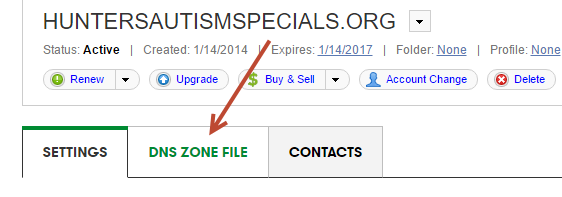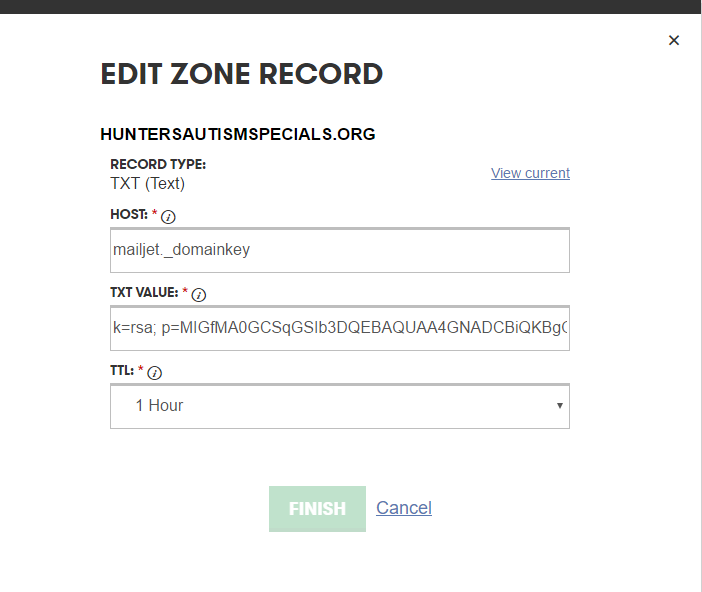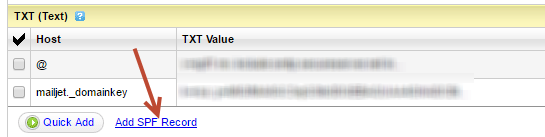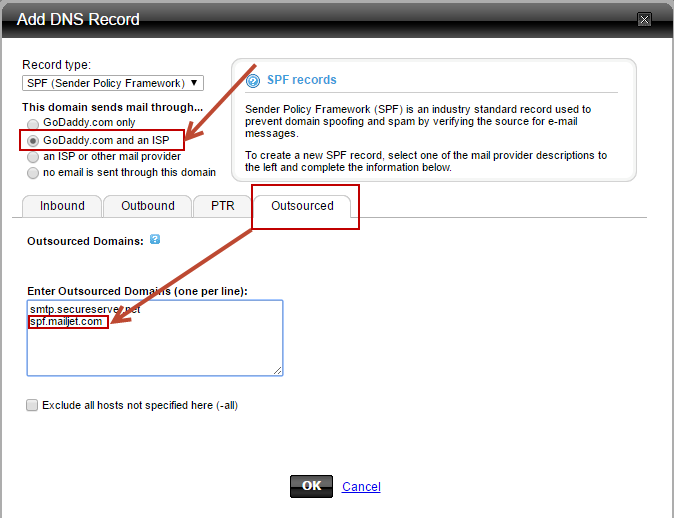Follow these steps to add SPF and DKIM to your domain in GoDaddy.com
- Login to your GoDaddy.com account.
- Go to My Products
- Under Domains, click the Manage DNS button next to the domain you want to add email authentication to.
- Click the DNS ZONE FILE tab.
- Click Add Record and add a text record using the Host shown below along with your TXT Value provided to you:
- To add the SPF record, click "Use classic DNS Manager".
- Click "Add SPF Record"
- Select "GoDaddy.com and an ISP" from the select on top.
- Click the Outsourced tab.
- Add "spf.mailjet.com" as shown below.