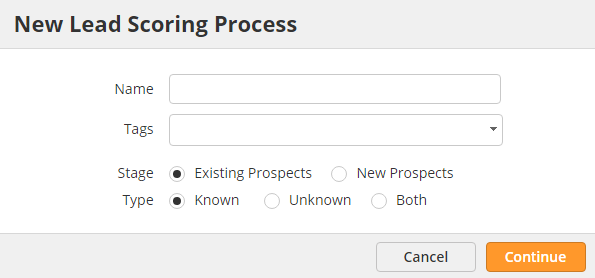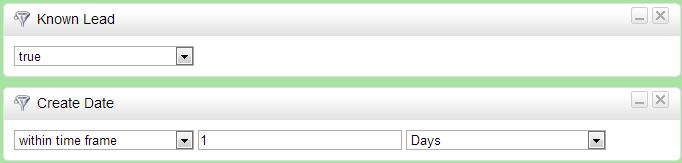Overview
Lead Liaison offers lead scoring to help qualify leads based on their interests and activities. Prospects are scored according to specific activities that indicate interest in a certain solution. Scoring values are represented by a number, ranging from 0 to 1,000.
Setting Up Lead Scoring
To setup a lead scoring process do the following:
- Click Settings > App Setup > Lead Qualification > Lead Scoring > Add Custom Scoring
At this stage, decide if you want to score existing prospects in the Lead Liaison database or only new prospects that enter your database. Typically, you'll only need to score Known prospects. Known prospects are people in the database with an email address.
Program Name
By default, the Program name of every lead scoring process will be "Lead Scoring". To change the default name of the Program go to Marketing > Campaigns > Gear > Campaign Settings and double click the name of the Program under the "Program" column.
Each section in the configuration popup is described below:
- Name = The name of the Lead Scoring Process. The name entered here will also be the name of the Campaign.
- Stage = Existing or new prospects.
- Existing Prospects = Existing prospects in the Lead Liaison database. This is a good way to profile your existing database for your sales team.
- New Prospects = Selects only new prospects that enter the system.
- Type = Known, Unknown or both.
- Known = Prospects with an email address.
- Unknown = Prospects without an email address.
- Both = Both Known and Unknown prospects.
Score Your Database
To score your existing prospect database do the following:
- Click Settings > App Setup > Lead Qualification > Lead Scoring > Add Custom Scoring
- Enter a Name for the lead scoring process. The name will also be the Campaign name.
- Select Existing Prospects in the Stage section
- Select Known in the Type section
- Based on your configuration, the software will launch a three step process and load a template. In Step 1, the Known Lead filter is added. Known Lead means only score prospects with an email address. Since no other filter(s) exist, all prospects in your database will be scored.
Click the Next button
By default, the system loads the Change Lead Score action. Use + to increase the lead score. Use - to decrease the lead score and use = to set the lead score.
To add filter criteria to the action click the Add Condition button (optional)
- Click the Next button
- By default, the system will run your scoring process across your entire database once after clicking the Activate button. If you prefer to activate the lead scoring process at some point in the future set the start date accordingly before clicking the Activate button
Score New Prospects
To score your existing prospect database do the following:
- Click Settings > App Setup > Lead Qualification > Lead Scoring > Add Custom Scoring
- Enter a Name for the lead scoring process. The name will also be the Campaign name.
- Select New Prospects in the Stage section
- Select Known in the Type section
- Based on your configuration, the software will launch a three step process and load a template. In Step 1, Known Lead and Create Date are loaded. Known Lead means only score prospects with an email address. Create Date within 1 day will only select new prospects that have been created within the day.
- Click the Next button
- By default, the system loads the Change Lead Score action. Use + to increase the lead score. Use - to decrease the lead score and use = to set the lead score.
- To add filter criteria to the action click the Add Condition button (optional)
- Click the Next button
- By default, the system will continually match prospects every hour after clicking the Activate button. If you prefer to activate the lead scoring process at some point in the future set the start date accordingly before clicking the Activate button
Managing Lead Scoring Processes
To manage your lead scoring processes do the following:
- Click Settings > App Setup > Lead Qualification > Lead Scoring
- View the Custom section
Notify your Team of Hot Leads
A common best practice is to keep prospects in the marketing pipeline until they are ready for sales. One effective way to implement this strategy is to setup an automation that passes a lead to sales or sends them an alert when the prospect reaches a certain lead score threshold. To set this up, create a new automation with filter "Lead Score > X", and add a Send Alert action to notify the lead owner (if there is no marketing pipeline or the lead owner is not marketing) or add the lead to a Lead Distribution process and distribute the lead to your sales team accordingly.