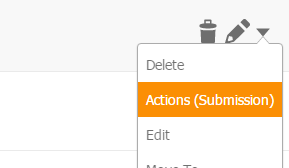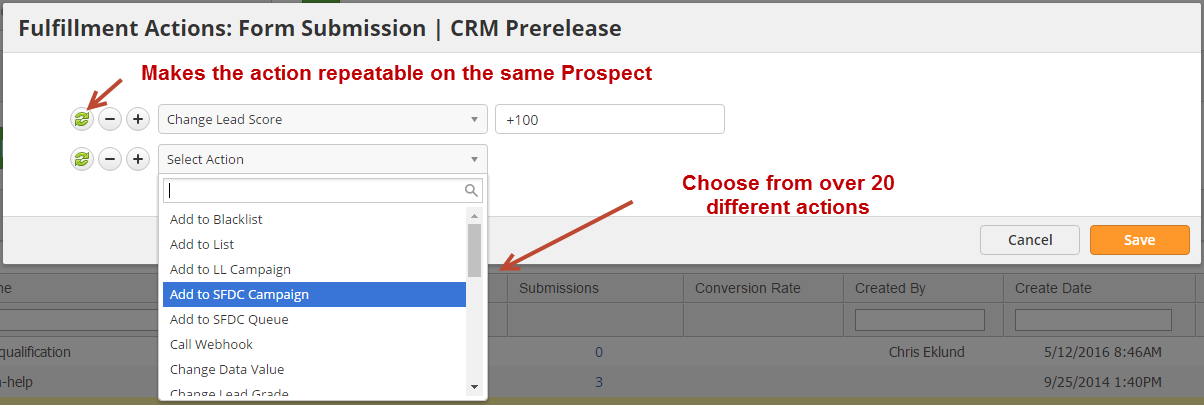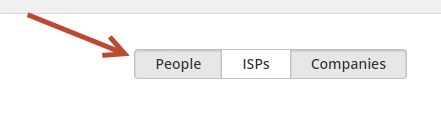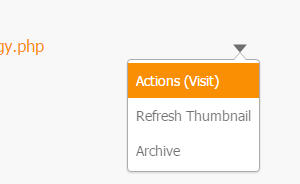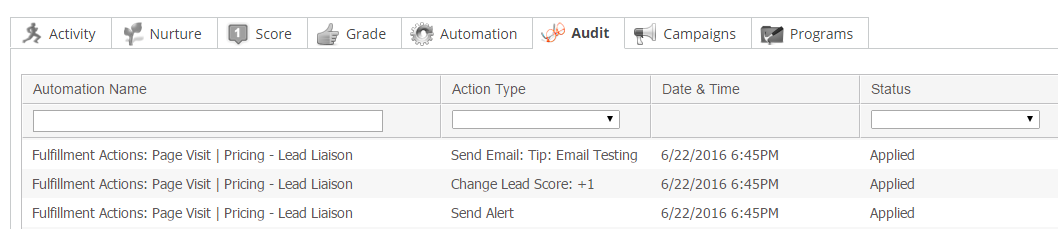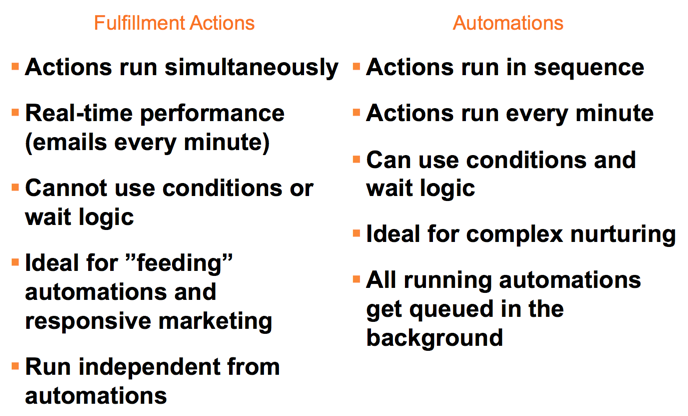Overview
Fulfillment Actions are one or more actions that can be applied to a Prospect once they exhibit a specific behavior, such as download a document, visit a web page, submit a form, watch a video, etc. Fulfillment Actions are added directly inline with marketing assets (Web Form, Trackable Content, Videos, etc.) and eliminate the need to create a full automation - making it much faster and easier to integrate automation with your marketing efforts. Fulfillment Actions are triggered in true real-time, with emails sending within one (1) minute, and give you the ability to have very granular level control over actions related to specific marketing items. Fulfillment Actions also are not affected by running automations as they operate independently from automations.
Where Can Fulfillment Actions be Added?
Fulfillment Actions can be added to the following marketing assets and behaviors:
- Custom Activity (Trigger)
- Emails (Open)
- Emails (Click)
- Landing Pages (View)
- Landing Pages (Submission)
- Trackable Content (Download)
- Trackable Content (Conversion)
- Videos (Watch)
- Videos (Conversion)
- Web Forms (Submission)
- Web Pages (Visit)
Adding Fulfillment Actions
To add a Fulfillment Action to a marketing asset first identify which asset you'd like to build the action(s) on. In this example, we'll add a Fulfillment Action on a Web Form.
- Navigate to Content > Web Form
- Under the Actions column choose Actions (Submission) as shown below.
- Select which actions you'd like to apply. Click the green refresh icon to allow the action to be applied only once to the same Prospect. When the action is repeatable, the action will trigger each time the Prospect trips the Fulfillment Action, in this case, submits the web form.
- Determine who you want to apply the Fulfillment Action to. Fulfillment Actions can be applied to People (anyone with an email address, also known as Contacts), ISPs (internet service provider such as AT&T or an unidentified company), or Companies. Make your selections using the buttons on the right. Any option in grey means it's selected. In this case, the Fulfillment Action will trigger on anyone with an email and any identified companies.
- Click Save.
Example: Page-level Lead Scoring
Each web page is tracked in Lead Liaison when a visitor visits the page. To see your web pages and add a Fulfillment Action do the following:
- Navigate to Content > Pages > Web Pages
- Under the Actions column select Actions (Visit)
A good use case for Fulfillment Actions on web pages is page level lead scoring. For example, your Pricing page might be a very meaningful page on your website. If someone visitors your pricing page that's a good indication that they're interested, and more qualified than someone kicking tires. You could add 500 points to each person that visits the pricing page by using the Change Lead Score action within the Fulfillment Action.
Managing Fulfillment Actions
To view your Fulfillment Actions do the following:
- Navigate to Automation > Fulfillment Actions
- From this page, you can Edit, Deactivate, and Delete your Fulfillment Actions
Fulfillment Actions on Prospect Profiles
When triggered, the Fulfillment Action is logged on a person's Prospect Profile as an Automation with each specific action recorded under the Audit tab. See the screenshots below to see how this looks:
Fulfillment Actions vs. Automation
Notes
- All actions execute in real-time with the exception of the Send Email action, which could take up to one minute to send.
- For an Email (Open) activity, Fulfillment Actions will only trigger on the first email open.
- Fulfillment Actions are available for customers with a license to marketing automation and visitor tracking.
- When updating a set of Fulfillment Actions and adding a new action, only repeatable actions will trigger if the same Prospect triggers the Fulfillment Action again. One-time actions added after a Prospect has triggered a set of Fulfillment Actions will not get applied if the same Prospect triggers the Fulfillment Actions.