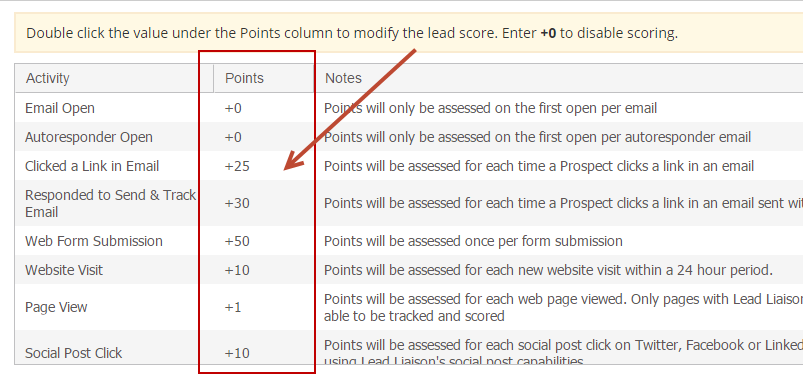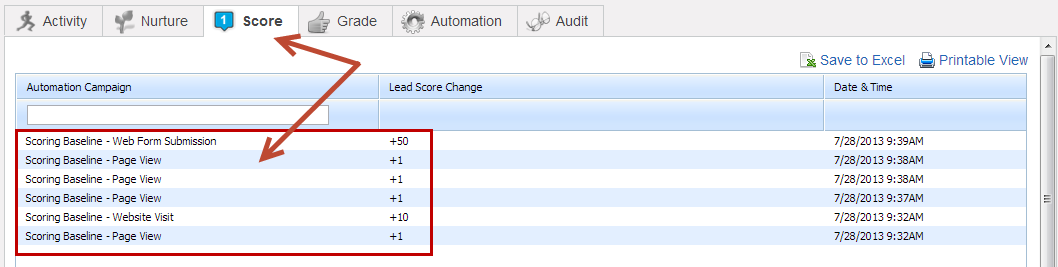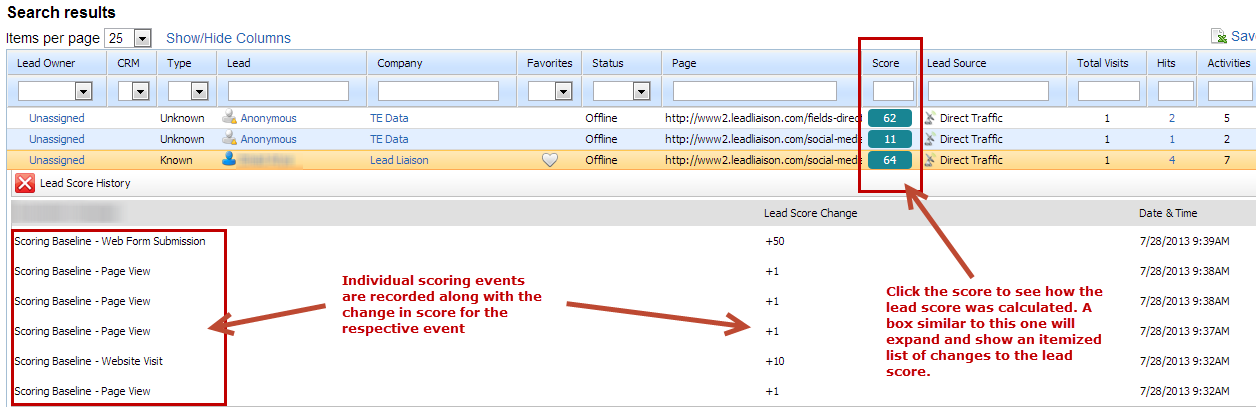Overview
Lead Liaison offers custom lead scoring and out-of-the-box (automatic) lead scoring to simplify lead qualification. Automatic lead scoring saves marketers precious time not having to configure common scoring activities and allows sales people to immediately benefit from instantaneous lead qualification. Out-of-the-box lead scoring runs, well, out of the box! No setup is required before leads are automatically scored. As soon as a common event (email open, website visit, etc.) occurs the respective event score is added in real-time to a Prospect's lead score. The lead score cumulates over time. Default lead scores can be changed to suit the needs of your business.
What's Automatically Scored?
Lead Liaison automatically scores common events/activities, as listed below. If you do not want Lead Liaison to automatically score these events then double click the value in the Points column and enter "0" or "+0".
Scoring Chats
Chat must be enabled on your account before chat events can be scored. To see if your Lead Liaison Edition qualifies for the chat feature contact your Lead Liaison Revenue Performance Specialist.
Tip on Email Open
Only the first opened email will be automatically scored. For example, sending Email A to a Prospect 5 times will only add a score for the first email open event. The last four email open events (on the same email, Email A) will not be scored.
Tip on Web Form Submissions
Automatic scoring for web forms submissions will work on all types of web forms (automatically tracked forms, external web forms or hosted web forms). For more information on supported web forms and web form types see this section.
- Email Open
- Autoresponder Open
- Clicked a Link in Email
- Responded to Send & Track Email (clicked a link in a Send & Track email)
- Web Form Submission
- Website Visit
- Page View
- Social Post Click
- Had Chat
- Chat Declined
- Video Played
- Watched More Than 75%
- Video Conversion
- Document Download
- Marked as Spam
- Event Registration
- Event Attendance
- Event No Show
- 3P Link Click (clicked a link sent from a 3rd party email program)
- Sales Email Open (Send & Track™ for Google Chrome)
- Clicked a Link in Sales Email (Send & Track™ for Google Chrome)
- Made a Payment
- Made a Donation
- Dialog View
- Dialog Conversion
- Dialog Close
Changing the Default Lead Score
To change the default lead score for out-of-the-box lead scoring do the following:
- Go to Settings > App Setup > Lead Qualification > Lead Scoring
- Under the Baseline box double click the value in the Points column as shown below
Updates to out of the box lead scoring are applied to future events only and past events are not updated retroactively. For example, if Prospect A received 5 points for opening an email in August and the "Email Open" lead score was changed to 10 points in September and Prospect B opened an email in October then Prospect B would receive 10 points and Prospect A would still have 5 points. Prospect A would not have the 5 points changed to 10 points since the change in September occurred after Prospect A's scoring event.
Analyzing a Prospect's Lead Score
From the Prospect Profile Page
To view a Prospect's lead score from the Prospect Profile page click the Score tab on the Prospect Profile page.
From Visitors
To see the details of a lead score and how the score was calculated click the lead score value under the Score column on the Visitors page.
Color Codes
The lead score value on the Visitors page is color coded based on your settings under the Lead Score box on the Prospect Profiling page. Blue is for a Cold lead, yellow is for a Warm lead and red is for a Hot lead. To change your lead score thresholds go to Settings > App Setup > Lead Qualification > Lead Scoring and change the sliding scale.