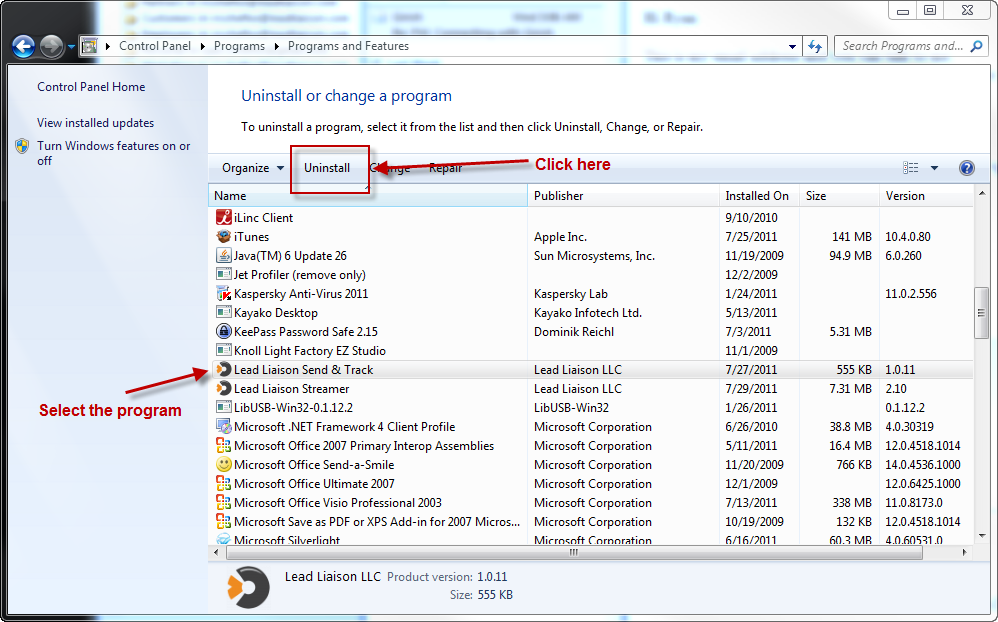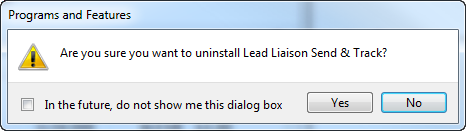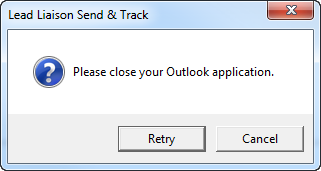Uninstalling Send & Track
Follow this guide to uninstall Send & Track.
Step 1: Close Outlook
Close Microsoft Outlook. Hopefully you know how to do that. If not, you're addicted to email :-)
Step 2: Uninstall Program
- On Windows, go to your Control Panel under uninstall programs. For example, on Windows 7 go to Start > Control Panel > Uninstall a program.
- Select "Lead Liaison Streamer" with your cursor then click the "Uninstall" button. If you're prompted with "Are you sure you want to uninstall Lead Liaison Send & Track?" click yes.
- Depending on the security configuration of your computer you see another "Are you sure..." prompt. Hit yes/continue to proceed.
- If Outlook was not closed (Step #1) you'll see a prompt similar to the one below. Make sure to close Outlook then hit "Retry".
- Let the uninstall wizard run. The program will be uninstalled automatically.