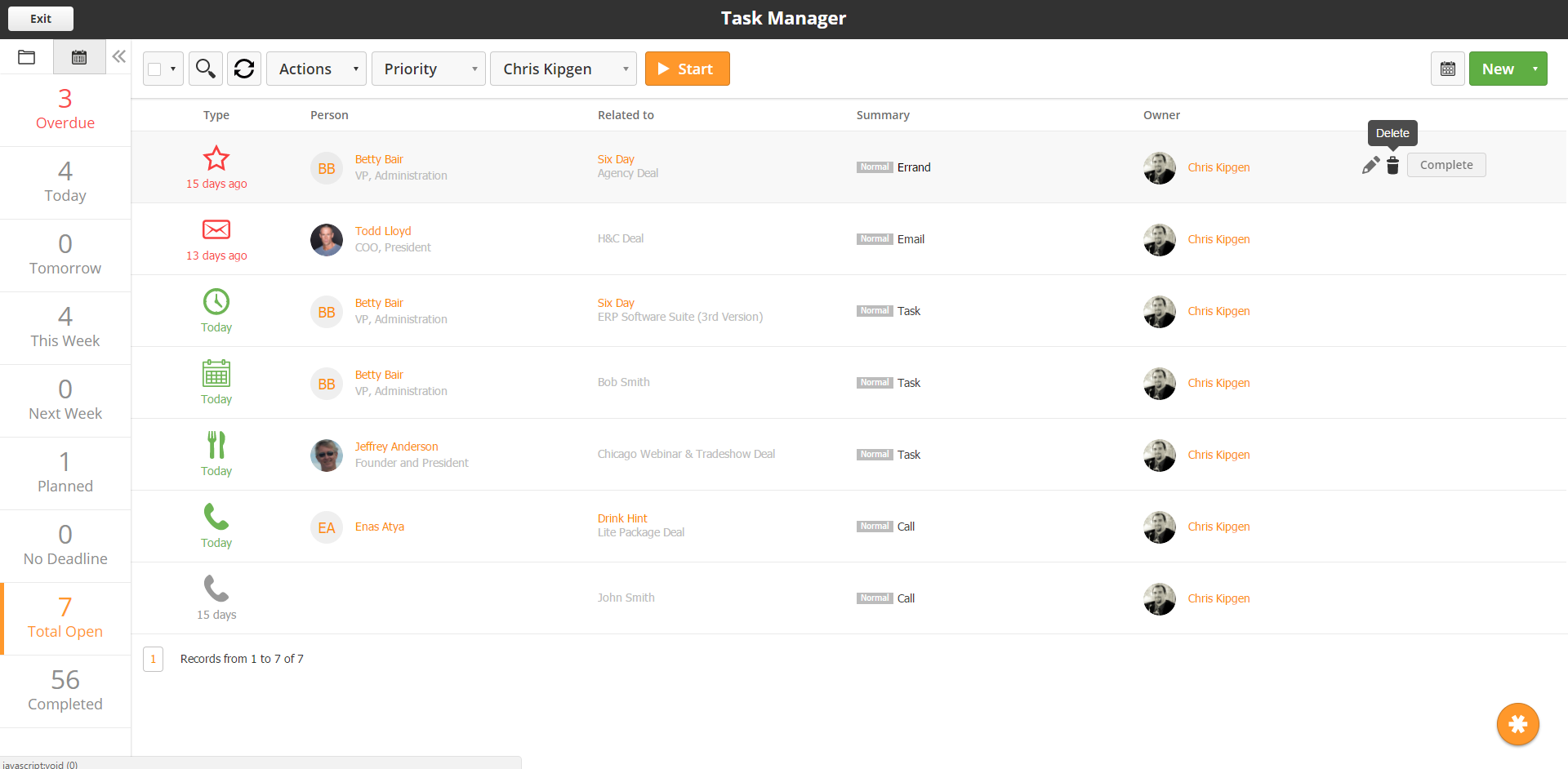Overview
The Task Manager is a great way to view, manage, and work your organization's activities. Sales managers can track activity across their team to make sure Deals are worked productively, and sales representatives can take advantage of the Task Wizard to complete their daily Tasks without having to navigate multiple screens. Non-selling roles such as administrators, operators, and accounts receivable/payable can also use the Task Manager to stay on top of operational processes.
Getting Started
To access the Task Manager, navigate to Sales > Tasks. By default, the Task Manager will display any Tasks assigned to you in the system. For users with higher security privileges, the Task Manager will display Tasks for all users.
The Task icons will change color based on when a Task is due. Gray Tasks are due in the future, green Tasks are due today, and red Tasks are overdue. You can edit, delete, or complete a Task by either clicking on the Task icon or by using the mouse-over shortcuts to the right of the Task.
To sort Tasks, use the sort menu on the left. You can sort Tasks in two different ways: by due date and by Task type.
The calendar