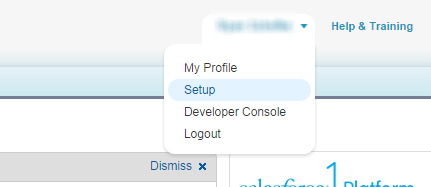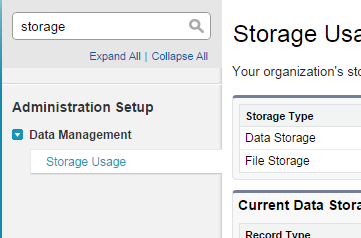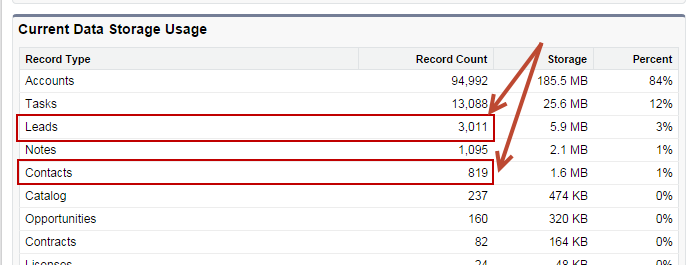Overview
Follow these steps to determine how many Leads and Contacts you have in Salesforce.com and control what gets imported and synchronized into Lead Liaison for optimal data integrity and management of your Licensed Contacts.
Instructions
- Go to Salesforce.com Setup
- Under the Data Management section on the left select Storage Usage
- Add these two numbers next to Leads and Contacts
Filtering Imported Leads & Contacts Into Lead Liaison
Lead Liaison provides a unique feature to allow you to filter which Salesforce.com Leads and Contacts get imported and subsequently synchronized with Lead Liaison. As shown in the screenshot below, synchronization criteria may be added for each of the three Salesforce.com objects, Leads, Contacts and Accounts. These settings are modified in Lead Liaison and can help reduce "clutter" or "noise" in Lead Liaison and also help control the number of Licensed Contacts.