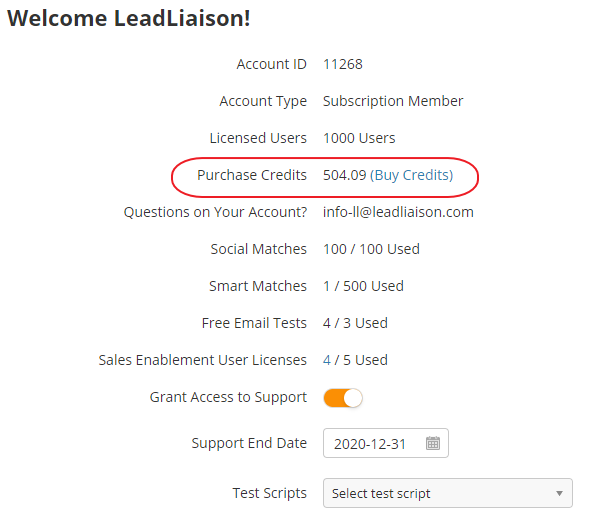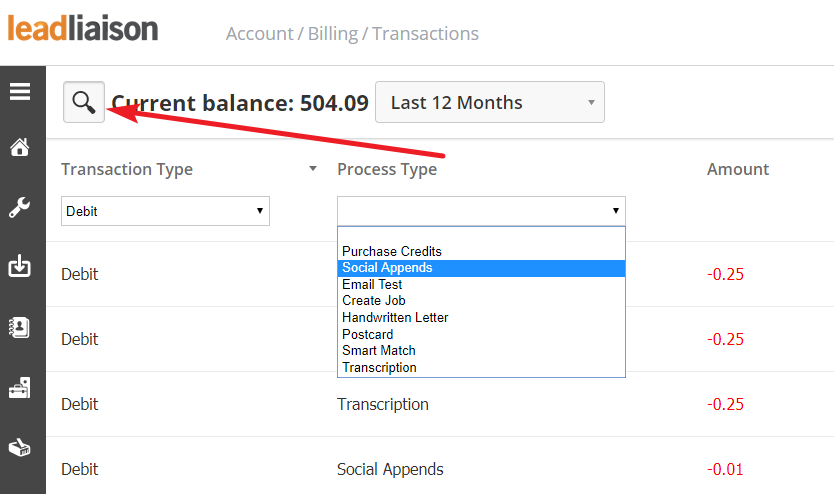...
Purchase Credits are used in Lead Liaison to pay for email tests, contacts, marketing content, postcards, handwritten letters, and more. If you are unsure about how to use the Purchase Credit System one of our Representatives will gladly explain it to you.
How to Obtain Credits
There are two ways to buy Purchase Credits. You can contact one of our Representatives at 1-888-89-LEADS or e-mail us at info@leadliaison.info. Alternatively, you can buy Purchase Credits via credit card through our secure checkout system located on this page: https://app.leadliaison.com/buy-purchase-credits.php.One Purchase Credit is equal to $1 USD.
Identifying How Many Purchase Credits you Have
...
- Login to Lead Liaison.
- Click Settings > Account > Status.
- Your company's Locate the Purchase Credits are shown here.
...
- field.
Adding a Credit Card
To buy Purchase Credits may be purchased using , you will need to add a credit card . Lead Liaison uses PayPal as our payment gateway. Your company does not need a PayPal account to purchase credits through this system; however, if you or your company has a valid PayPal account it may be used to buy Purchase Credits. To buy Purchase Credits with add a credit card follow these steps:
...
| borderColor | #ccc |
|---|---|
| bgColor | #D5EFFF |
| titleBGColor | #F7D6C1 |
| borderStyle | dashed |
...
,
- Navigate to Settings > Account > Billing.
- Under Payment Information, click Add Credit Card.
- Fill in your billing information.
- Click Save.
Editing Your Cards
You can update your card information after adding the card. To edit your card information,
- Navigate to Settings > Account > Billing.
- Under Payment Information, click Edit Card.
- Update your billing information.
- Click Save.
Buying Purchase Credits
Once you've added a credit card, you can buy purchase credits. To buy purchase credits,
- Navigate to Settings > Account > Billing.
- Under Purchase Credits, click Buy.
- Enter the number of credits you would like to buy.
...
| title | Step 1: Enter Amount |
|---|
...
| title | Step 2: Enter Credit Card Information |
|---|
...
| title | Step 3: Select Guest Account |
|---|
...
| title | Step 4: Click Pay Now Button |
|---|
...
| title | Step 5: Payment Complete |
|---|
...
| title | Step 6: Return to Lead Liaison |
|---|
...
| title | Step 7: Receive Lead Liaison Confirmation |
|---|
...
| title | Step 8: Receive, Check and Save Receipts |
|---|
Within seconds you will receive 2 receipts. One from PayPal and one from Lead Liaison. If you do not receive either of these receipts please contact your Lead Liaison Representative immediately.
Your receipt from Lead Liaison will look similar to this:
| No Format |
|---|
John,
This is a payment confirmation from Lead Liaison.
The details of your payment are below:
---------------------------------------------------
Transaction ID: 7SN66890C31744A
Description: Lead Liaison Purchasing Credits
Name: John Davis
Payment Amount: 1.00 USD
Payment Date: 2011XXXX
Payment Status: Completed
credits Updated Successfully.
---------------------------------------------------
Thanks for your business!
Regards,
Lead Liaison
Need sales leads? Let Lead Liaison work for you!
Your lead liaison!
Go on, check us out:
http://www.leadliason.com
info@leadliaison.info
|
Your receipt from PayPal will look similar to this:
...
- Click Purchase
| Info |
|---|
One Purchase Credit is equal to $1USD. You can add Purchase Credits in increments of .01 with a minimum of 1 Purchase Credit. |
Reviewing Purchase Credits
You can review your Purchase Credit transactions to see when credits are added and used. To review Purchase Credits,
- Navigate to Settings > Account > Billing.
- Under Purchase Credits, click Manage.
- Optionally update the time frame of the report.
Use the search icon in the top-left of the screen to search by transaction type, process type, or user.