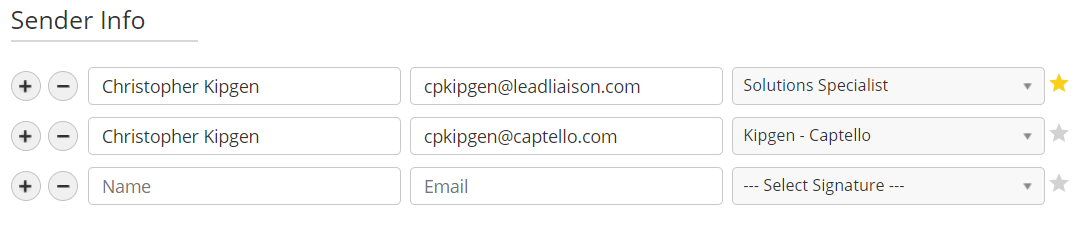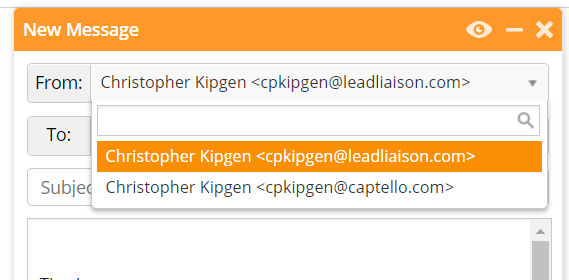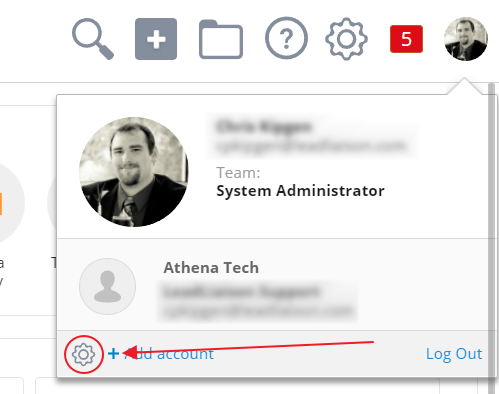...
| Info | ||
|---|---|---|
| ||
If you need to disconnect an email account, please contact support@leadliaison.com. |
...
Email aliases
If you have an alias on your email account, you can add it as another sender in Lead Liaison. To add our alias, navigate to Personal Settings > 3rd Party and scroll down to sender info. You can add/remove aliases from this menu and use the star icon to set your default.
To swap emails when sending, use the drop-down menu in to From: field.
| Info |
|---|
Note: if you add an email address that is not a valid alias on your connected account, the email sending action will fail. If you receive a failure notification, check your account first to see if it is set up properly and can send from the alias. |
Removing Email Accounts
If for some reason you need to switch one email account to another (Account A to Account B) to remove an email account, make a request with your Lead Liaison Representative to disconnect your email account by opening a support ticket. This cannot be done by you from the Admin Panel, it must be done by Lead Liaison Support from the backend system.
Once the disconnect is complete, connect the new email account from the 3rd party settings page of the new user by following the steps below:
- Navigate to Personal Settings
...
Reviewing Connected Accounts
...