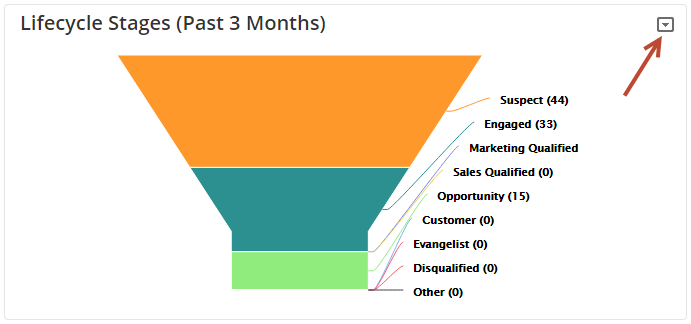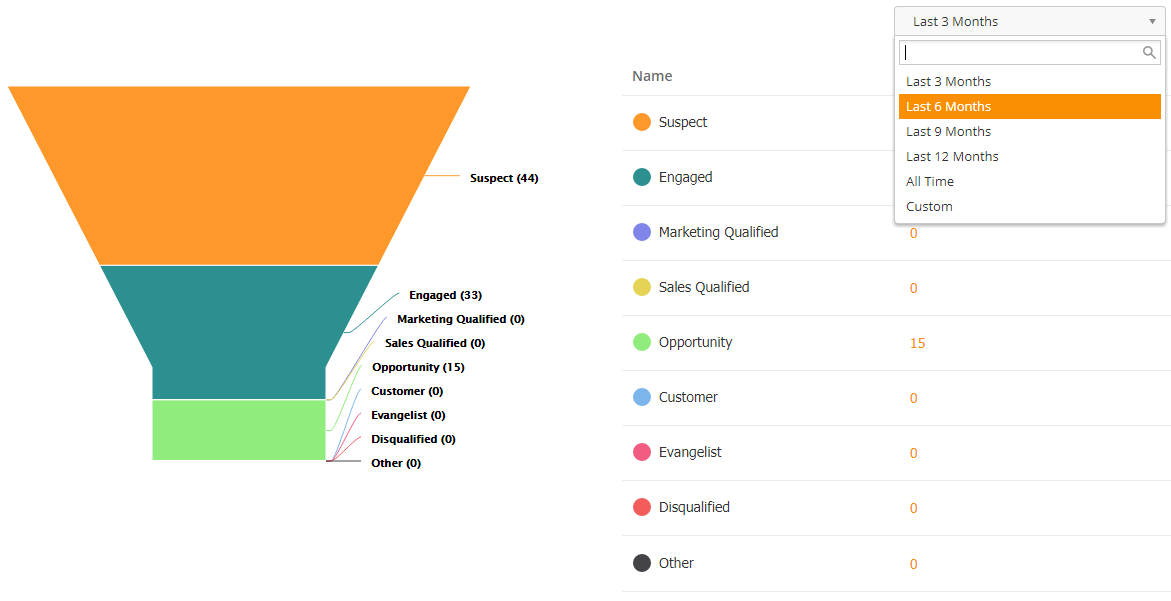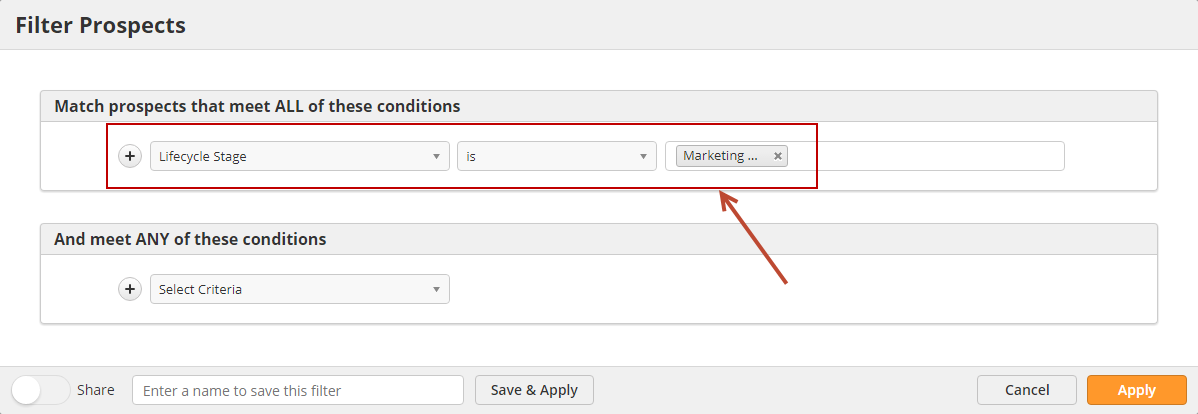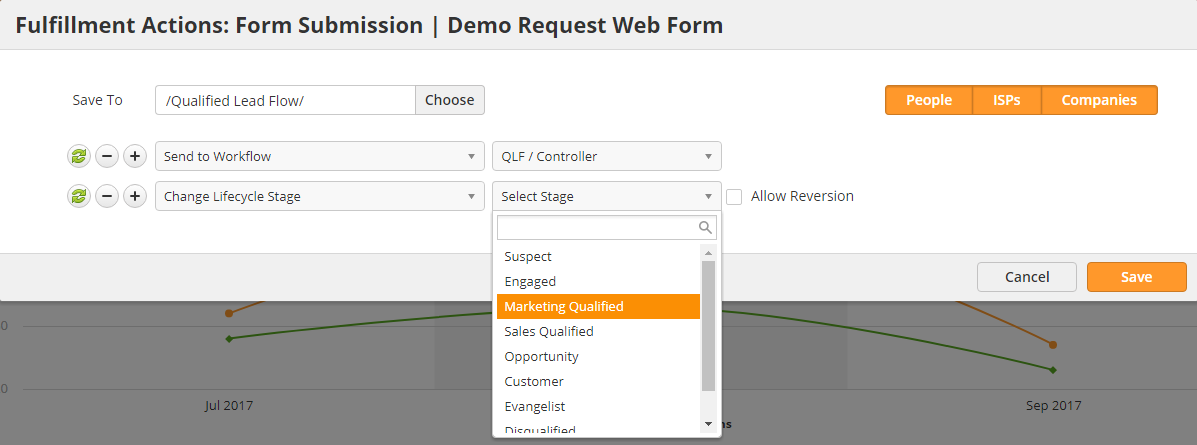...
- Marketing Qualified = Use key conversion forms, such as contact forms, demo requests, trials, etc. and high-value gated content, such as buying guides, playbooks, case-studies, etc. to promote Prospects into the Marketing Qualified Stage.
- Sales Qualified = Used by your sales team to indicate which Prospects they've accepted as being ready for direct contact, and qualified for sales.
- Evangelist = Used to put your promoters or evangelists into this stage.
- Disqualified = Manually or automatically move people into this stage that do not qualify for your services.
- Other = Use this however you'd like!
Where to use Lifecycle Stages
Lifecycle Stages can be used in the following areas of Lead Liaison:
- On the Welcome page. Click the small down arrow on the top right to change the view to Lifecycle Stages. This chart shows Prospects who have entered into the Lifecycle Stage within the past three months, and are still in the stage. Click on the stage or color in the funnel to see Prospects in the stage.
- Under Marketing > Lifecycle Stages. By default, any Prospects who have entered into the Lifecycle Stage within the past three months, and are still in the stage, are shown. Use the time frame dropdown to change this time period. Click on any of the values in orange, under the Prospects column, to drill down, export, take action, etc. Alternatively, click on the stage or color in the funnel to see Prospects in the stage.
- As criteria when filtering out Prospects from Prospects > All Prospects, running Bulk Actions, or creating Filters. In the example below, we're filtering out all Prospects who are Marketing Qualified:
- Navigate to Prospects > All Prospects
- Click the filter icon.
- Choose Lifecycle Stage from the list of criteria and select your Stage.
- As an action in Fulfillment Actions or Automations to set the Lifecycle Stage. In the example below, we're setting the stage to Marketing Qualified by using a Fulfillment Action on a key form, such as a Request for Demo.
- Navigate to your form by going to Content > Web Forms
- Click the down arrow next to your form and select Actions (Submissions)
- Select the Change Lifecycle Stage action from the dropdown, choose the stage, then click Save.