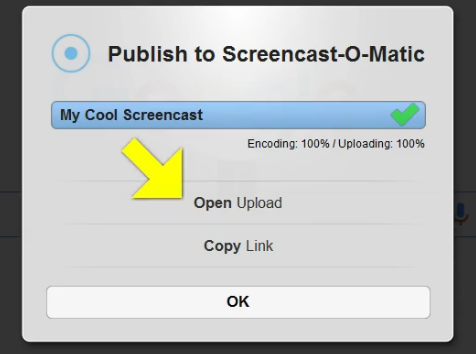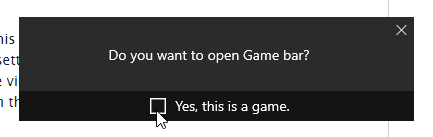| Table of Contents |
|---|
Overview
Lead Liaison provides support through a ticketing system. There are several advantages to creating a support ticket. When you create a ticket your inquiry will have:
...
- By going to the support portal at http://support.leadliaison.com
- By logging into Lead Liaison, clicking the help icon (Support Portal) on the top right, then clicking the Open Support Ticket button
- Emailing support@leadliaison.com
The Support Portal is a single area where users can watch support videos, submit a support ticket, or view documentation.
What to Provide Support
Your inquiry can be responded to much faster when you provide as many details as possible. Please include the following where applicable:
- URL of the Prospect
- URL or name of the automation
- Video demonstrating your question
Creating a Video
There are two ways to create a video that you can send to support.
Screencast-O-Matic
This solution is free of charge and super easy to use. We use it internally within Lead Liaison. Here's the best way to use it:
- Download Screencast-O-Matic
- Follow these directions to upload your video
- Make sure to set Searchable to "No Where"
- Click the Copy Link button and send the link in with your inquiry
Record with Your Mobile Phone
Another way to send in a video is to record the screen with your mobile phone. Upload your video to a file sharing service such as Dropbox or Google Drive, and include the link to the video with your support ticket.
Record Using Windows 10
If you're using Windows 10 there's a built in screen recording tool.
- Click Windows key and G
- Click Yes, this is a game.
- Click the record button and click again to stop
- Videos are saved in MP4 format in the Videos\Captures folder
- Upload your video to a file sharing service such as Dropbox or Google Drive, and include the link to the video with your support ticket.
Accessing the Support Portal
...