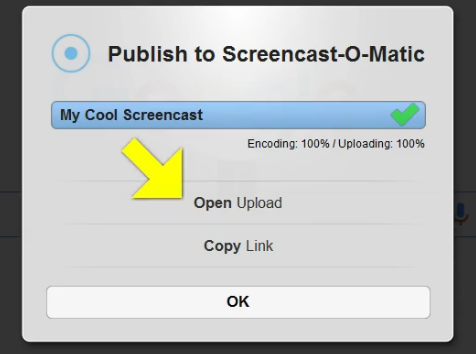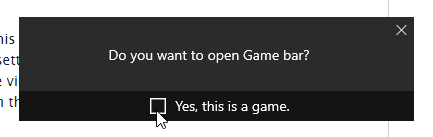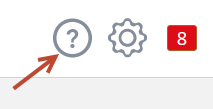Overview
Lead Liaison provides support through Intercom. There are several advantages to contacting us via Intercom such as:
- Better tracking (reply trail)
- Visibility of the ticket across different levels of support (not just one person)
- Support around the clock, across different time zones
- Accountability on our side to respond according to the commitment in our service agreement
The Support Portal is a single area where users can open up a new conversation with our support team or view documentation.
What to Provide Support?
We're able to respond to your inquiry much faster when detailed information is provided. Please include the following where applicable:
- URL of the Prospect
- URL or name of the automation
- URL of the asset/page
- Video demonstrating your question
- Screenshots
- HAR file (if requested). See instructions here.
Creating a Video
There are two ways to create a video that you can send to support.
Screencast-O-Matic
This solution is free of charge and super easy to use. We use it internally within Lead Liaison. Here's the best way to use it:
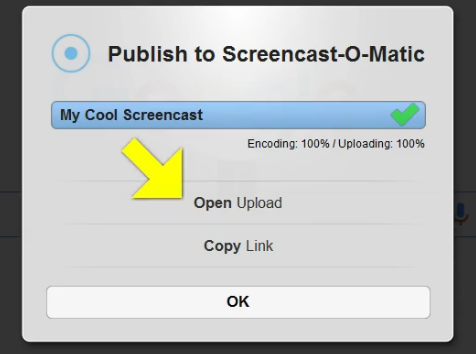
Record with Your Mobile Phone
Another way to send in a video is to record the screen with your mobile phone. Upload your video to a file sharing service such as Dropbox or Google Drive, and include the link to the video with your support ticket.
Record Using Windows 10
If you're using Windows 10 there's a built in screen recording tool.
- Click Windows key and G
- Click Yes, this is a game.
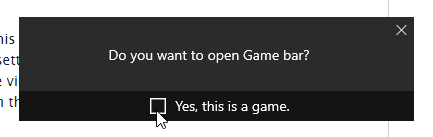
- Click the record button and click again to stop
- Videos are saved in MP4 format in the Videos\Captures folder
- Upload your video to a file sharing service such as Dropbox or Google Drive, and include the link to the video with your support ticket.
Accessing the Support Portal
You can contact our support team in the following ways:
- By going to the support portal at http://support.leadliaison.com
- By logging into Lead Liaison, clicking the help icon (Support Portal) on the top right then clicking the Intercom chat icon at the bottom right of the next page:
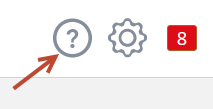
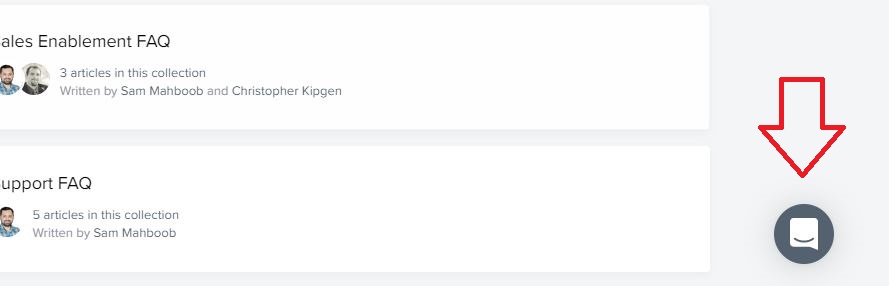
- By emailing us at support@leadliaison.com