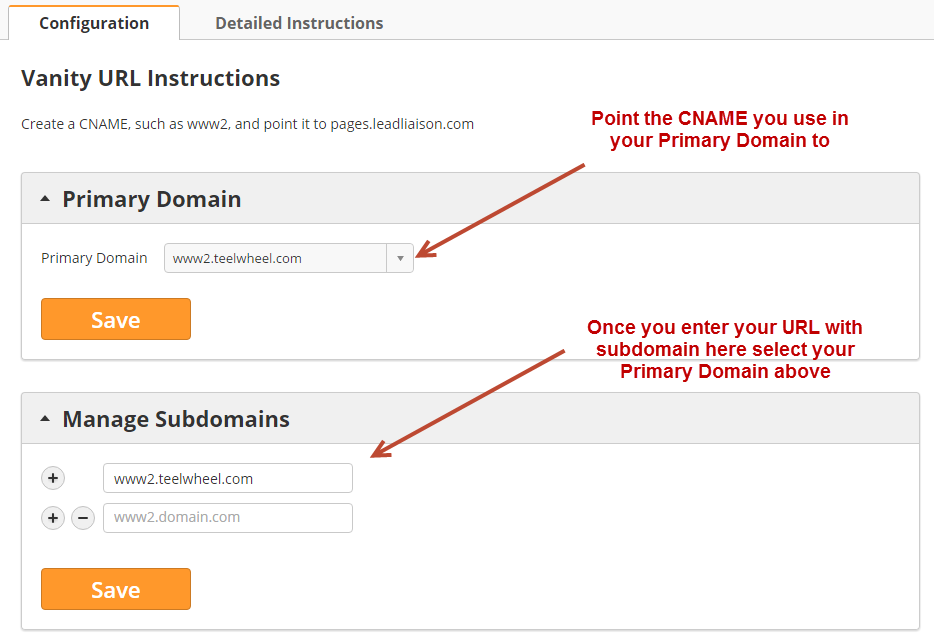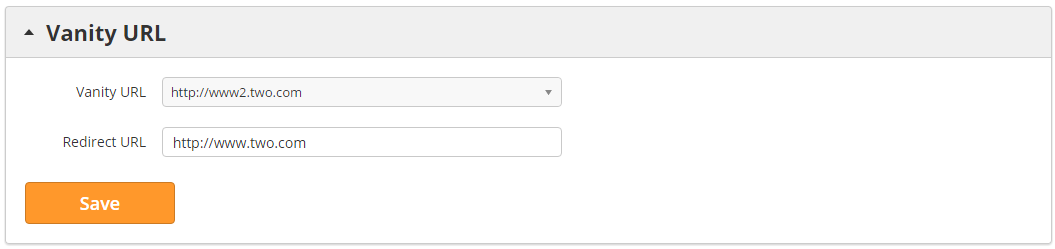...
Domain Name Configuration
...
Redirect URL
...
Your Invalid URLs and your root Vanity URL will automatically redirect to your homepageredirect to the URL you put into the Redirect URL field. Now, when a visitor goes to www2.yourdomain.com they'll get redirected to the Redirect URL. The Redirect URL is handy when documents are removed and prospects try to access URLs that point to the non-existent docs. Instead of getting an invalid link, they'll be redirected to the Redirect URL. Change this value by navigating to Admin > App Setup > Domain Names.
...
If you experience issues accessing your Vanity URL from within your organization's premise, then there could be a separate internal DNS in addition to the public DNS where the DNS updates need to be made on your internal DNS as well. For example, if you're able to access/download Trackable Content outside your network but unable to do so inside your network, then it's likely an internal routing issue from the location you're making the request from. Ask IT to make the same CNAME changes they did on your public DNS to your internal DNS. You can test this by tracing the network request to your Trackable Content or Vanity URL. Users may have to run ipconfig/flushdns or reboot to clear their DNS caches.
Changing Vanity URLs
If your domain name changes (one.com to two.com) you can easily update your Vanity URL with the new domain. Follow the instructions above to create a CNAME on the DNS for your new domain, then return to Lead Liaison and do the following:
- Enter in a new Subdomain (i.e. www2.two.com)
- In the Vanity URL box select your new subdomain and enter in a new Redirect URL
- Finally, update all of your existing assets (landing pages, trackable content, webforms, etc. The URL for these assets will get updated to the new domain. Replace the old URLs with the new URLs wherever they were used (emails, website, etc.).