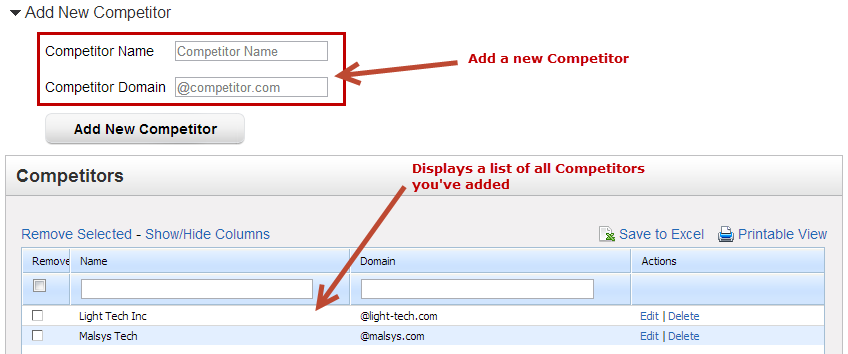Overview
Competitors are Domain Lists are general purpose lists of domain names for your competitors that can be added to Lead Liaison and used for other purposes throughout the platform. One primary purpose is to optionally redirect web form submissions from competitors. Competitor domains used in automated Workflows, web forms and other areas of the application. For example, use a Domain List to make a list of competitors. When any of your competitors submit a web form you can redirect your competitors to a different URL than what non-competitors would see. Domains can be removed or edited at any time. New domains may also be added.
Using Domain Lists in Workflow
While building a Workflow, select the Member of Domain List filter. Choose one or more of your Domain Lists from the dropdown.
Adding, Editing and Deleting
...
Domains in a Domain List
In the examples below, we'll look at building a Domain List using competitors. To add a Competitor competitors do the following:
- Go to Settings > Administration > Competitors on > Domain Lists on the left hand menu.
- In the section under "Add New CompetitorDomain List" enter in a name for your competitor and a @ symbol followed by list along with the domain name names for the each competitor you want to add
- Click the Add New Competitor buttonDomain List button
To edit or delete a Competitor competitor do the following:
- Go to Settings > Administration > Competitors on > Domain Lists on the left hand menu.
- In the table under "CompetitorsDomain Lists" click Edit or Delete under the Actions column next to the respective competitorlist.
Redirecting Form Submissions from Competitors
See the directions here for more information.