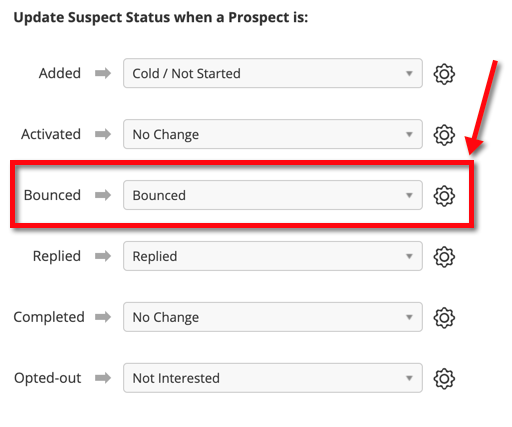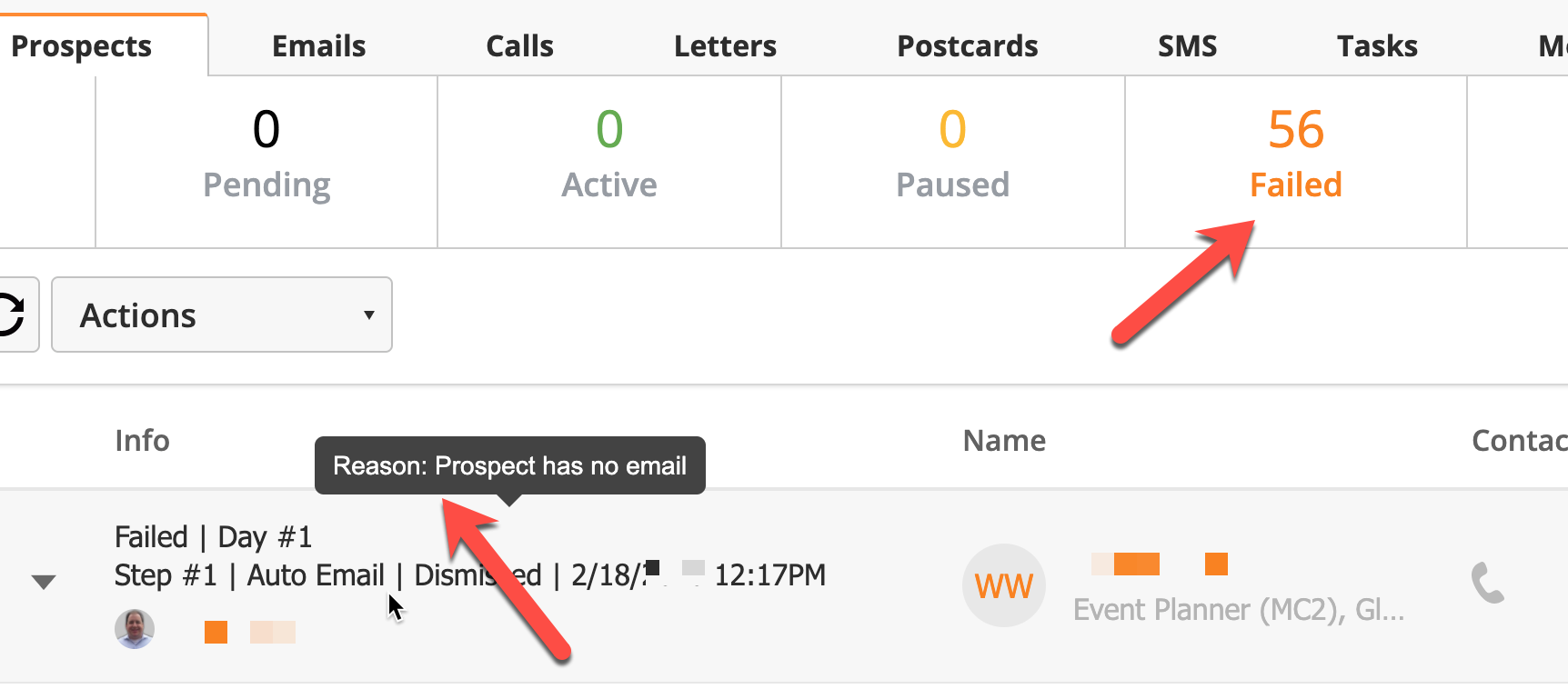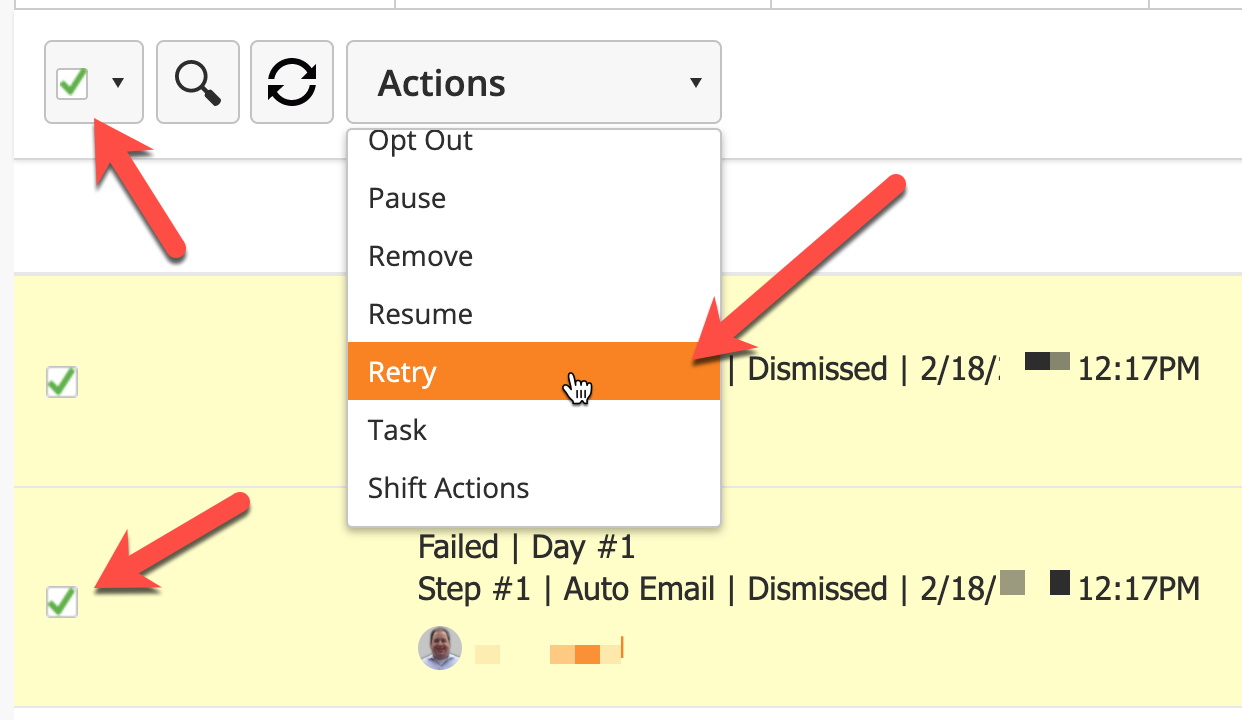...
| Setting | Description | Notes |
|---|---|---|
| Throttle email with a 24-hour limit per user | Prevents the system from sending any additional automatic emails after the limit. | Use this option if your email provider limits the number of sends per day. See this page for Gmail sending limits. |
| Daily active Prospects per user | Limits the number of Suspects that can be added for each user per day. Manually added Suspects do not count toward this limit. | Use this option if you will be importing large lists or auto activating Suspects – you don't want to end up with 100 call Tasks all due at the same time. We recommend setting this to 10-20 per day. |
| Automatically activate pending Suspects | Rhythm begins applying steps to Suspects the moment they are added. | |
| Mark Prospect as completed when reply | If the Suspect replies to an email sent through the Rhythm, they will be marked as complete and removed from the remaining Steps. | |
| Include opt-out link | Includes a link that allows Suspects to unsubscribe from emails sent via the Rhythm. | Your country may require an opt-out link, even if the email is not an advertisement. You are responsible for any content sent through Rhythms. |
| Private | Marks the email as Private in the Prospect Profile. | |
Default Action-From User | Unless otherwise specified, all emails will be sent from this user, and all Tasks assigned to this user. | |
Do not add Prospects if the Prospect Owner does not match the Action-From User | If the Suspect already has an owner in Lead Liaison, the system will not add them to the Rhythm unless the Owner is the Action-From User. | |
Mark Prospect as completed when reply | Changes the Suspect's Prospect Profile owner to the Rhythm user | This will override the existing owner. |
...
- Assign to User – assigns Suspect to user
- Add to Rhythm – add Suspect to another Rhythm
- Compose – compose an email to the Suspect
- Task – assign a Task for this Suspect
- Activate – activate the Suspect in the current Rhythm
- Pause – suspends the Steps for this Suspect
- Resume – unpauses the Steps
- Retry – start Rhythm over
- Opt Out – opt Suspect out of emails
- Remove – remove Suspect from Rhythm
- Complete – mark Suspect as having completed Rhythm
- Move to Step – move to a specific step
- Move to Next Step – move to next step in Rhythm
- Mark replied – mark the Suspect as having replied to an email
- Bulk Action – use a Bulk Action with the selected Suspects
- Shift Actions – move the date/time of the upcoming action
| Info |
|---|
Shift Actions moves the Prospect forward in timeYou can use the “Shift Actions” option on the prospect level to delay or accelerate applying actions. For example, if an Action is schedule for the 10th and today is the 8th, you could shift the actions forward 2 days to make the actions apply today. |
...
Keep in mind that Fulfillment Actions can be triggered when a person's status in the Rhythm changes to Bounced.
...
Retrying Failed Actions
- Rhythm emails can fail for various reasons. For example, if the Prospect doesn't have an email address or when an issue occurs with your email account. When an Action fails you'll find it under the Failed status as shown below. Once the issue is cured, you can retry the Action. Do the following to retry the Actions:
- Click Failed
- Use the master checkbox to select which Actions to retry
- Click the Actions dropdown
- Select Retry
2. There is also a “Retry Send” action that only works when sending the email fails, not when the action gets dismissed. For dismissed actions, you can either use "Retry" or "Move to Step" action.
3. When you use the “Move to Step” action, it schedules the action in the selected step in its first available time. So for example if time now is 5PM and you send a prospect to a step that has the time as 3PM, since 3PM is in the past, it will get pushed to the next day.
Measuring Results
You can measure the results of a Rhythm by navigating to Sales > Rhythms and either opening a folder or switching to List view. The last two columns on the right, Progress and Stats, indicate how the Rhythm is doing.
...