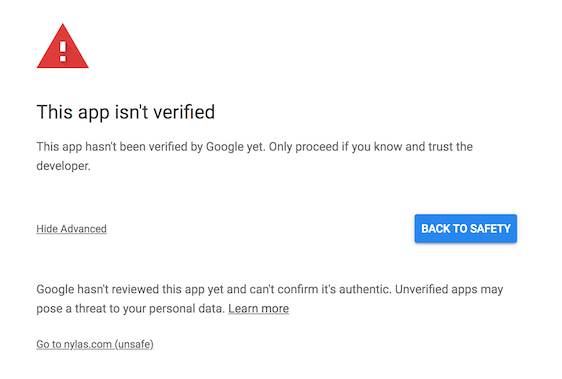Table of Contents
Overview
...
If you're using Google Services for email (Gmail / G-Suite) then you must whitelist Lead Liaison as an app within your G-Suite account. Follow the video and/or written instructions below to whitelist Lead Liaison's app:
Instructions:
| Widget Connector | ||
|---|---|---|
|
Instructions:
| Widget Connector | ||
|---|---|---|
|
- Click Step 2 of Google's whitelist instructions.
- Go to G-Suite Admin Console.
- Go to Security > API Permissions.
- At the bottom of the list of apps, click the Trusted Apps link.
- Click the Whitelist an App plus symbol.
- Select Web applications.
- Enter the OAuth2 Client ID: 745383167844-2n34daua2cggaa5d0mjfdk2drloh936u.apps.googleusercontent.com
Failure to whitelist Lead Liaison will result in a warning prompt as shown below when users try to connect their email account.
If users continue to see this message after you have followed the Whitelisting guide, please contact support@leadliaison.com.
|
- Click Step 2 of Google's whitelist instructions.
- Go to G-Suite Admin Console.
- Go to Security > API Permissions.
- At the bottom of the list of apps, click the Trusted Apps link.
- Click the Whitelist an App plus symbol.
- Select Web applications.
- Enter the OAuth2 Client ID: 745383167844-2n34daua2cggaa5d0mjfdk2drloh936u.apps.googleusercontent.com
Failure to whitelist Lead Liaison will result in a warning prompt as shown below when users try to connect their email account.
If users continue to see this message after you have followed the Whitelisting guide, please contact support@leadliaison.com.
Microsoft Office 365 Admin Approval
While authenticating, your account may return the following response from Microsoft:
This prompt occurs because of the account's security settings from the mail administrator. To resolve this, an Administrator needs to configure user consent settings in Outlook.
Information provided in these resources would help:
Managing user consent to apps in Microsoft 365
Microsoft Office 365 Admin Approval
Excluded Domains
You can exclude domains from Two-Way Email Sync, keeping emails to or from those domains from being shown in the Prospect Profile. By default, Lead Liaison will exclude your organization's domain.
...