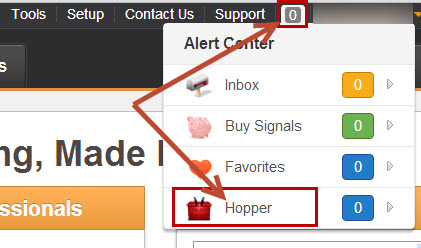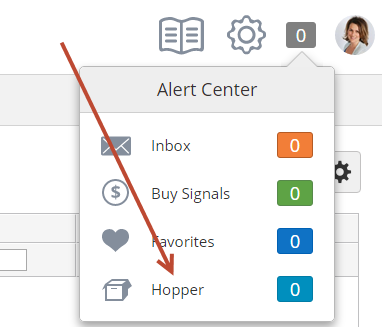| Table of Contents |
|---|
...
The Hopper is equivalent to a "shark tank". It's a repository for leads that could not be distributed. The Hopper is an excellent source of new leads for "hungry" sales people. The Hopper queues up leads for anyone to claim. Marketers or sales people can access the Hopper to assign a lead to themselves or to their colleagues. Once a lead is assigned from the Hopper to a recipient the recipient (unless assigned to yourself) will receive a Lead Distribution notification via email and the lead will disappear from the Hopper. To access the Hopper do the following:
...
click Hopper in the
...
Alternatively, access the Hopper through the Alert Center by:
- Clicking on the number to the left of your name
- Then click Hopper from the drop down menu
Alert Settings console:
Once inside the Hopper you can search for leads, remove them from the Hopper, assign them to sales, export them, view their profile and more. See the screen shot below:
...
Once a Prospect is assigned (Unassigned > Lead Owner) they are automatically removed from the Hopper. However, if a Lead Owner already exists that still means the Prospect is there for the taking and it can be reassigned to another User. Once you've reassigned the Prospect to a new Lead Owner the Prospect will still stay in the Hopper until the "Remove" link is clicked.
...
The option to limit access to the Hopper is called "Restrict access to all Hopper leads if User/Team Filter applies" and is unchecked by default. To access this setting do the following:
- Go to Settings > App Setup > Administration > Settings
- Click the General tab
- Find the Hopper Settings box
...
- Lead Distribution > Settings
Preventing Cherry Pickers
...
To access this setting do the following:
- Go to Settings > Administration > Settings
- Click the General tab
- Find the Hopper Settings box
- App Setup > Lead Distribution > Settings
| Info | ||
|---|---|---|
| ||
This daily limit is enforced from 12AM GMT to 11:59PM GMT. |
...
Team Permission for Hopper Assignment
...