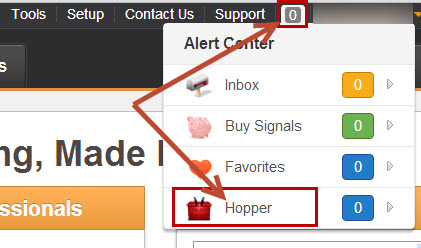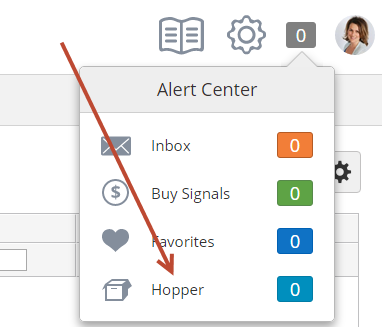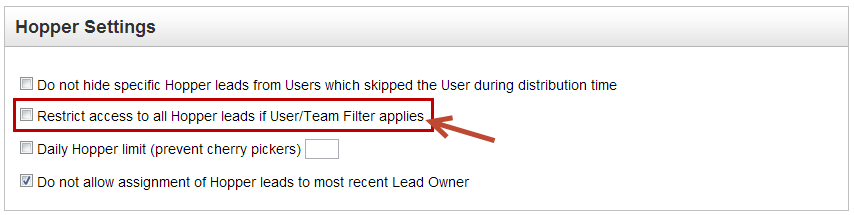| Table of Contents |
|---|
...
The Hopper is equivalent to a "shark tank". It's a repository for leads that could not be distributed. The Hopper is an excellent source of new leads for "hungry" sales people. The Hopper queues up leads for anyone to claim. Marketers or sales people can access the Hopper to assign a lead to themselves or to their colleagues. Once a lead is assigned from the Hopper to a recipient the recipient (unless assigned to yourself) will receive a Lead Distribution notification via email and the lead will disappear from the Hopper. To access the Hopper do the following:
- Go to the Sales tab
- Click Hopper in the left-hand menu
Alternatively, access the Hopper through the Alert Center by:
- Clicking on the number to the left of your name
- Then click Hopper from the drop down menu
click Hopper in the Alert Settings console:
Once inside the Hopper you can search for leads, remove them from the Hopper, assign them to sales, export them, view their profile and more. See the screen shot below:
...
Once a Prospect is assigned (Unassigned > Lead Owner) they are automatically removed from the Hopper. However, if a Lead Owner already exists that still means the Prospect is there for the taking and it can be reassigned to another User. Once you've reassigned the Prospect to a new Lead Owner the Prospect will still stay in the Hopper until the "Remove" link is clicked.
...
The option to limit access to the Hopper is called "Restrict access to all Hopper leads if User/Team Filter applies" and is unchecked by default. To access this setting do the following:
- Go to the Administration tab
- Click Settings in the left-hand menu
- Click the General tab
- Find the Hopper Settings box
- Settings > App Setup > Lead Distribution > Settings
Preventing Cherry Pickers
For those over-eager sales people, an option is available to limit the number of Prospects someone can grab from the Hopper. To prevent a user from grabbing too many leads from the Hopper a "Daily Hopper limit (prevent cherry pickers)" option is available. When enabled, you can specify the maximum number of Prospects a user can pull from the Hopper. Each time a user (per user) assigns a Prospect to them self the "cherry-picker" count goes up by one. Note, the count does not go up by 1 if the user assigns the lead to someone else. For example, the admin could enter 5 in the field. If a user assigns 5 leads from the Hopper to them self and tries to assign a 6th lead they will see this prompt in a popup: "Whoa, cherry picking is not allowed! Sorry, but you can only take up to X prospects from the Hopper per day." On the next day, the user could grab another 5 more, and so on...
Hopper Daily Limit
To access this setting do the following:
- Go to the Administration tab
- Click Settings in the left-hand menu
- Click the General tab
- Find the Hopper Settings box
- to Settings > App Setup > Lead Distribution > Settings
| Info | ||
|---|---|---|
| ||
This daily limit is enforced from 12AM GMT to 11:59PM GMT. |
...
. |
Team Permission for Hopper Assignment
Some business are concerned a user will be able to go into the Hopper and assign bad leads to others and cherry pick only the good leads for himself/herself.
Lead Liaison provides a Team Permission called "Assign Hopper Leads to Anyone", which is turned on by default. When switch is turned off the user can only assign leads to himself/herself. Only his/her name will show up in the popup when trying to re-assign a lead.