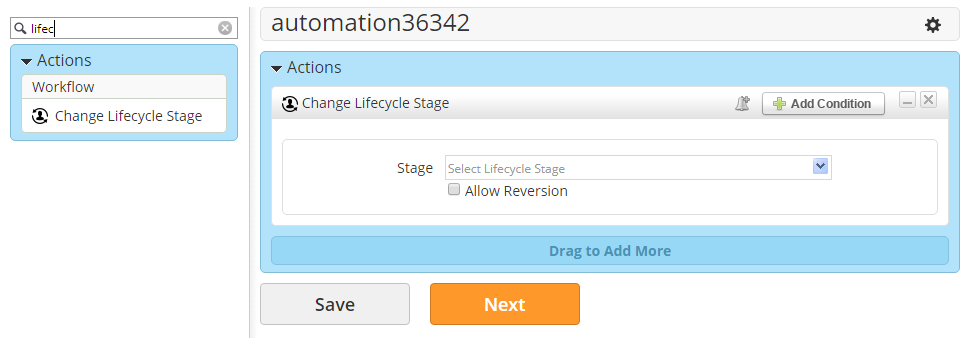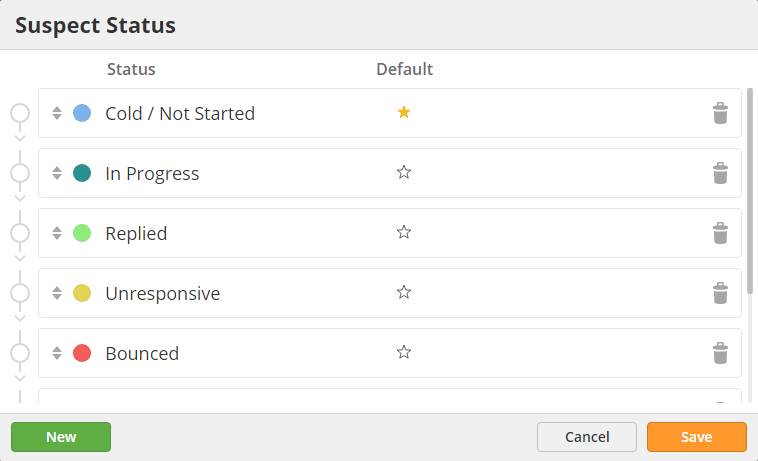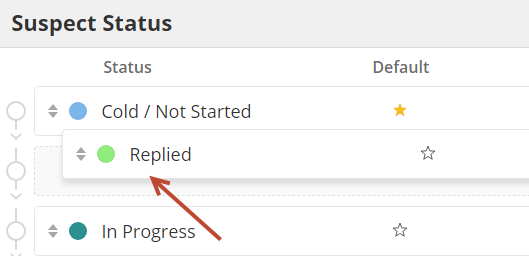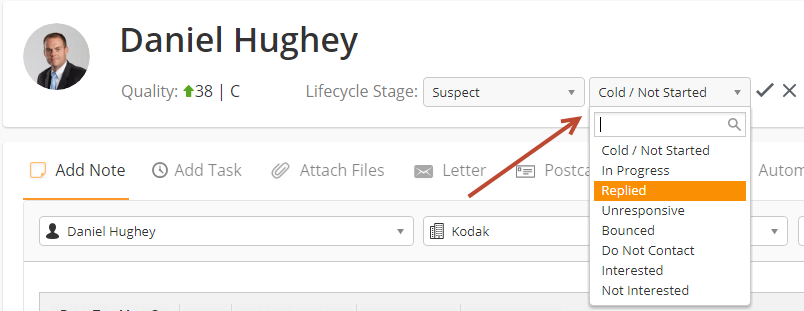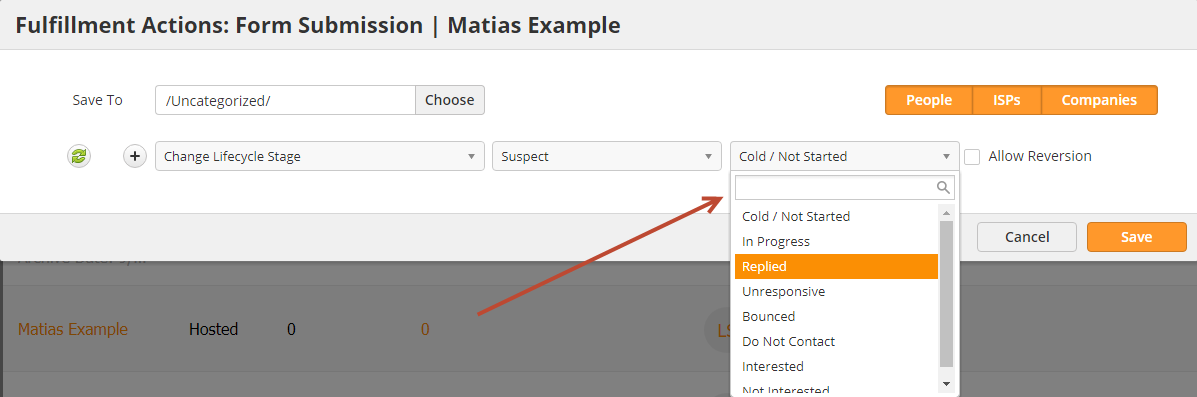| Table of Contents |
|---|
Overview
Lifecycle Stages give you a full perspective on where a Prospect is in your sales and marketing processes. Prospects are meant to be promoted through each Lifecycle Stage, from beginning to end. The order of the Lifecycle Stages is as follows:
Suspect > Engaged > Marketing Qualified > Sales Qualified > Opportunity > Customer > Evangelist > Disqualified > Other
Description of Lifecycle Stages
Each Lifecycle Stage has its own purpose and meaning. Definitions are provided below:
- Anonymous = Any Prospect without an email address is an Anonymous Prospect. This stage does not appear in reports and graphs; however, can be used as a filter for Segmentation, Fulfilment Actions, etc.
- Suspect = A Prospect (with an email address) who has not demonstrated any shown interest in your services . Once a Prospect registers any inbound activity then they automatically progress to the Engaged stagethrough inbound activity like a website visit or email click.
- Engaged = A Prospect who has registered any inbound activity.
- Marketing Qualified = Commonly referred to as Marketing Qualified Leads (MQLs), are Prospects who have demonstrated enough interest to be ready for your sales team (sales-ready leads). These Prospects may not result in an opportunity until your sales team further qualifies them; however, they're for marketing to qualify as ready for sales.
- Sales Qualified = Prospects that your sales team has accepted as being suitable have further qualified and accepted for direct follow up or contact.
- Opportunity = Prospects who have become a real, qualified sales opportunity in your CRM. Any Prospect associated with a Deal created in OneFocus™ will automatically move to this stage.
- Customer = Prospects who have become a real, qualified sales a closed-won opportunity in your CRM.
- Evangelist = Prospects who are not currently sales opportunities, but advocates for your business.
- Disqualified = Prospects who are not qualified. This could be for many reasons, such as not poor contact information, not meeting your Budget, Authorization, Need, Timeline (BANT) criteria, poor contact information, etc.
- Other = Anything your want! Consider it to be a wildcard stage that your business can use for any reason.
Managing Lifecycle Stages
Lead Liaison will automatically manage when a Prospect moves into these Lifecycle Stages:
- Anonymous = Any Prospect, such as a visitor, who does not have an email address is added to this stageStage.
- Suspect = Any Prospect without inbound activity who has an email is automatically promoted to this Stage.
- Engaged = Any Prospect with inbound activity is promoted to this Stage.
- Opportunity = Any Prospect associated with a Deal created in OneFocus™ will automatically will move to this Stage. For customers using Salesforce.com, any Contact in the Contact Roles section of the Salesforce.com Opportunity will move to this stageStage.
- Customer = Any Prospect associated with a Closed-Won Deal created in OneFocus™ that has move to this Stage. For customers using Salesforce.com, any Contact in the Contact Roles section of the Salesforce.com Opportunity and the Opportunity is moved to Closed-Won status will automatically move to this stageStage.
You're responsible for defining and setting up your company's business processes to move Prospects into the following stagesStages:
- Marketing Qualified = Use Used by your marketing team to show a prospect is sales ready. Qualify prospects through key conversion forms , (such as contact forms, demo requests, trials, etc.) and high-value gated content , (such as buying guides, videos, playbooks, case-studies, etc. to promote Prospects into the Marketing Qualified Stage. ).
- Sales Qualified = Used by your sales team to indicate which Prospects they've accepted as being ready for direct contact, and qualified for sales.
- Evangelist = Used to put your promoters or evangelists into this stage. These are the people that spread the word about your organization through word of mouth, referrals, and high online ratings/reviews.
- Disqualified = Manually or automatically move people into this stage that do Used by sales or marketing to indicate that a prospect does not qualify for your services.
- Other = Use this however you'd like!
Where You'll Find Lifecycle Stages
Lifecycle Stages can be used in the following areas of Lead Liaison:
...
- In the screenshot below, you'll see the Change Lifecycle Stage action that can be used in Automations.
Using Lifecycle Stages in Automation
As discussed in the prior section, a Change Lifecycle Stage action helps automatically promote Prospects to a new stage. By default, Propsects cannot move backward in their stage. For example, suppose a Prospect was in the Customer stage. They cannot be reverted to the Engaged stage. However, there may be times when you want to override the default behavior to revert a Prospect's Lifecycle Stage. Reversion can be done when:
- A Prospect's Lifecycle Stage is manually updated from the Prospect Profile page.
- The Allow Reversion setting is enabled on a Fulfillment Action or Automation action, as shown below.
Suspect Stage and Suspect Status
Suspect Status Overview
The Suspect Lifecycle Stage has an additional set of configurable options to further define the status of a Prospect in the Suspect stage. The default statuses, called Suspect Status, are listed below but can be changed to meet your business preferences:
- Cold / Not Started
- In Progress
- Replied
- Unresponsive
- Bounced
- Do Not Contact
- Interested
- Not Interested
Configuring Suspect Status
To configure your Suspect Statuses do the following:
- Navigate to Settings > Account > Settings > Suspect Status
- Single click on a name under the Status column to change the default name.
- Click and drag on a status to re-order the status. The order of the statuses will change wherever the Suspect Status options are shown (Prospect Profile page, automation actions, etc.).
- Click the star to select the Default Suspect Status (shown when setting the value).
- Click the trash icon to delete a Suspect Status.
Updating a Prospect's Suspect Status
A Prospect's Suspect Status can be updated manually, from the Prospect Profile page or via the Change Suspect Status action that's found in Fulfillment Actions or Automations.
From the Prospect Profile page:
- Once you bring up a Prospect's Profile page, and select the Lifecycle Stage as Suspect, another dropdown appears to select the Suspect Status.
From Automation:
- The option to change the Suspect Status will only appear in the Change Lifecycle Stage action when the Suspect stage is chosen from the dropdown. In the screenshot below, we're setting the Suspect Status inside a Fulfillment Action.