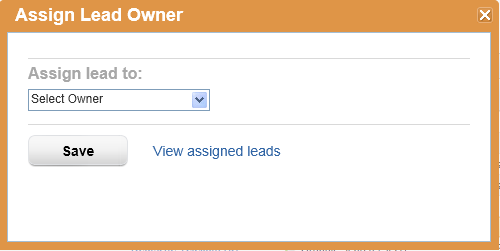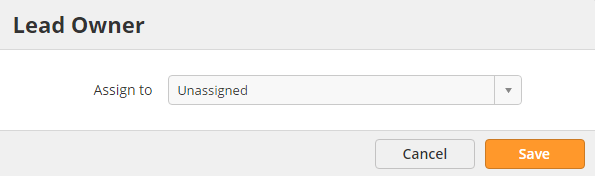...
There are two ways to assign or change the owner of a lead:
- From the Visitors page
- Go to your Visitors page.
- Make sure the "Lead Owner" column is visible. If it's not visible then click gear on the top right and select "Show/Hide Columns" and check the box next to "Lead Owner".
- If the value under the Lead Owner column is "Unassigned" the lead does not have a lead owner. If you're the owner of the lead it will say "Me".
- Regardless of the value, click it. A popup similar to the one below will appear.
- Select the lead owner by clicking inside the field or typing any portion of a users name.
- From the Inbox
- Click the Alert Center then Inbox
- Filter the grid by selecting "Assigned Lead" under the Type column. You can also use the other boxes to search for the lead you want to modify.
- Click "Modify" under the Actions column.
- Click the drop down box to change the lead owner to another user.