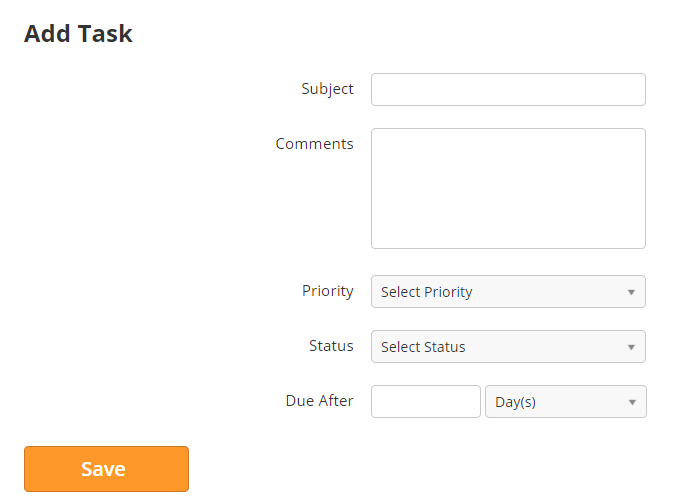New Task
New tasks may be created as a result of an automation that executes on a Lead. To pre-create a task go to Settings > App Setup > Tasks.
- Task Subject. This is the value of the "Subject" field.
- Task Due After. For example, if the Task were set to be due in 2 days the "Due Date" field would show 2 days from now. This Task will pop up in the Salesforce.com Account for the User in the "Assigned To" field on the date the task is due. This is the value of the "Due Date" field.
- Task Status: Possible values are the values defined by your Salesforce.com Administrator in Salesforce.com Setup section. This is the value of the "Status" field.
- Task Priority. A value of "High, Normal, or Low" may be used. This is the value of the "Priority" field.
- Assign To: Possible values are the Lead Liaison Users who have entered their Salesforce.com credentials into Lead Liaison. This is the value of the "Assigned To" field.
View your created tasks in the table at the bottom of the page:
...