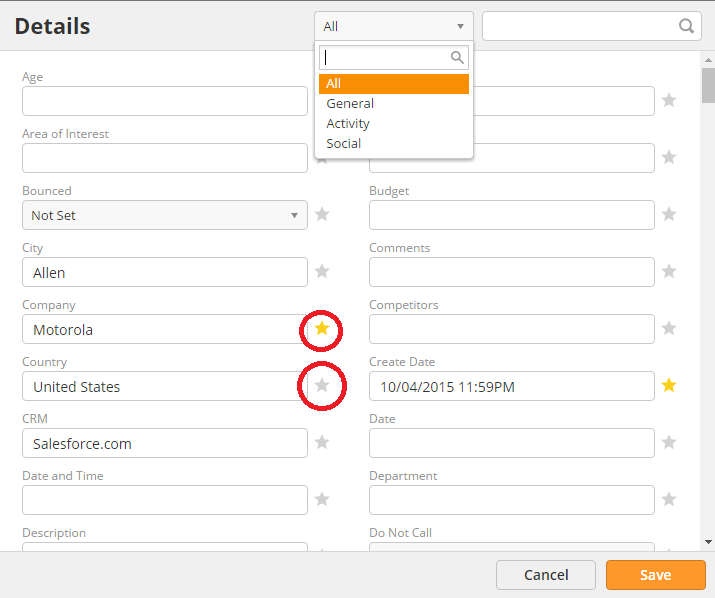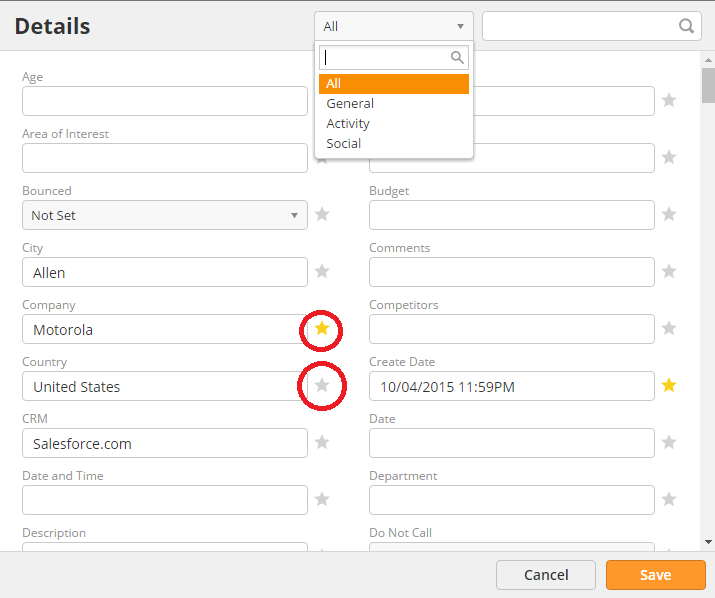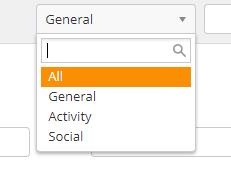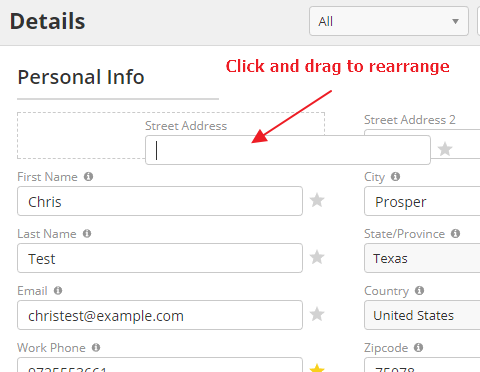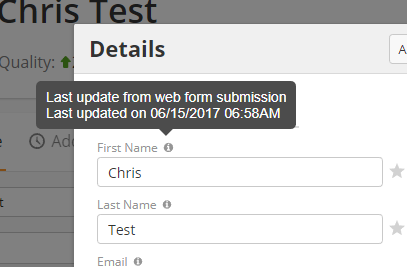...
Info Cards appear to the left of any Prospect, Organization, or Deal's profile.
There are several different types of Info Cards on each profile.The different types of Info Cards include
- Details
- Prospect
- Organization
- Deals
- Attachments
- Contracts
Details
The details card will show information about the selected Prospect, Organization, or Deal.
Edit data by clicking on its field in the Card. Adjust what fields are shown by clicking on the Gear in the top-right.
Sort the types of fields using the drop-down menu in the top of the Details Form. Use the stars to toggle what information is shown on the Card. A gold star will appear while a gray star will notDetails info card on the left of the screen shows a preview of the data on the prospect. Click on any of the fields to update them.
If you would like to see all of the prospect's details, click on the gear in the top-right corner of the info card. A new window will open with every standard and custom prospect field. Click the stars next to the field to add or remove them from the info card.
| Info |
|---|
When users add or remove fields from their info cards, it only affects their account. This means you can add or remove fields so you only see data relevant to you without affecting other users. |
Use the drop-down menu at the top of the details window to sort fields.
- All – view all fields
- General – view standard and custom prospect fields
- Activity – view activity fields such as Last Email Open Date
- Social – view fields collected from social appends
If you would like to rearrange your fields, click and drag the field.
| Info |
|---|
Changing the order of the fields in the details window will change their order on the info card as well. |
Finally, you can click on the "i" icon next to a field to see when it was last updated and what updated it.
If you want to add a custom filter, you can do so from the Admin Settings. Navigate to Admin Settings > App Setup > Manage Fields. You can add fields for Prospects, Organizations, and Deals.
Learn more about managing fields here.
Prospect
The Prospect Card shows Prospects connected to an Organization or Deal. Navigate to the Prospect Profile by clicking on the profile picture. There are two versions of the Prospect Card: one on the Organization Profile, and the other in the Deal Profile.
The version in the Organization Profile will show a list of Prospects associated with that Organization.
The version in the Deal Profile will show the main Prospect assigned to the Deal. Like the Details Card, click the Gear icon to change the displayed fields.
Organization
The Organization Card will show the Organization associated with a Prospect or Deal. Navigate to the Organization Profile by clicking on the Organization's profile picture.
Like the Details Card, click the Gear icon to change the displayed fields.
...