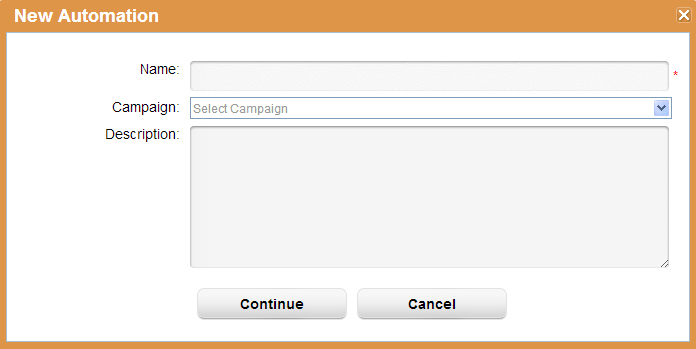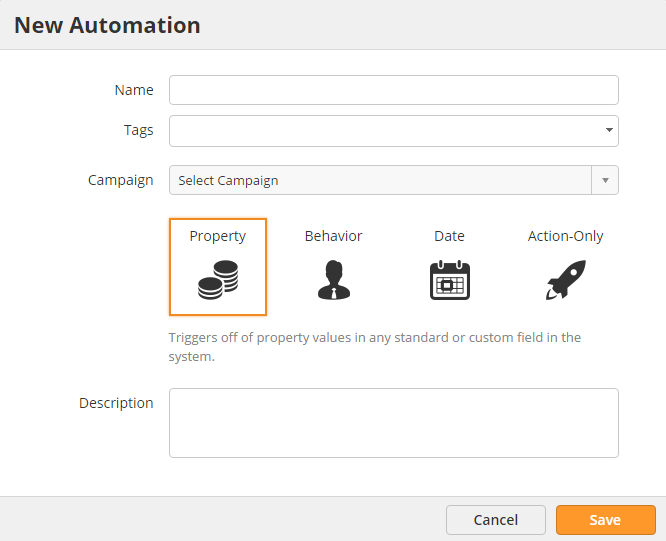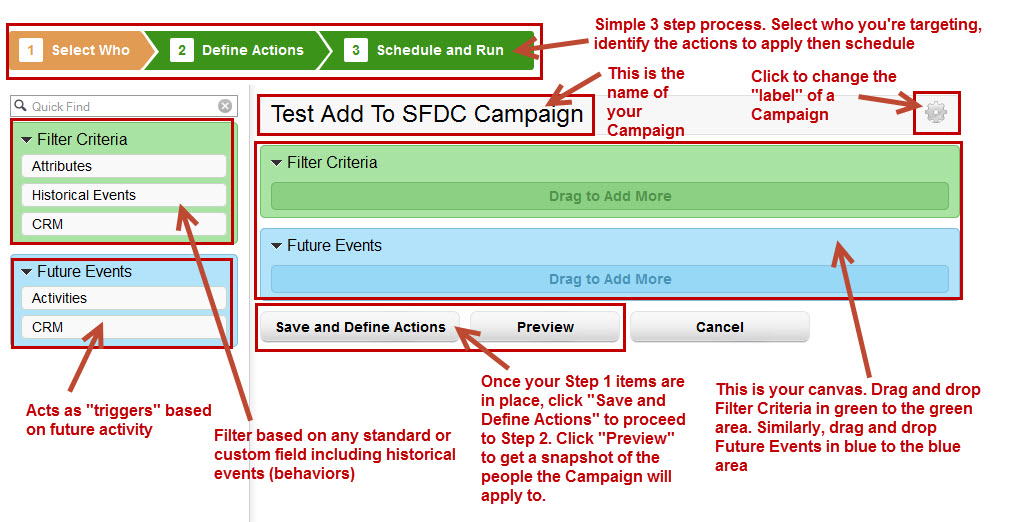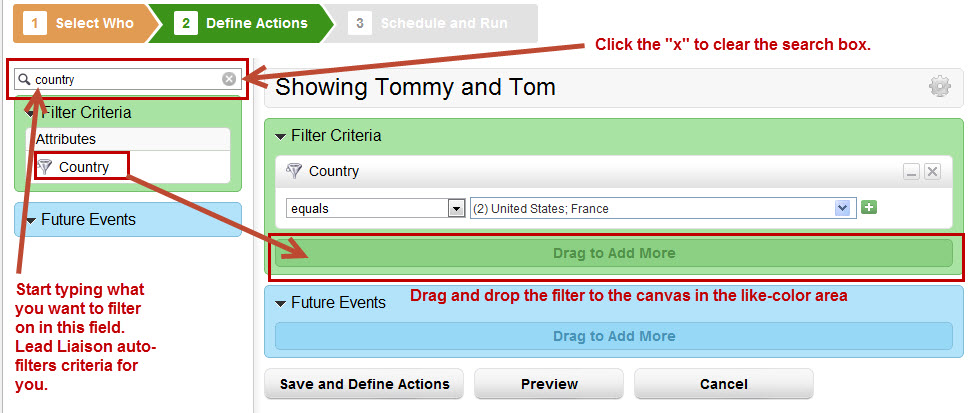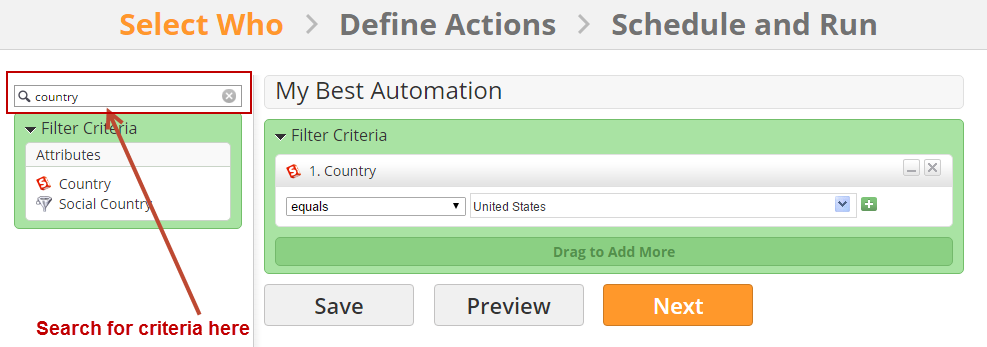...
To begin your marketing campaign go to Workflow New > Automation. This will create a new Automation automation process.
A popup similar to the one below will be displayed prompting you to enter information about your automation process. Below is a description of each of the fields in the popup:
- Name = This is the name of your Automation process.
- Tags = Tag this automation to easily find it later on.
- Campaign = Optionally select a Campaign to assign the Automation process automation to. The Campaign is only used to record a campaign touch if a Send Email action is part of your Automation automation and a prospect clicks a link in an email sent with this Automationautomation. If you do not plan to add a Send Email action to the Automation automation there's no need to assign the Automation automation to a Campaign.
- Description = This is the description of your Automation automation process.
Next, continue through the three (3) step wizard to build your marketing campaign.
...
Once you complete the "New Automation Campaign" popup you'll be taken to the three (3) step design wizard. Drag items from the section on the left to the same-color section on the right. A detailed description of each area of the canvas is described below:
Drag and drop elements on the left to the right side canvas and use search to simplify your life per the graphic below: