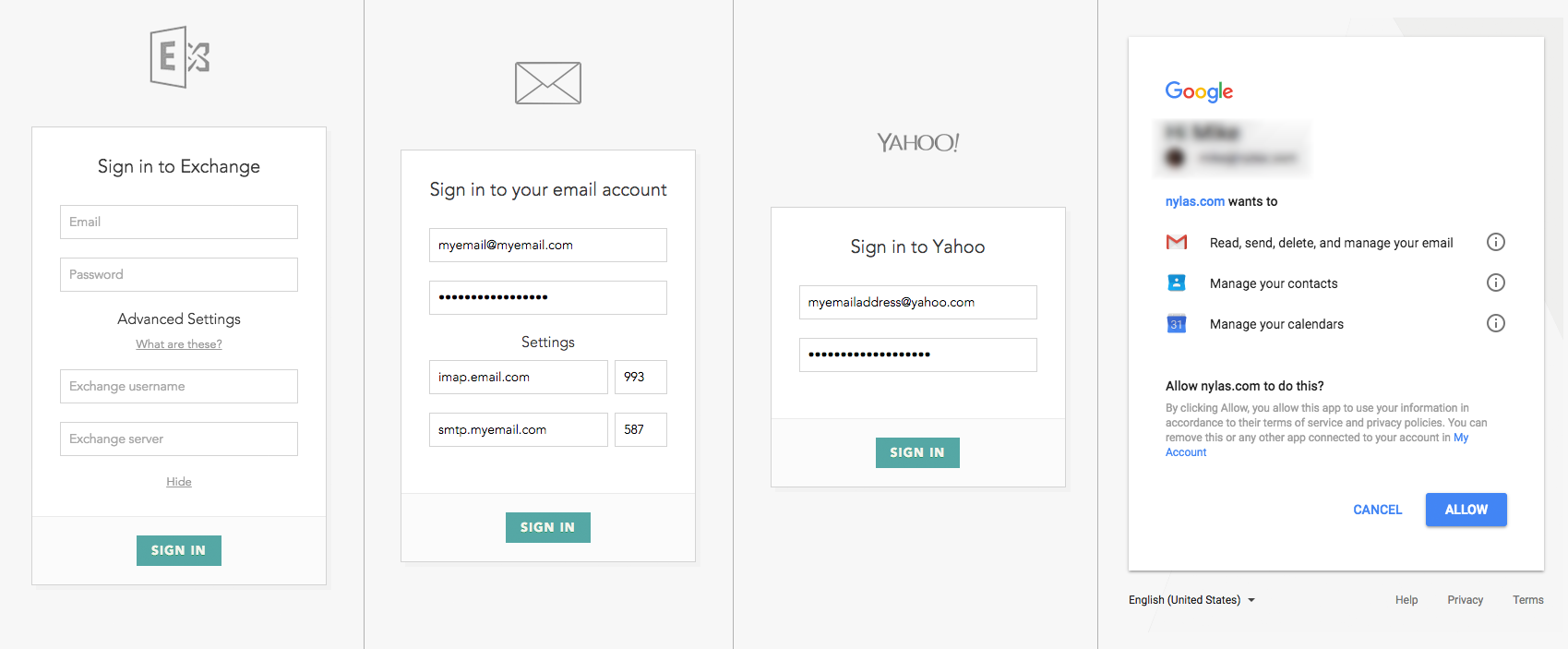Table of Contents
...
If users continue to see this message after you have followed the Whitelisting guide, please contact support@leadliaison.com.
Microsoft Office 365 Admin Approval
While authenticating, your account may return the following response from Microsoft:
This prompt occurs because of the account's security settings from the mail administrator. To resolve this, an Administrator needs to configure user consent settings in Outlook.
Information provided in these resources would help:
Managing user consent to apps in Microsoft 365
Microsoft Office 365 Admin Approval
Excluded Domains
You can exclude domains from Two-Way Email Sync, keeping emails to or from those domains from being shown in the Prospect Profile. By default, Lead Liaison will exclude your organization's domain.
...
- Navigate to Personal Settings
- Click the 3rd Party tab
- Enter your email address in the Email Account box
- Click Connect
- Follow your email provider's instructions to grant Lead Liaison access to your account
| Info |
|---|
Use the Connect button as your default. Use the Connect (Advanced) option only if you do not see the right email provider to authenticate with for some reason. Similarly, if you're already connected and need to reauthenticate, use the Re-Authenticate (Advanced) option only if the standard Authenticate option doesn't show you the correct email provider. Use the “Resync” button to re-initiate the email sync based on your original settings when you initially connected your email account. The Resync option is useful if you notice any missing data after reauthenticating your email. |
| Info |
|---|
Some Exchange users may have to enter their server information manually depending on their security settings. |
...