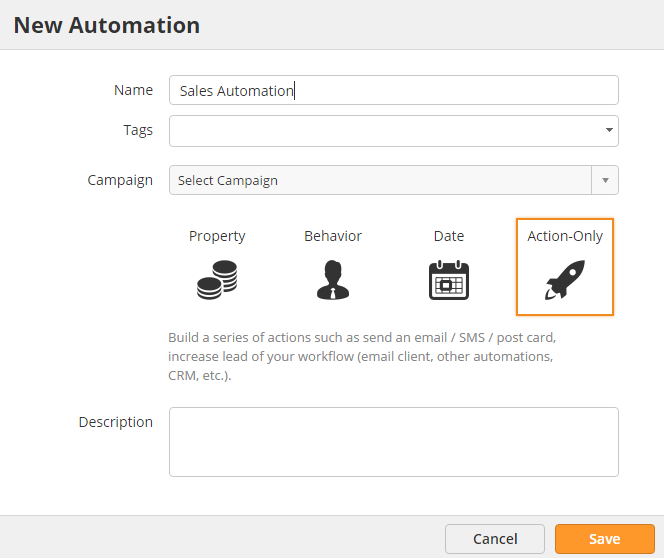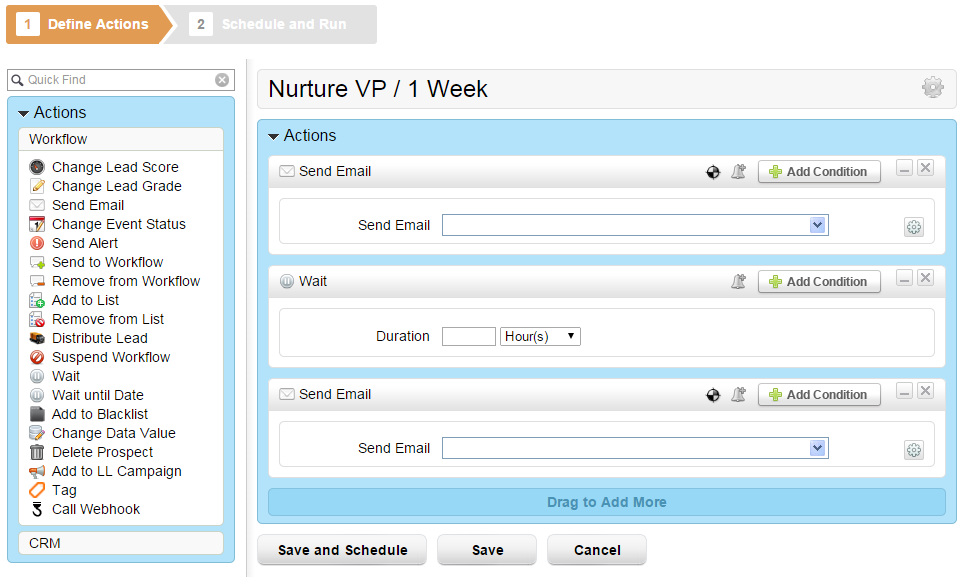...
- Create an Email List by going to Create New > Email List
- Fill in the list details
- Check the "Notify the List Owner" box if you want to know when people subscribe and/or unsubscribe from your list
...
- Now that your list is created you can create your email message.
- Go to Create New > Emails Email. If you created a template, use that as your starting point. Templates are covered here.
- When designing your email you can insert any standard or custom field (as long as it's in the database for the Prospect) by clicking the "Custom Fields" button.
...
- Click Save and Exit
- Now send your email campaign to your list by going to Workflow > Mass Email Content > Emails > Send an Email Campaign
- Select the list to send to and choose your email message
Send Email through
...
Automation
In this example we'll create two email messages that we can use in our nurture workflowan automation.
- Go to Create > Emailsto New > Email. If you created a template, use that as your starting point. Templates are covered here. For the Name, use something logical, so that you can find it when you are adding the email into a workflow. We suggest numbering the emails and using something like " Post Demo Follow Up - Email 1" or "Nurture / Marketing / Any / Long Term #1". The name is just for internal use.
- When designing your email you can insert any standard or custom field (as long as it's in the database for the Prospect) by clicking the "Custom Fields" button.
...
- Click Save and Exit
- Repeat this process for your second email
- Now, let's begin creating the lead nurturing workflowautomation. In this example, we'll create a lead nurturing workflow an automation that our sales team can use. Sales will be able to drop the prospect into this lead nurturing workflow automation directly from the Prospect Profile page, their CRM or from their email client. More details on lead nurturing are covered here.
- Click Workflow > Lead Nurturing. Make sure to choose "Just for sales" as the type. No criteria will be used with this type, only actions. The Name should be something that sales can easily understand. They will see this value from their CRM or email client.
...
- New > Automation
- Select Action-Only as the automation type.
- Based on your selection, the system automatically creates a template for you:
- Select the email messages you created in prior steps and add the appropriate wait period.
- Click the Save and Schedule Next button
- Click Activate
- The lead nurturing workflow automation is ready for to use!