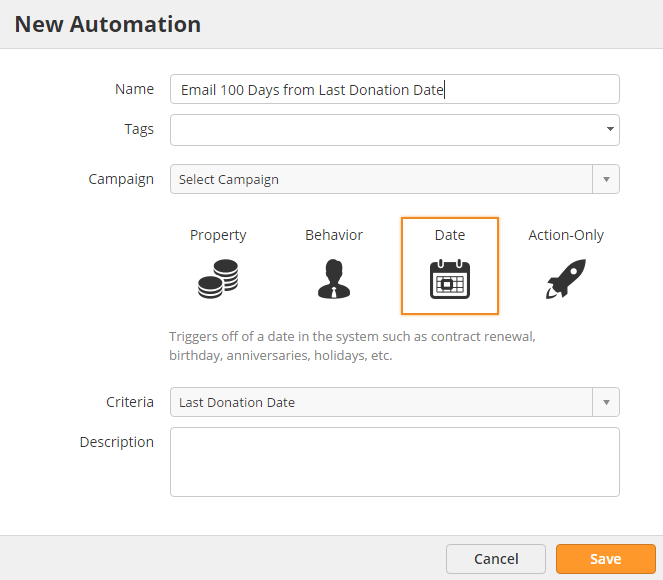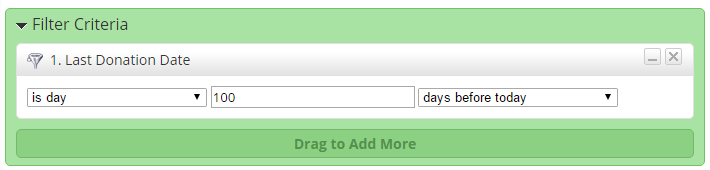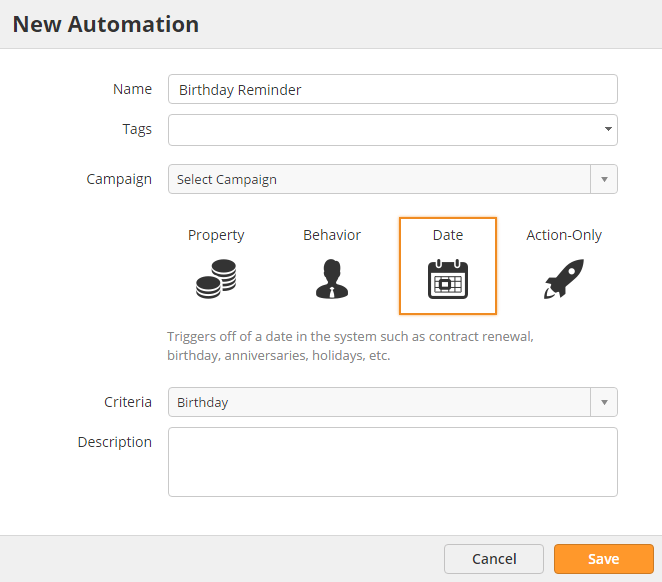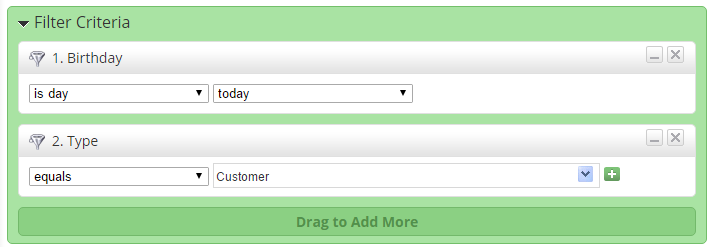| Table of Contents |
|---|
Overview
Sparks, also known as behavioral automations, are events that happen in the future that can set off (ignite) a series of actions. Common events are visits to a certain page, web form submissions and more.
...
To create a Spark do the following:
- Go to Workflow New > SparkEnter information on the Configure Spark popup (see screenshot below) Automation
- Select either Behavior or Date
Configure Spark options:
- Name = Name of the Spark
- Trigger = Type of The trigger for the Spark . Many future events, such as clicking a link in an email, visiting a specific page, making a return website visit, and much more can be used as a Trigger. Choose Real Time to setup a Spark based on an event and choose Day to setup a Spark based off of a Date or Date/Time value in the database.
- Criteria = Based on the Trigger, will switch from future events to criteria in the database that has a Date or Date/Time data type.
- Options = Checking this box allows the user to select more criteria (demographics, etc.) to further refine when a Spark is ignited. Displayed only for a Real Time Trigger type. (document download, form submission, etc.)
- Criteria = Used for a Date based automation
- Description = A description of the Spark
All Spark actions are repeatable by default:
...
- Create a new Spark and select Day next to Trigger. Date
- When Day Date is selected from the drop down a "Criteria" field shows up below the Trigger field with a list of all criteria with a data type of Date or Date & Time.
- Select the criteria you'd like to use as the Trigger. In this case, we'll use "LT Provider Contract ExpirationLast Donation Date".
- Set the filter up as shown in the screenshot below:
- Click the Save and Define Actions Next button
- Add the Send Alert action to the canvas
- Notice that any Lead Liaison Standard or Custom field can be inserted into the alert, including the Date and/or Date & Time value you're using to trigger the action
...
- Create a new Spark and select Day next to TriggerDate.
- When Day Date is selected from the drop down a "Criteria" field shows up below the Type field with a list of all criteria with a data type of Date or Date & Time.
- Select the criteria you'd like to use as the Trigger. In this case, we'll use "BirthdateBirthday".
- Set the filter up as shown in the screenshot below. We differentiate customers from prospects, partners, and others using the "Customer Type" field so we'll add that as additional criteria:
- Click the Save and Define Actions Next button
- Add the Webhook you created to send a postcard to the canvas. More on sending direct mail using webhooks can be found here.
...