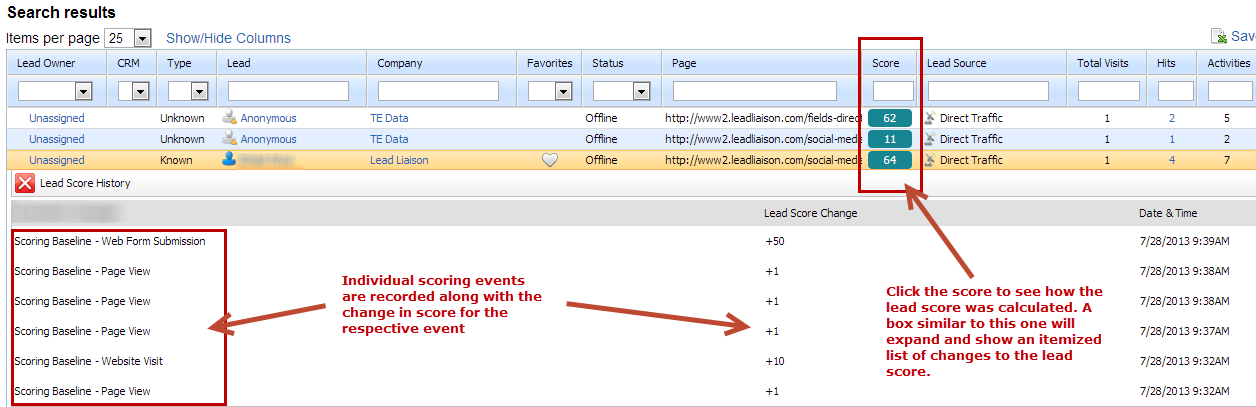...
Lead Liaison automatically scores common events/activities, as listed below. If you do not want Lead Liaison to automatically score these events then double click the value in the Points column and enter "0" or "+0".
| Info | ||
|---|---|---|
| ||
Chat must be enabled on your account before chat events can be scored. To see if your Lead Liaison Edition qualifies for the chat feature contact your Lead Liaison Revenue Performance Specialist. | ||
| Info | ||
| ||
Only the first opened email will be automatically scored. For example, sending Email A to a Prospect 5 times will only add a score for the first email open event. The last four email open events (on the same email, Email A) will not be scored. |
| Info | ||
|---|---|---|
| ||
Automatic scoring for web forms submissions will work on all types of web forms (automatically tracked forms, external web forms or hosted web forms). For more information on supported web forms and web form types see this section. |
Items in bold are available with ProspectVision™.
- Email Open
- Autoresponder Open
- Clicked a Link in Email
- Responded to Send & Track Email (clicked a link in a Send & Track for Outlook email)
- Web Form Submission
- Website Visit
- Page View
- Social Post Click
- Had Chat
- Chat Declined
- Video Played
- Watched More Than 75% (of a video)
- Video Conversion
- Document Download
- Marked as Spam
- Event Registration(Register)
- Event Attendance(Attend)
- Event (No Show Show)
- 3P Link Click (clicked a link sent from a 3rd party email program)
- Sales Email Open (Send & Track™ for Google Chrome)
- Clicked a Link in Sales Email Email (Send & Track™ for Google Chrome)
- Made a Payment
- Made a Donation
- Dialog View
- Dialog Conversion
- Dialog Close
...
To see the details of a lead score and how the score was calculated click the lead score value under the Score column on the Visitors page.
| Info | ||
|---|---|---|
| ||
The lead score value on the Visitors page is color coded based on your settings under the Lead Score box on the Prospect Profiling page. Blue is for a Cold lead, yellow is for a Warm lead and red is for a Hot lead. To change your lead score thresholds go to Settings > App Setup > Lead Qualification > Lead Scoring and change the sliding scale. |