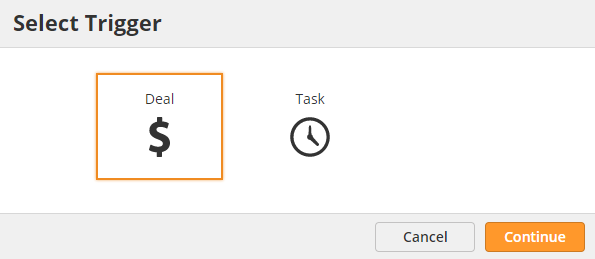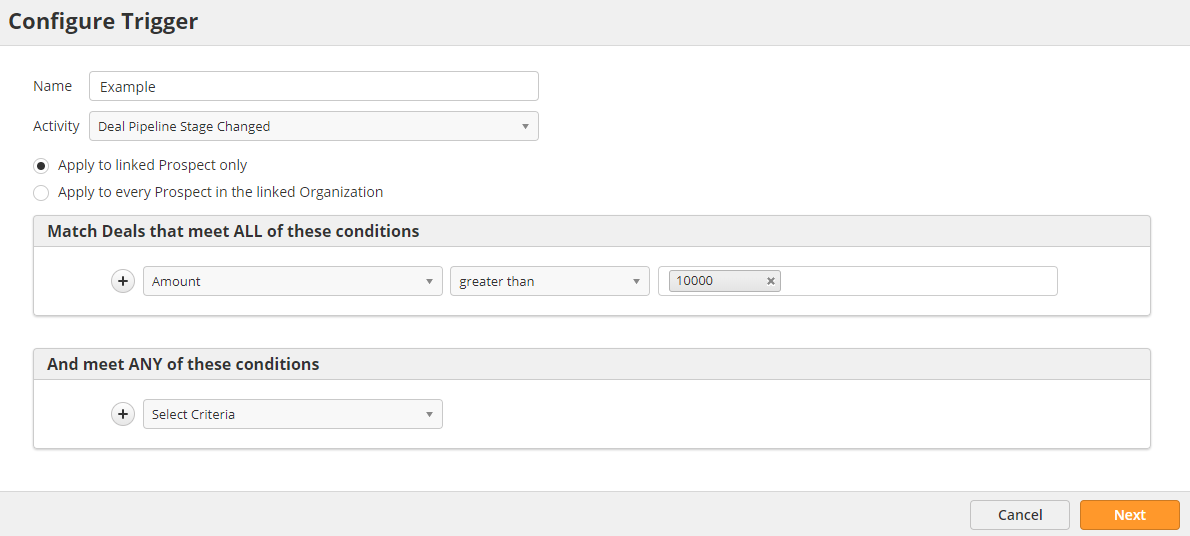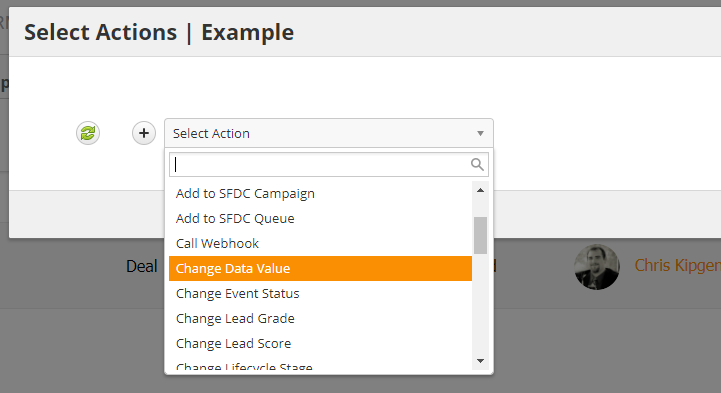...
- Navigate to Settings > App Setup > CRM
- Click on the Triggers tab
- Click the New button in the top-right corner of the screen
- Select a Deal Trigger or a Task Trigger
from the available Trigger types (Deal, Task etc.) - Name the Trigger
- Define the Activity that will activate the Trigger
- Select whether the Trigger will apply to just the linked Prospect or all Prospects within the Organization
- Optionally add conditionals based on Deal/Task field data
- Click Next
- Select actions
- Click Save
Once you have created your Trigger, you can edit, deactivate, or delete it from the same Triggers tab.
Activities
Either Deal or Task Activities Different activities can trigger an action. Listed below are the Activities for both.various Trigger types:
Deals
- Deal Created
- Deal Updated
- Deal Deleted
- Deal Won
- Deal Lost
- Deal Pipeline Changed
- Deal Pipeline Stage Changed
...
- Task Created
- Task Updated
- Task Completed
Contract
- Contract Created
- Contract Updated
- Contract Deleted
- Contract Expired
- Contract Renewed
- Contract Daily Check
Org Type
- Org Type Changes